Rack view – HP Integrated Lights-Out 2 User Manual
Page 120
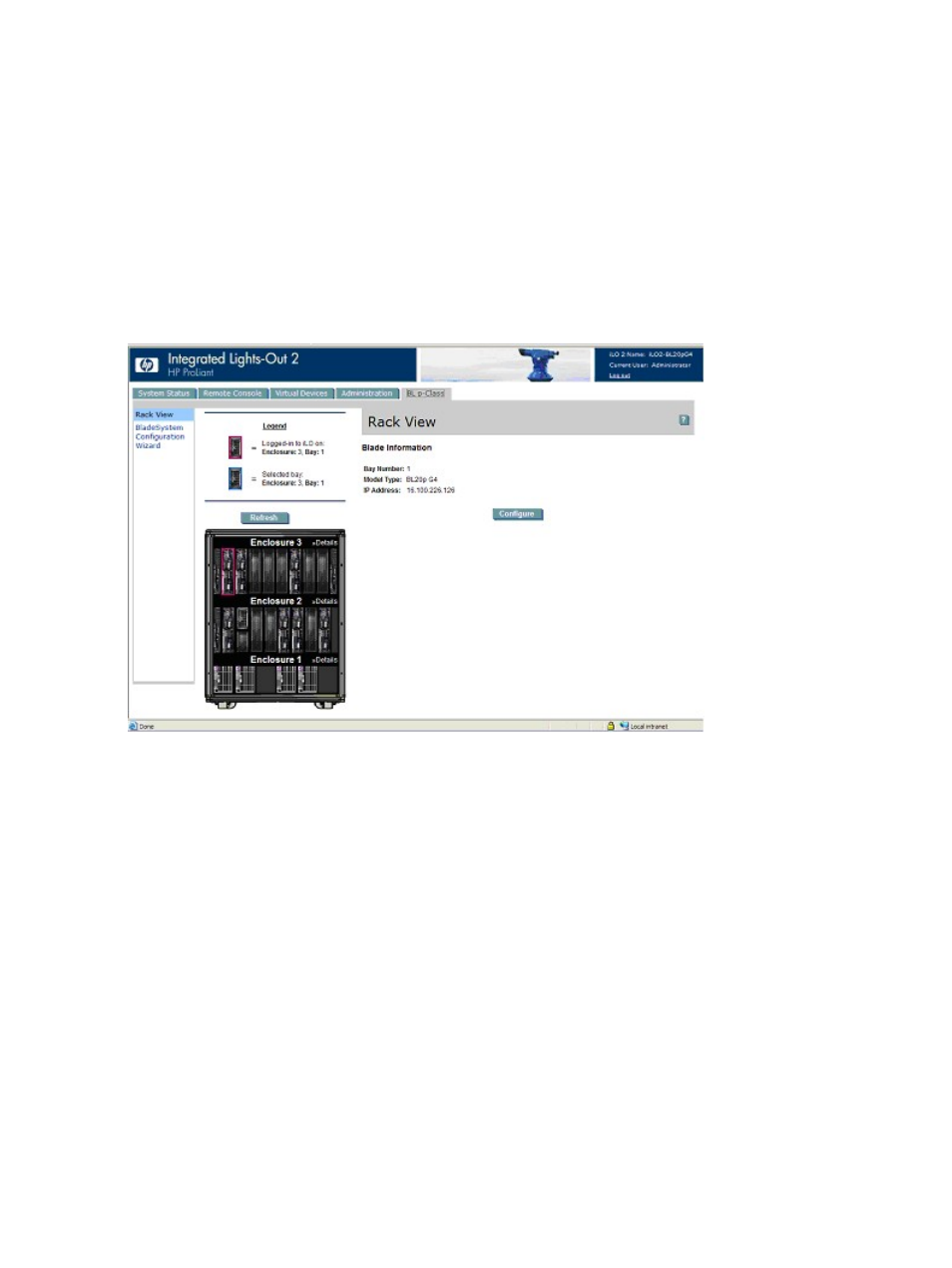
the blade with the diagnostic station and connecting to an existing network through a
hub. The IP address is assigned by a DHCP server on a network.
The BL p-Class tab enables you to control specific settings for the ProLiant BL p-Class blade server
rack. iLO 2 also provides Web-based status for the ProLiant BL p-Class server rack.
Rack View
The Rack View page presents an overview of all the enclosures and the contained blade servers,
network components, and power supplies. A component, when present in the rack appears and
a selectable component on the Rack View page. Blank or empty bays are not selectable.
Component-specific information, such as blade name, IP address, and product type, appears as
you move the mouse cursor over each component. Clicking the component displays additional
information and configuration options in the adjacent screen.
The following fields are available on the Rack View screen:
•
Rack name
•
Logged-in iLO Location
This section annotates the blade you are logged in to. You can only configure blade settings
for this blade.
•
Selected Bay Location
This section annotates the currently selected bay. You can view information for many different
types of components, including blades, power supplies, network components, and enclosures.
•
Enclosure Details
Information about a particular enclosure is viewed by selecting Details located on the
enumerated enclosure headers.
A Refresh button is available to obtain current Rack View information. Click Refresh to force the
entire graphical representation of the rack to be redrawn. This operation takes a few moments.
If the rack view information cannot be properly obtained, an error message appears in place of
the rendered components. The Refresh button can be used to make another attempt to obtain the
proper rack view data. Rack View functionality requires version 2.06 or later of the Server Blade
and Power Management Module firmware to display correctly.
120 Using iLO 2
