Section, See section, D (see – HP StorageWorks XP48 Disk Array User Manual
Page 99: Figure 5-25
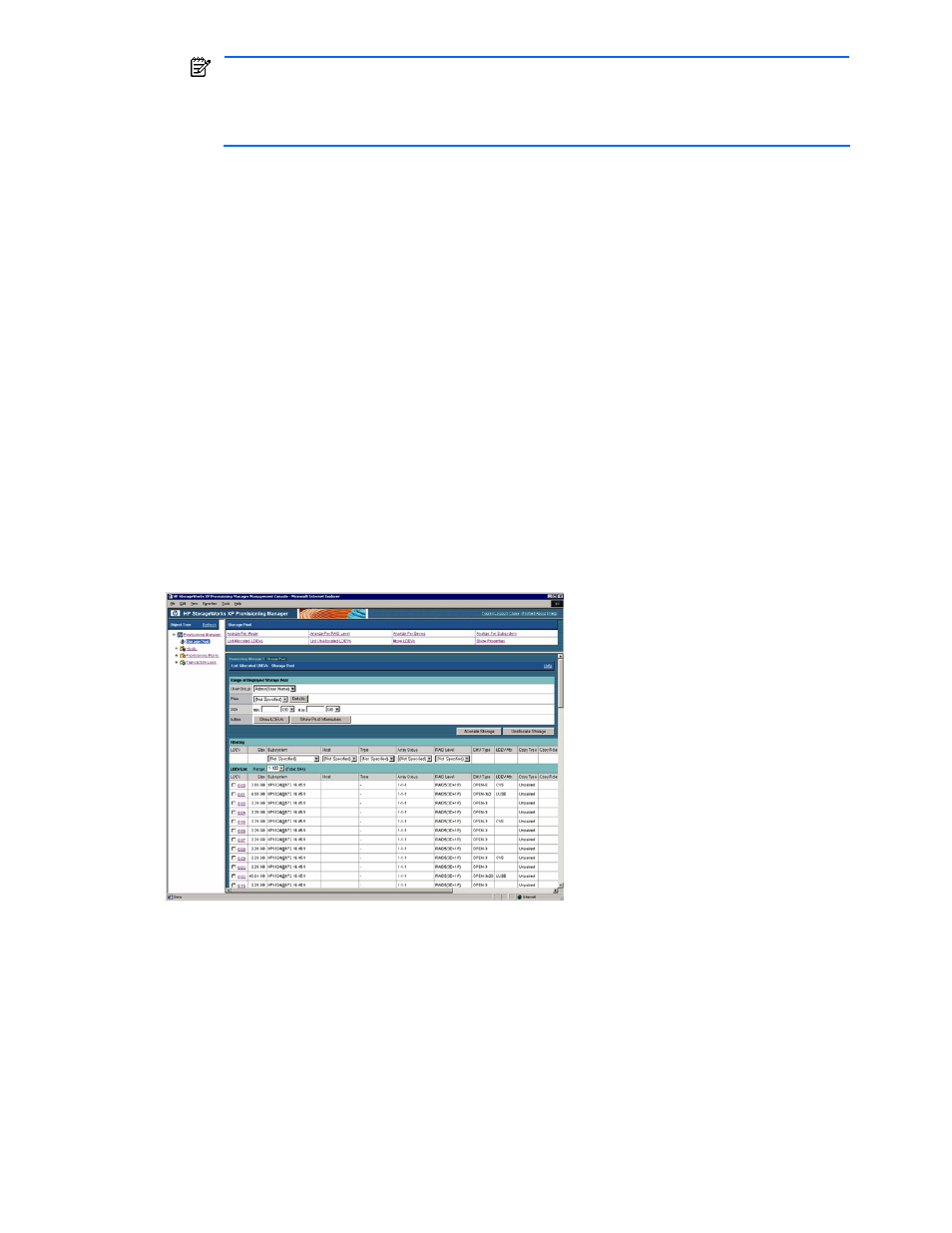
Managing Storage Pools 99
NOTE:
The Unallocate Storage button is displayed when any volume in the storage pool
accessible for the logged-in user satisfies the specified conditions. This button is not displayed if
the access privilege for the logged-in user is Guest or Local Guest.
For details, see section
.
5.
To further narrow down the volumes, use filtering.
In the list of volumes, from the pull-down list for an item, select the value that corresponds to the desired
volumes. The volumes that meet the selected value are selected from the displayed volumes.
6.
Select the allocated volume checkbox.
Note that you can select a maximum of 200 volumes at any one time. If you want to select more than 200
volumes, select them in multiple operations. For example, if you want to select 240 volumes, select 200
volumes in one operation, and the remaining 40 in another operation. Also, if a volume is related to more
than one volume path, the total number of selectable volumes decreases according to the number of
related paths. For example, if every volume is related to two volume paths, the number of selectable
volumes decreases to approximately 100.
7.
Click the Allocate Storage button. The Device Manager’s Add Storage (Step: Define Host/Port
Connections) dialog box is displayed.
8.
Allocate volumes using the Add Storage (Step: Define Host/Port Connections) dialog box. Set the
following items in this dialog box:
•
Specify the path between the host WWN and the port of the storage subsystem
•
Allocate the volume LUN
For details, see the HP StorageWorks Command View XP Advanced Edition Device Manager Web Client
User Guide.
9.
Check the processing result on the List Allocated LDEVs - Storage Pool subwindow. When you select List
Allocated LDEVs in the Storage Pool subwindow, the latest information reflecting the processing result is
displayed. For details, see section
.
Figure 5-25
List Allocated LDEVs - Storage Pool Subwindow when Show LDEVs is Clicked
5-11 Releasing a Volume Allocated on a Host from a List of
Allocated Volumes
In the List Allocated LDEVs - Storage Pool subwindow, from a list of volumes allocated on a host, you can
release volumes allocated on that host. The settings of the selected volume are performed using Device
Manager functionality. For details about settings, see the HP StorageWorks Command View XP Advanced
Edition Device Manager Web Client User Guide.
A maximum of 16,384 volumes can be displayed in the list of volumes. If you want to display information for
16,385 or more volumes, specify storage pool settings by following the procedure in 5-1-3 .
To release allocation of volumes:
