2-2 unallocating a volume, 3 managing hosts, 3-1 viewing host information – HP StorageWorks XP48 Disk Array User Manual
Page 45: 3-2 updating host information, 4 creating, expanding, and deleting file systems, 4-1 creating a file system, Section, Ems (section
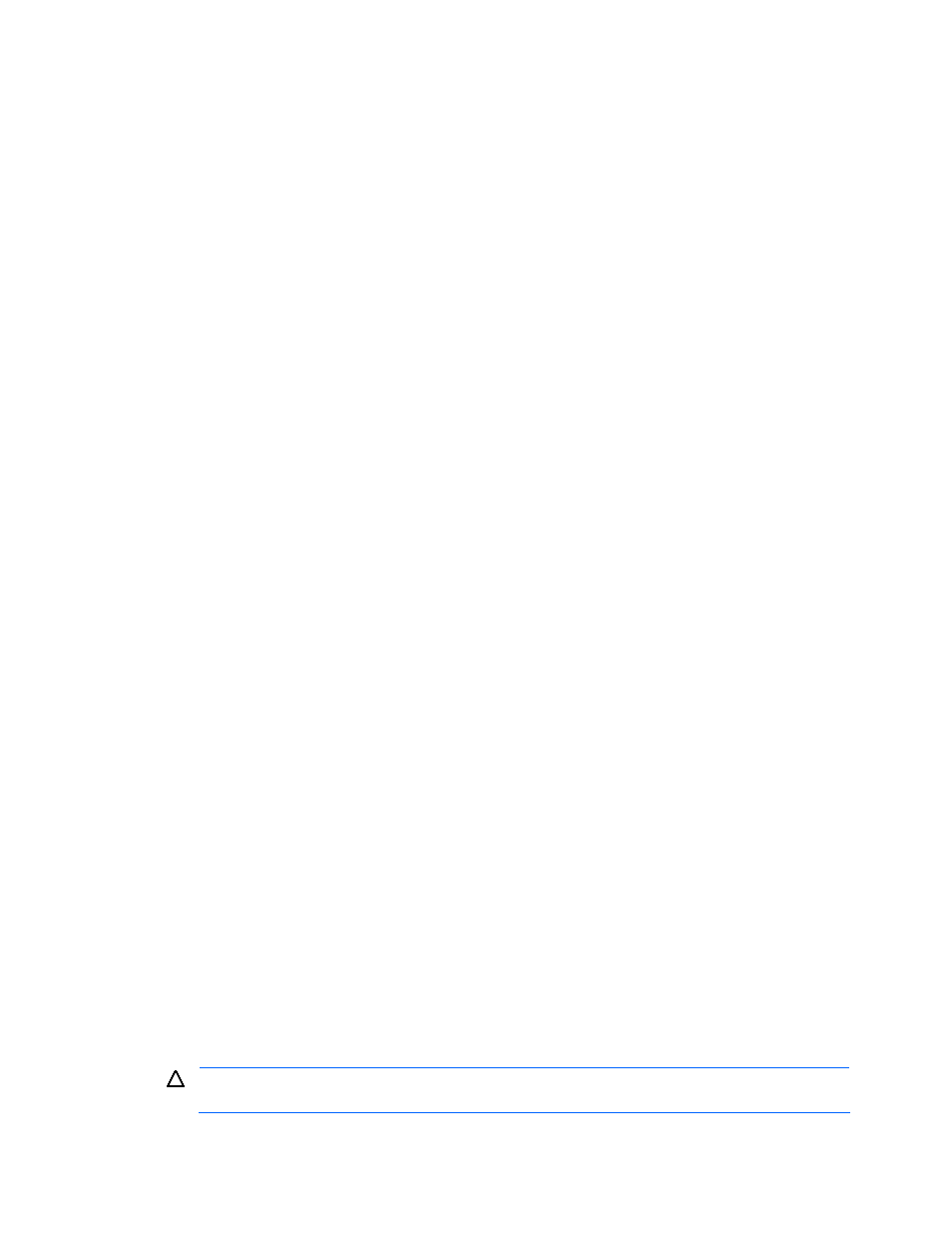
Using Provisioning Manager 45
1.
Use the Device Manager host registration function to manually register the host in a system (register the
WWN of the host port).
2.
Use Device Manager to place the host under the management of the user group that manages the
storage pool.
3-2-2 Unallocating a Volume
You can select one or more allocated volumes from among those listed to unallocate them from a host.
When you unallocate a volume from a host, configure all the settings for the storage subsystem from the list of
allocated volumes displayed in Provisioning Manager.
3-3 Managing Hosts
You can use Provisioning Manager to manage hosts to which storage volumes have been allocated.
Provisioning Manager provides functions for displaying and updating (refreshing) host information.
3-3-1 Viewing Host Information
You can view the attributes of a selected host. Here, the term attributes refers to the information needed to
operate Provisioning Manager, such as information for recognizing the host, a summary of the volume
operation information, and information on prerequisite and related products that are installed. Examples of the
information displayed in a Show Hosts window are listed below.
•
Host recognizing information: Name and IP address of a host
•
Summary of volume operation information: Total capacity of storage utilized by a host
•
Information on prerequisite and related products: Operating systems, Device Manager agents, path
management software, volume managers, and similar products
Note that information normally reported using Device Manager agents that are not installed, or Device Manager
agents that are installed but are not active, cannot be displayed or configured as host information.
3-3-2 Updating Host Information
Not only can Provisioning Manager be used to obtain host information from a Device Manager agent but, by
using the update (refresh) function, you can update all information displayed by Provisioning Manager
whenever needed. You can update host attributes, and you can also update detailed information on volume
operation, such as file system information and device file information.
The only times other than by using the refresh function that information can be obtained from a Device
Manager agent is when the Device Manager agent is started, when a HiScan command is executed, or when
the agent periodically reports. This means that, if a user is performing manual operations on a host, the
configuration results are not updated to Provisioning Manager at that time. Note, also, that reports obtained
from Device Manager agents in these latter cases do not update information from prerequisite and related
products. The information from prerequisite and related products is registered in Provisioning Manager by the
refresh function.
3-4 Creating, Expanding, and Deleting File Systems
Creating a file system on a volume (LU) allocated to a host, expanding a file system, and deleting a file system
can all be performed from a management client in a single operation.
3-4-1 Creating a File System
Once you specify a host and select a volume (LU) from among the volumes allocated to that host, Provisioning
Manager can automatically perform a series of operations to create a file system on that volume. The created
file system is mounted on the file system that is on the host’s OS.
To create a file system, specify the following:
•
File system type: Select a file system type from among those that can be used by the host.
•
Mount point: Specify the path name to indicate the location of the mount point for the file system. This
path name is used later to recognize the file system.
CAUTION:
Double-byte code, such as a Japanese character, is not usable for the mount point name to
be specified when adding a file system.
•
Volume manager: To use a volume manager, select one from among the volume managers that are
installed. You must specify a volume manager to create an expandable file system.
