9 viewing a list of allocated volumes on a host, Viewing a list of allocated volumes on a host, St (section – HP StorageWorks XP48 Disk Array User Manual
Page 96: D (see, Figure 5-21
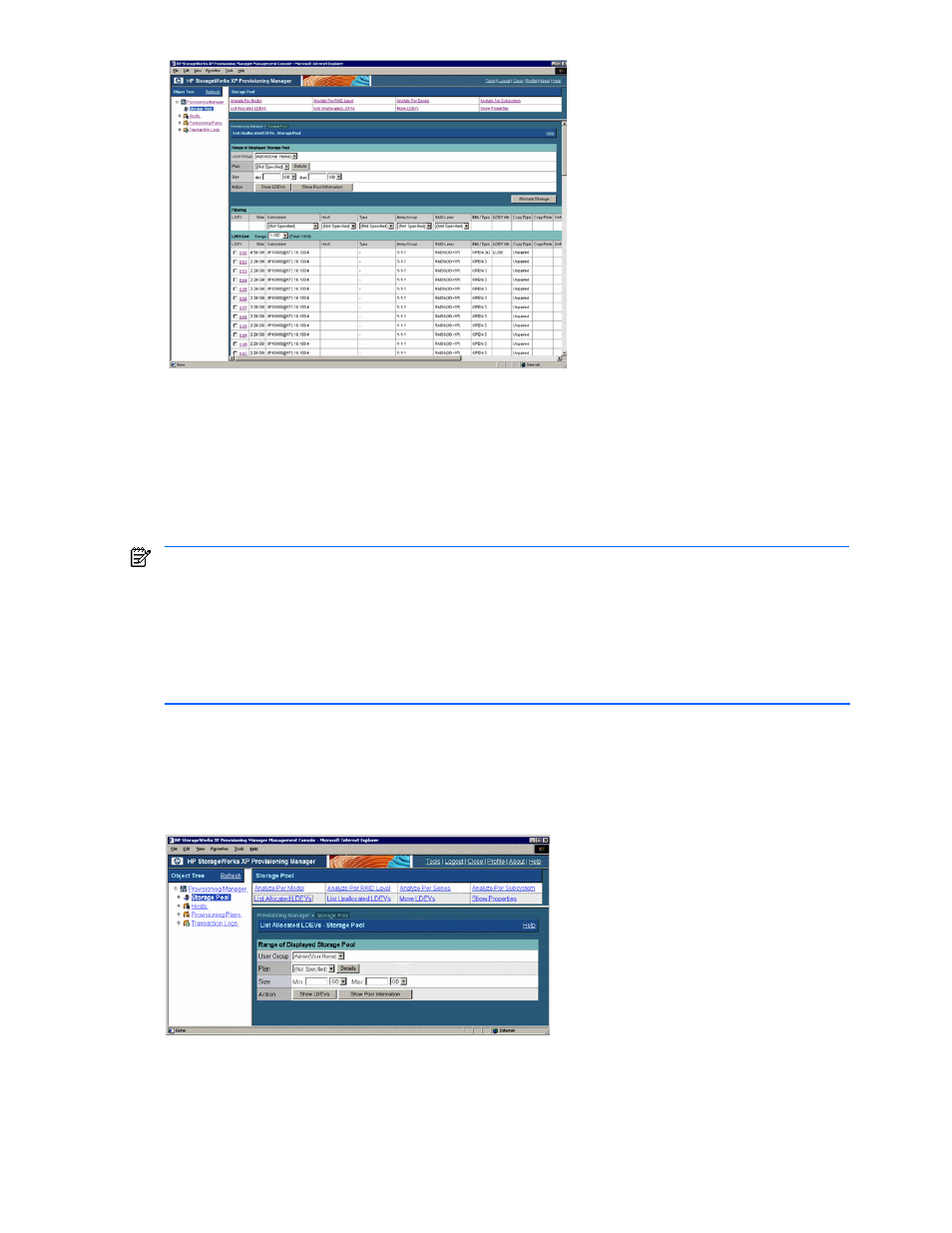
Managing Storage Pools 96
Figure 5-21
List Unallocated LDEVs - Storage Pool Subwindow, When Show LDEVs is Clicked
5-9 Viewing a List of Allocated Volumes on a Host
In the List Allocated LDEVs - Storage Pool subwindow, you can view the following information for each volume
allocated on a host: size, subsystem name, host, type, array group, RAID level, emulation type, attributes, copy
type, copy role, default controller, and external subsystem.
A maximum of 16,384 volumes can be displayed in the list of volumes. If you want to display information for
16,385 or more volumes, specify storage pool settings by following the procedure in 5-1-3 .
NOTE:
Information not reflecting the latest status might be displayed when the storage subsystem
information is being updated. In such a case, a warning message is displayed, so wait a while and then re-
execute the view operation.
NOTE:
If the volume is operated using partitioned storage administrator permissions, and different SLPRs or
CLPRs are set for the LDEV that configures the selected volume, or the SLPR for the selected volume is
different from the one for the assigned port, an error message is displayed indicating that the operation
cannot be performed by the partitioned storage administrator. In such a case, use Device Manager to check
which LDEV is inconsistent, and then reset the SLPR and CLPR information for the storage subsystem.
To view the volumes:
1.
From the navigation frame, select Storage Pool. In the method frame, the Storage Pool subwindow is
displayed. In the information frame, the Show Properties - Storage Pool subwindow is displayed.
2.
In the Storage Pool subwindow, select List Allocated LDEVs. In the information frame, the List Allocated
LDEVs - Storage Pool subwindow is displayed (see
).
Figure 5-22
List Allocated LDEVs - Storage Pool Subwindow
3.
In the List Allocated LDEVs - Storage Pool subwindow, specify the following items according to the
information about the volumes you want to view.
•
User Group: You can view the volumes allocated to the specified user group. Select a desired user
group from the pull-down list.
