6 viewing the data path for each path name, Each path name (section – HP StorageWorks XP48 Disk Array User Manual
Page 133
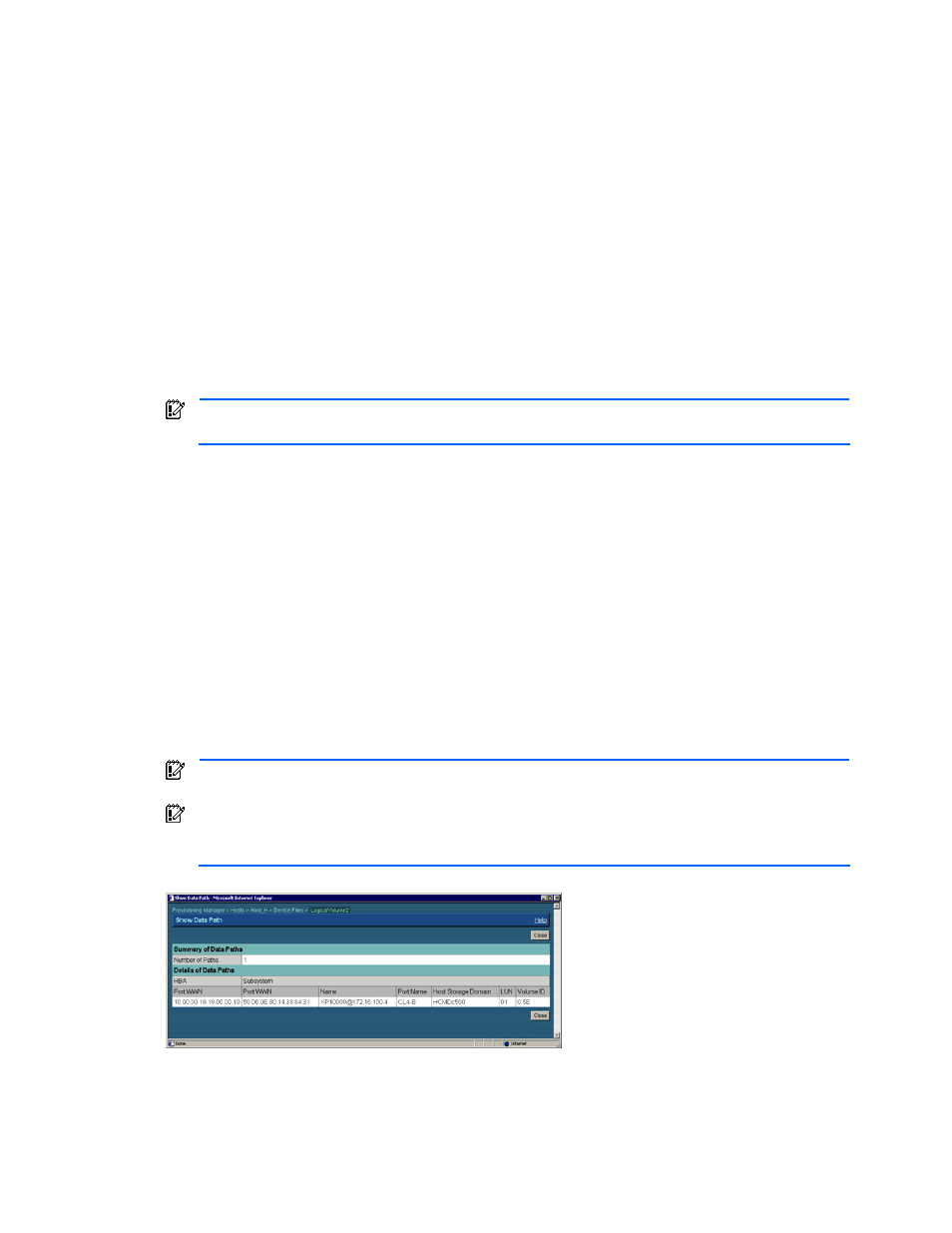
Managing Device Files 133
9.
If necessary, manually make the system recognize that the volume allocation has been released as
described in the manuals for the hardware and software that are being used.
10.
In the navigation frame, expand the Device Files tree directly under Hosts, and make sure that the
desired device file is not displayed.
11.
From the navigation frame, expand tree, and select Transaction Logs. In the information frame, the List
Objects - Transaction Logs subwindow is displayed.
12.
Check the contents of the operation where the Resume button is displayed in the Action field, and identify
the desired operation.
The Resume button is displayed for the process that was interrupted. Check the contents of the operation
where the Resume button is displayed, and make sure that the operation is appropriate.
13.
From the List Objects - Transaction Logs subwindow, click Resume. The interrupted delete device file
process is restarted.
When the process has been completed, the result of the delete device file process is displayed in the
Delete Device File - Result dialog box.
14.
Check the contents of the Delete Device File - Result dialog box.
15.
From the Delete Device File - Result dialog box, click the Close button. The dialog box closes. The delete
device file process has been completed.
IMPORTANT:
For details on the contents of the processing, check the transaction logs. For details on
transaction logs, see section
.
8-6 Viewing the Data Path for Each Path Name
In the Show Data Path dialog box, you can view the following path (data path) information: HBA WWN, storage
subsystem port, and storage subsystem volume.
To view the data path:
1.
Expand the Hosts tree in the navigation frame. A list is displayed of all hosts that are within the access
scope of the user.
2.
Expand the tree of the desired host. The navigation frame displays File Systems and Device Files.
3.
From the navigation frame, select path-name, immediately below Device Files. In the method frame, the
PathName subwindow is displayed. In the information frame, the Show Properties - PathName
subwindow is displayed.
4.
From the Show Properties - PathName subwindow, click the Show Data Path button in the Volume
Information table. The Show Data Path dialog box is displayed.
5.
In the Show Data Path dialog box (see
), view the data path.
IMPORTANT:
The information displayed here is a combination of HBA and WWN on the selected host
WWN, which is set as the selected host volume with LUN security set.
IMPORTANT:
If the Dynamic Link Manager is being used, the total number of data paths is displayed,
but as for data paths, only the representatives are displayed. For details on Dynamic Link Manager, see
the Hitachi Dynamic Link Manager User’s Guide.
Figure 8-7
Show Data Path Dialog Box (Device File)
