2 logging in to provisioning manager, Figure 2-1 provisioning manager title dialog box, Figure 2-2 provisioning manager login dialog box – HP StorageWorks XP48 Disk Array User Manual
Page 28: Er (section
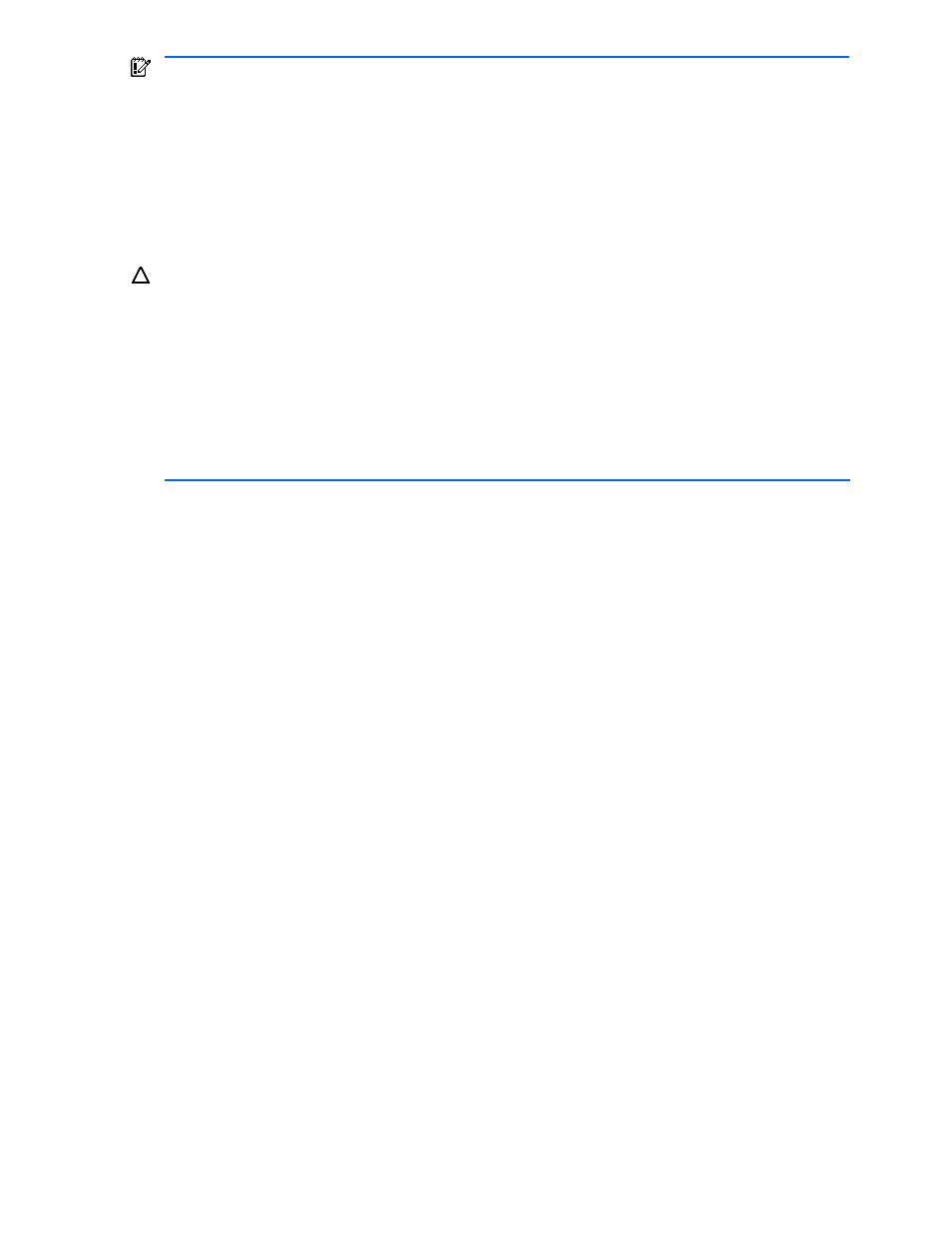
Provisioning Manager Planning and Startup 28
IMPORTANT:
The language that is displayed in the Provisioning Manager GUI depends on the language
setting in the browser being used. The date format also depends on the browser’s language setting is
displayed by default as shown below. Browser time is displayed in 24-hour clock format, regardless of the
language setting.
•
English: MM/DD/YYYY
•
Japanese: YYYY/MM/DD
The language used in the Browse button in the Provisioning Manager Version Information dialog box and the
license selection dialog box displayed by the Browse button depend on the version of the OS and browser
being used. If you are using English versions of the OS and browser, text in these windows is displayed in
English. If you are using a Japanese version of the OS and browser, text in these windows is displayed in
Japanese.
CAUTION:
Provisioning Manager operations may not return expected results if you perform any of the
following actions:
•
Clicking browser-provided buttons such as the Next button or the Back button
•
Selecting an item in the menu that is displayed when you right-click in a window
•
Using a shortcut key, such as the Backspace key or the Tab key
•
Choosing a menu bar item in the browser window
None of these actions will damage the databases used internally by Provisioning Manager. If necessary, you
can recover from any of the above actions as follows:
•
In Internet Explorer, choose the View menu in the browser window, and then choose Refresh. The window that is
displayed after you log in is displayed.
•
In Netscape Navigator or Mozilla, choose the View menu in the browser window, and then choose Reload. The
window that is displayed after you log in is displayed.
2-2 Logging in to Provisioning Manager
When you finish the preparations described in section
, you can start Provisioning Manager from the login
dialog box.
To log in to Provisioning Manager:
1.
Start the browser and enter the Provisioning Manager server URL. Enter the URL in the following format:
http://Provisioning-Manager-server-address:port-number/ProvisioningManager/
In place of Provisioning-Manager-server-address, enter either the IP address of the Provisioning Manager
server or the host name.
For port-number, enter the port number of the Common Web Service of the Command View XP AE Suite
series. For details, see the HP StorageWorks Command View XP Advanced Edition Device Manager
Server Installation and Configuration Guide.
Example: If the IP address is 172.16.45.1 and the default value of the port number is 23015, enter the
address as shown below:
http://172.16.45.1:23015/ProvisioningManager/
The Provisioning Manager title dialog box is displayed (see
