Deleting a device file, Figure 8-6 – HP StorageWorks XP48 Disk Array User Manual
Page 132
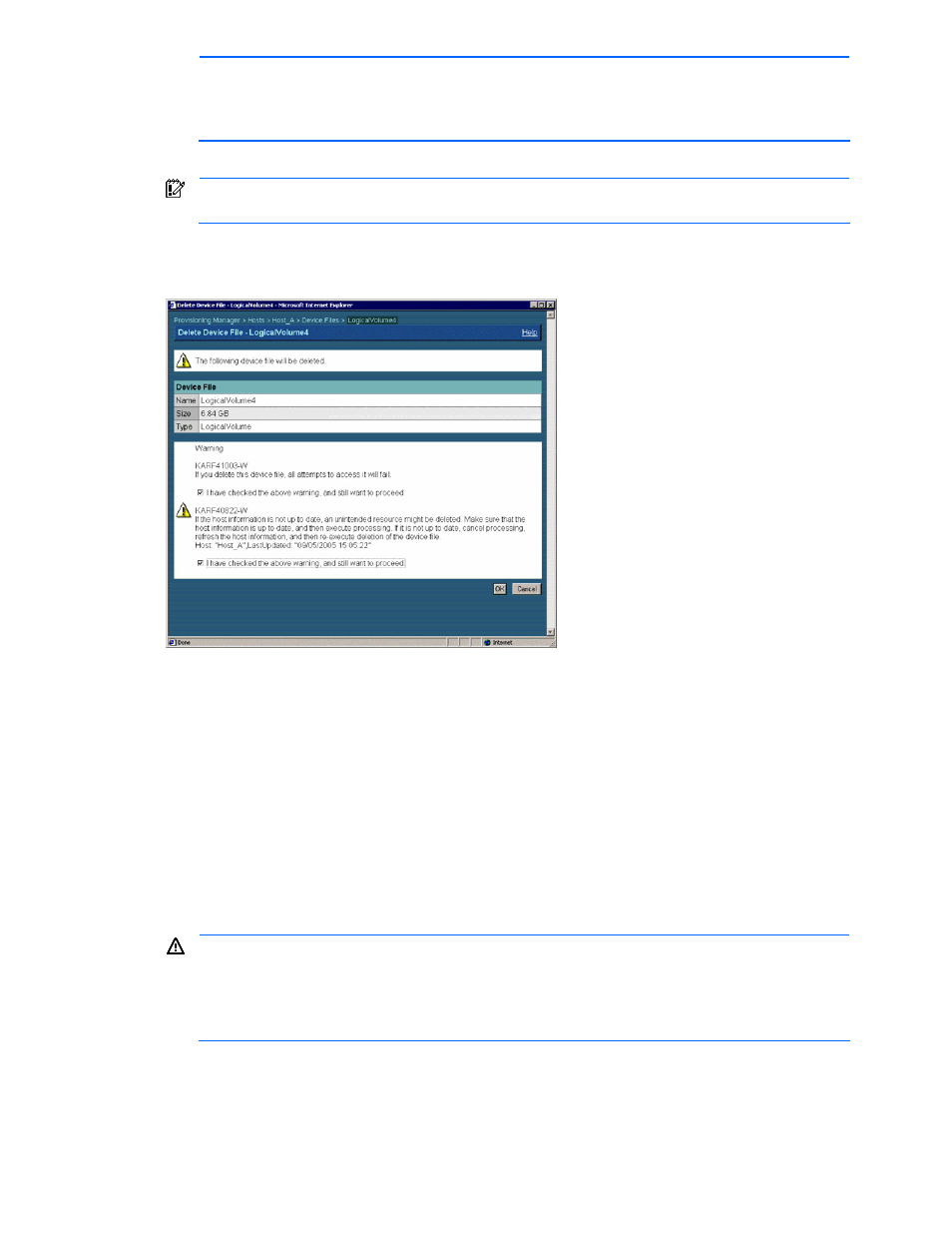
Managing Device Files 132
deleted. If the host information is not up to date, cancel processing, update the host information, and
then perform the operation from the start.
If OK is clicked without selecting a checkbox, an error occurs. Check the warning message and then
select the checkbox.
7.
Click the OK button. A message is displayed indicating that device file deletion processing is underway.
IMPORTANT:
To check the execution status of the processing, check the transaction logs. For details
on transaction logs, see section
8.
Check the settings of the Delete Device File - Result dialog box.
9.
Click the Close button in the Delete Device File - Result dialog box. The dialog box closes. The delete file
system process has completed.
Figure 8-6
Delete Device File - PathName Dialog Box
To delete a device file when the host side needs to release an allocated volume:
1.
Expand the Hosts tree in the navigation frame. A list is displayed of all hosts that are within the access
scope of the user.
2.
Expand the tree of the desired host. The navigation frame displays File Systems and Device Files.
3.
From the navigation frame, select PathName, immediately below Device Files. In the method frame, the
path-name subwindow is displayed. In the information frame, the Show Properties - path-name dialog box
is displayed.
4.
From the path-name subwindow, select Delete Device File. The Delete Device File - PathName dialog
box is displayed (refer to
).
5.
From the Delete Device File - path-name dialog box, check the dialog box settings.
6.
If there is no problem, select the I have checked the above warning, and still want to proceed checkbox
located below the warning message.
WARNING!
Make sure that the selected device file is the one that you intend to delete. Once deleted, if
you re-create a device file by using the same volumes, you cannot recover data of the deleted device
file.
If OK is clicked without selecting a checkbox, an error occurs. Check the warning message and then
select the checkbox.
7.
Click the OK button. If a message is displayed during the delete device file process, the Delete Device
File - Suspended dialog box is displayed. A message is displayed indicating that the allocated volume
must be released on the host side.
8.
Release the allocated volume from the List Allocated LDEVs - Storage Pool subwindow.
