Confirming the settings – HP StorageWorks XP48 Disk Array User Manual
Page 120
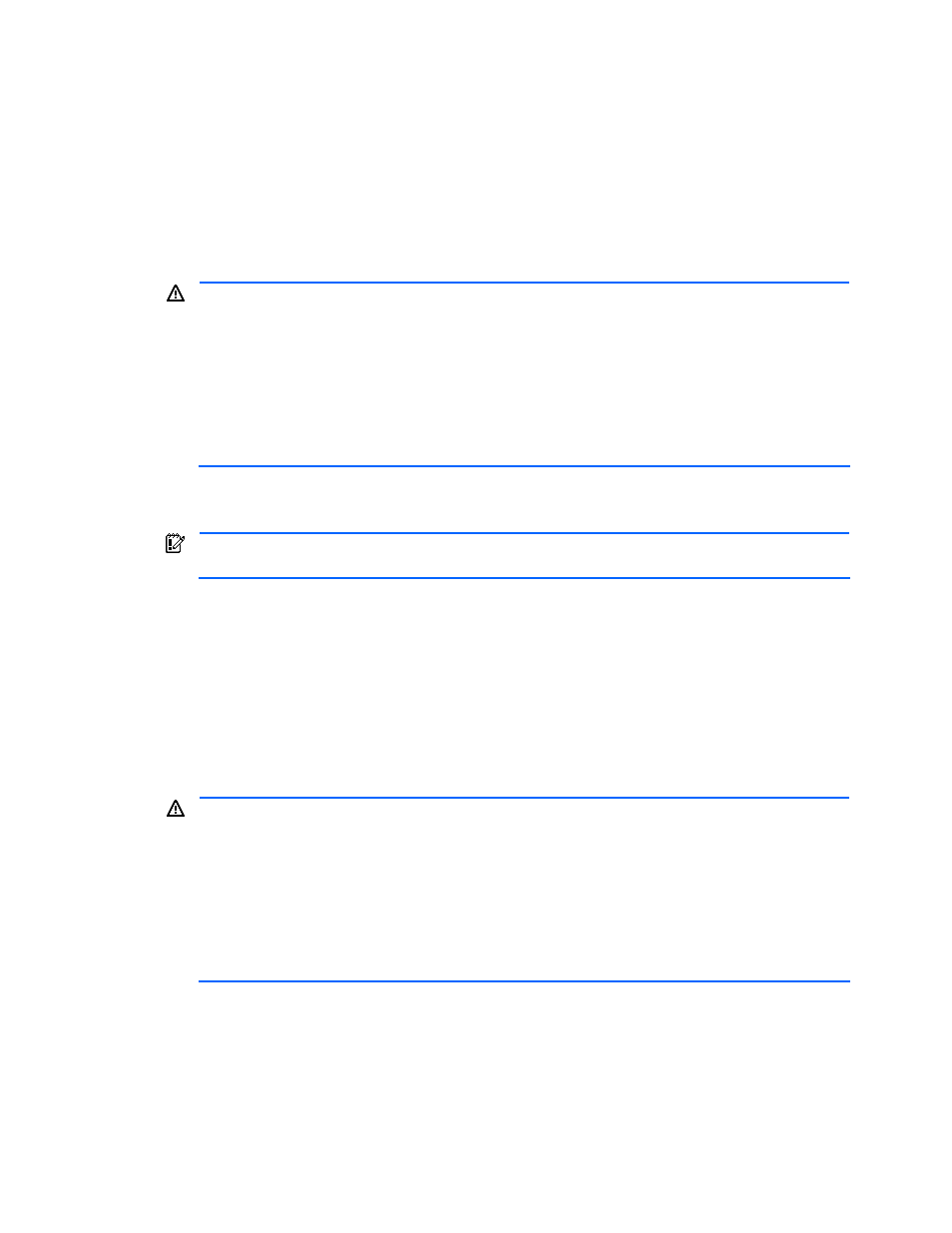
Managing File Systems 120
The procedure for confirming the setting selections is described below. The device file might have to be
recognized in the middle of operations. The operation related to recognizing the device file differs depending on
the system components. For details on the required operation, see section 11-2 , and then see the manuals for
the hardware and software that are being used (HBA, volume manager, operating system manual, etc.).
The following explains how to confirm the settings when the device file needs to be identified and when the
device file does not need to be identified.
To confirm the settings when the device file does not need to be identified on the host side (step 2 of 2 in
Expand File System):
1.
Confirm the setting selections in the Expand File System - Step 2 of 2 dialog box (refer to
2.
If there is no problem, select the I have checked the above warning, and still want to proceed checkbox
located below the warning message.
WARNING!
Make sure that the information about the selected host is up-to-date. If the file system is
manually operated from the host and the host information is not updated, an unintended file system
expansion might be performed. If the host information is not up to date, cancel processing, update the
host information, and then retry the operation from the beginning.
Make sure that the physical volume corresponding to the specified LDEV is not being used by another
program. If you specify and operate an LDEV that is already being used, the data cannot be
guaranteed and operations might not be performed properly.
An error occurs if you click the Confirm button without selecting the check box. Check the warning
message and then select the check box.
3.
Click the Confirm button. A message is displayed indicating that file system expansion processing is
underway.
IMPORTANT:
To check the execution status of the processing, view the transaction logs. For details
on transaction logs, see section
When processing has been completed, the result is displayed in the Expand File System-Result dialog
box.
4.
Check the contents of the Expand File System - Result dialog box.
5.
If there is no problem, click the Close button in the Expand File System - Result dialog box.
To confirm the settings when the device file needs to be identified on the host side (step 2 of 2 in Expand File
System):
1.
Check the settings in the Expand File System - Step 2 of 2 dialog box (refer to
2.
If there is no problem, select the I have checked the above warning, and still want to proceed checkbox
located below the warning message.
WARNING!
Make sure that the information about the selected host is up-to-date. If the file system is
manually operated from the host and the host information is not updated, an unintended file system
expansion might be performed. If the host information is not up to date, cancel processing, update the
host information, and then retry the operation from the beginning.
Make sure that the physical volume corresponding to the specified LDEV is not being used by another
program. If you specify and operate an LDEV that is already being used, the data cannot be
guaranteed and operations might not be performed properly.
An error occurs if you click the Confirm button without selecting the check box. Check the warning
message and then select the check box.
3.
Click the Confirm button.
If a message is displayed during the expand file system process, the Expand File System - Suspended
dialog box is displayed. A message is displayed indicating that the device file needs to be recognized.
4.
Manually check the device files as described in the manuals for the hardware and software that are being
used.
5.
In the navigation frame, expand the Device Files tree directly under Hosts, and make sure that the
desired device file is displayed.
