HP StorageWorks XP48 Disk Array User Manual
Page 95
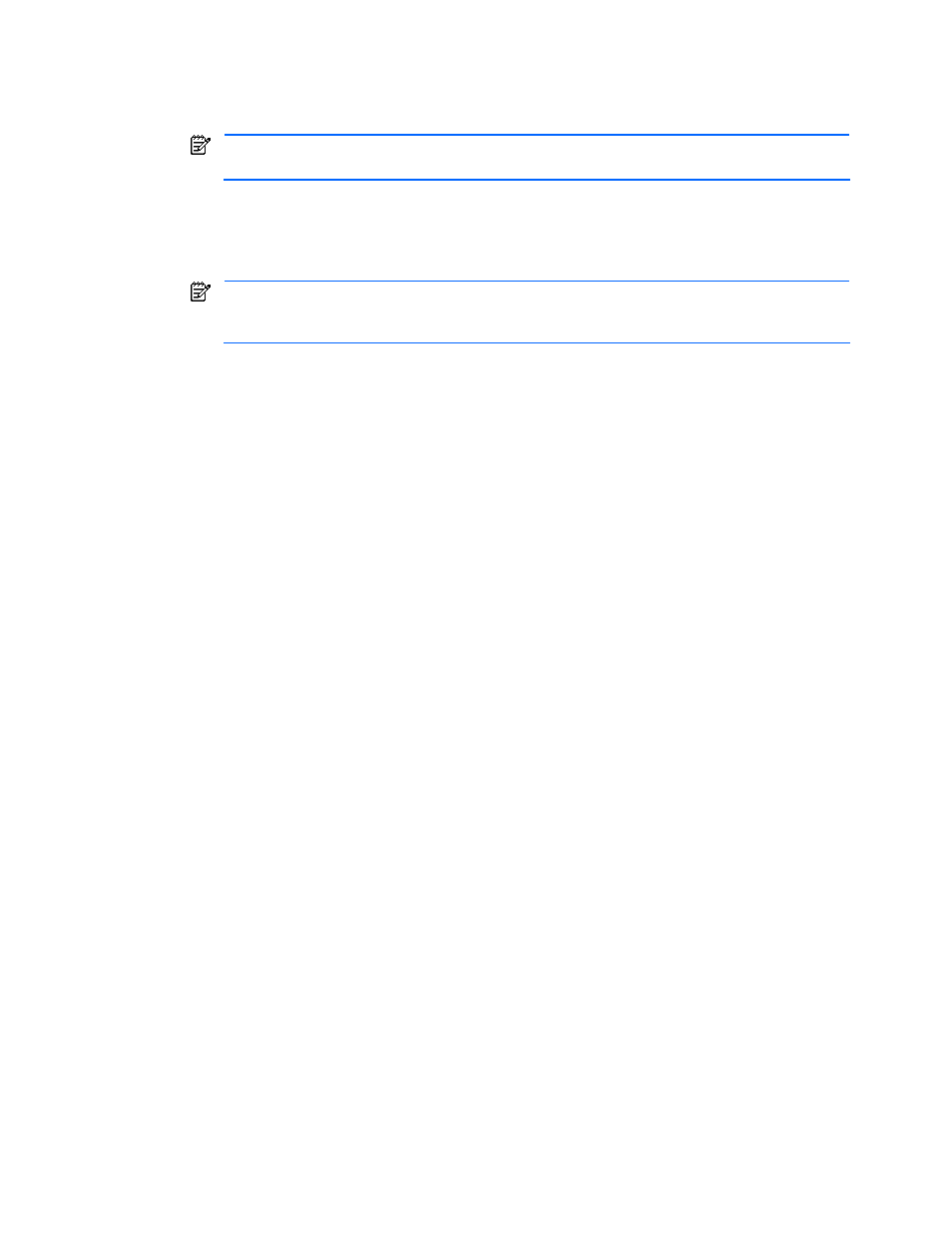
Managing Storage Pools 95
•
User Group: You can view the volumes available for the specified user group. Select a desired user
group from the pull-down list.
•
Plan: You can view the volumes applicable to the specified application plan. Select a desired
allocation plan from the pull-down list. For details about allocation plans, see section
.
NOTE:
When the Details button is clicked, the detailed information about the allocation plan
specified in Plan is displayed in another window.
•
Size: You can view the volumes that meet the specified size. Enter the minimum and maximum
values for the volume size, and select the units from the pull-down list. You can omit the minimum
and maximum values. If you omit the minimum and maximum values, the minimum and maximum
values are not taken into account. For details, see Help for the windows.
NOTE:
When the Show Pool Information button is clicked, the Show Pool Information - Storage
Pool dialog box is displayed for the volumes that satisfy the conditions specified in User Group and
Plan.
4.
Click the Show LDEVs button. The following items are displayed (see
•
Allocate Storage button
•
A list of the volumes that are in the storage pools of the user group selected in User Group, and meet
the conditions specified in Plan and Size
5.
To further narrow down the volumes, use filtering.
In the list of volumes, from the pull-down list for an item, select the value that corresponds to the desired
volumes. The volumes that meet the selected value are selected from the displayed volumes.
6.
Select the unallocated volume checkbox. Multiple volumes can be selected.
Note that you can select a maximum of 200 volumes at any one time. If you want to select more than 200
volumes, select them in multiple operations. For example, if you want to select 240 volumes, select 200
volumes in one operation, and the remaining 40 in another operation. Also, if a volume is related to more
than one volume path, the total number of selectable volumes decreases according to the number of
related paths. For example, if every volume is related to two volume paths, the number of selectable
volumes decreases to approximately 100.
7.
Click the Allocate Storage button. The Device Manager’s Add Storage (Step: Define Host/Port
Connections) dialog box is displayed.
8.
Allocate volumes using the Add Storage (Step: Define Host/Port Connections) dialog box. Set the
following items in this dialog box (for details, see the HP StorageWorks Command View XP Advanced
Edition Device Manager Web Client User Guide):
•
Specify the path between the host WWN and the port of the storage subsystem
•
Allocate the volume LUN
9.
Check the processing result in the List Allocated LDEVs - Storage Pool subwindow. When you select List
Allocated LDEVs in the Storage Pool subwindow, the latest information reflecting the processing result is
displayed. For details, see section
.
