Viewing a list of unallocated volumes on a host – HP StorageWorks XP48 Disk Array User Manual
Page 93
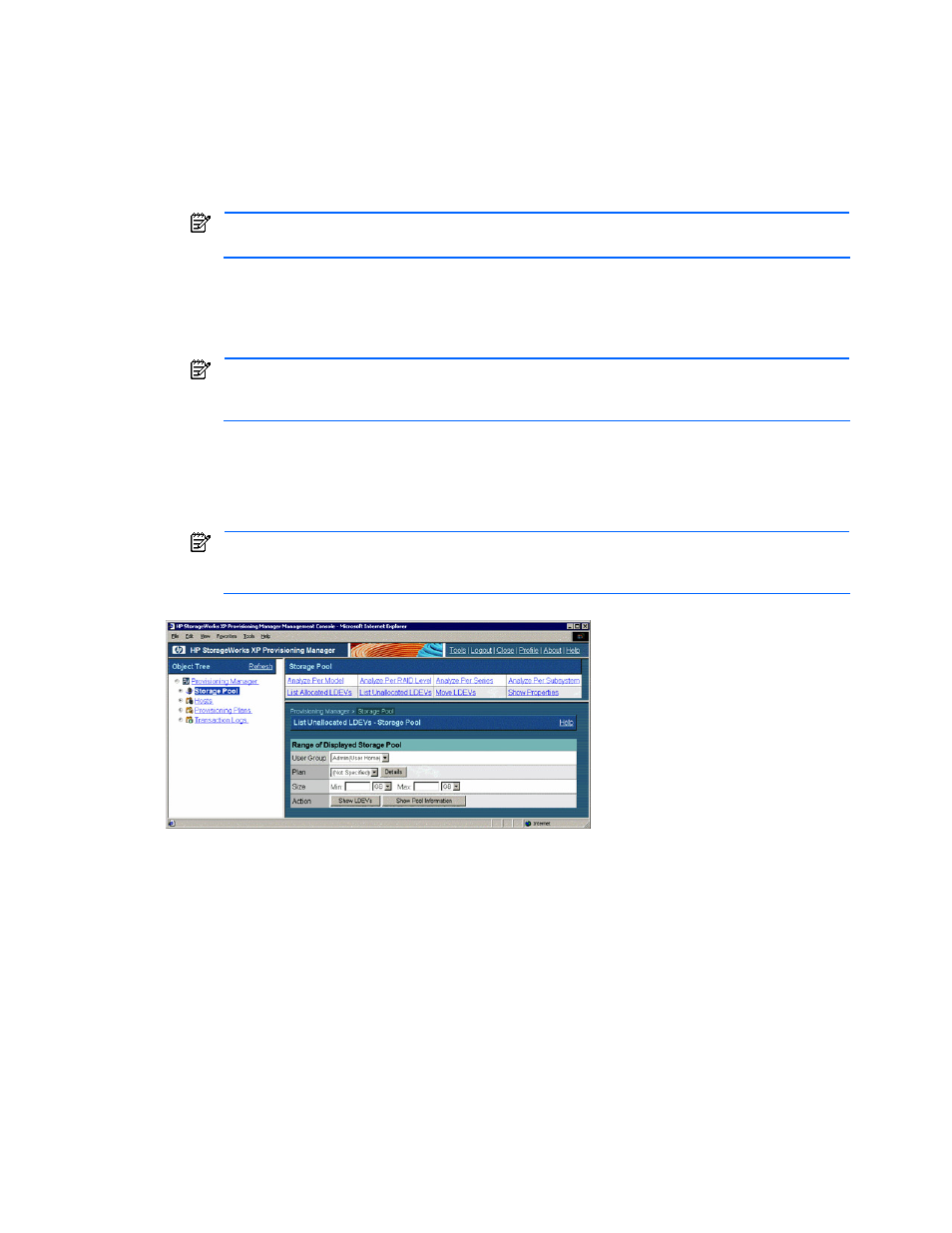
Managing Storage Pools 93
2.
In the Storage Pool subwindow, select List Unallocated LDEVs. In the information frame, the List
Unallocated LDEVs - Storage Pool subwindow is displayed (see
).
3.
In the List Unallocated LDEVs - Storage Pool subwindow, specify the following items according to the
information about the volumes you want to view.
•
User Group: You can view the volumes available for the specified user group. Select a desired user
group from the pull-down list.
•
Plan: You can view the volumes applicable to the specified application plan. Select a desired
allocation plan from the pull-down list. For details about allocation plans, see section
.
NOTE:
When the Details button is clicked, the detailed information about the allocation plan
specified in Plan is displayed in another window.
•
Size: You can view the volumes that meet the specified size. Enter the minimum and maximum
values for the volume size, and select the units from the pull-down list. You can omit the minimum
and maximum values. If you omit the minimum and maximum values, the minimum and maximum
values are not taken into account. For details, see Help for the windows.
NOTE:
When the Show Pool Information button is clicked, the Show Pool Information - Storage
Pool dialog box is displayed for the volumes that satisfy the conditions specified in User Group and
Plan.
4.
Click the Show LDEVs button. The following items are displayed (see
•
Allocate Storage button
•
A list of the volumes that are in the storage pools of the user group selected in User Group, and meet
the conditions specified in Plan and Size
NOTE:
The Allocate Storage button is displayed when any volume in the storage pool accessible
for the logged-in user satisfies the specified conditions. This button is not displayed if the access
privilege for the logged-in user is Guest or Local Guest. For details, see section
or
Figure 5-18
List Unallocated LDEVs - Storage Pool Subwindow
