12 moving volumes between storage pools, Figure 5 – HP StorageWorks XP48 Disk Array User Manual
Page 102
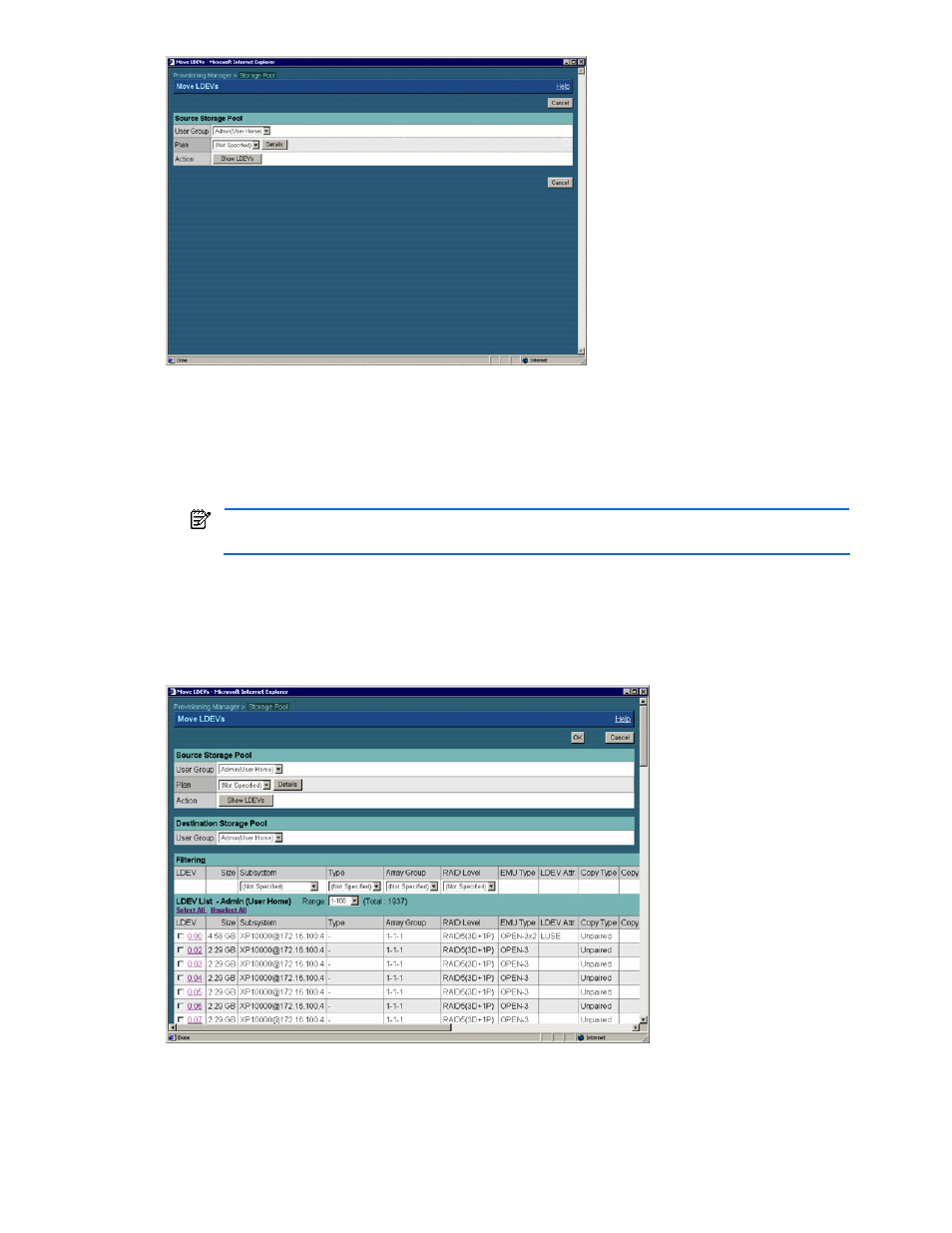
Managing Storage Pools 102
Figure 5-28
Move LDEVs Dialog Box
3.
Set the following items according to the volumes that you want to move.
•
User Group: You can view the volumes available for the specified user group. From the pull-down list,
select a user group to which the volume that you want to move is related.
•
Plan: You can view the volumes applicable to the specified application plan. From the pull-down list,
select an allocation plan for the volume that you want to move.
NOTE:
When the Details button is clicked, the detailed information about the allocation plan
specified in Plan is displayed in another window.
4.
Click the Show LDEVs button. The following items are displayed (see
•
User Group used to specify destination
•
A list of the volumes that satisfy the conditions specified in User Group and Plan in step 3
5.
From User Group displayed in 4, select the user group associated as the destination storage pool from an
item in a pull-down list. For details about setting items and limitations, see Help for the windows.
Figure 5-29
Move LDEVs Dialog Box when Show LDEVs is Clicked
6.
To further narrow down the volumes, use filtering.
In the list of volumes, from the pull-down list for an item, select the value that corresponds to the desired
volumes. The volumes that meet the selected value are selected from the displayed volumes.
7.
From LDEV List, select the checkbox of the volume to be allocated.
