Viewing transaction logs, 1 about viewing transaction logs, 2 viewing transaction logs – HP StorageWorks XP48 Disk Array User Manual
Page 139: Figure 10-1, Figure 10-2
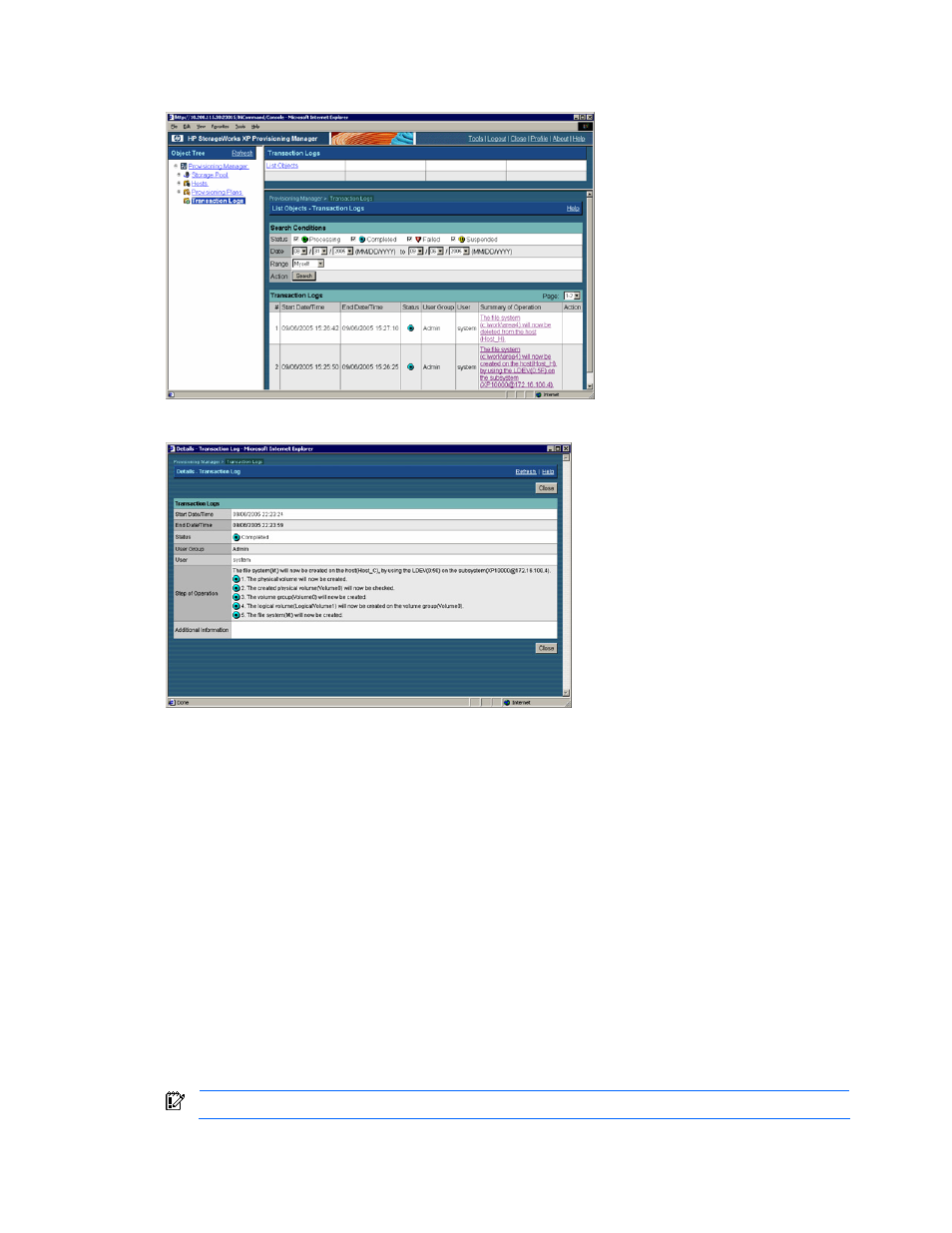
Viewing Transaction Logs 139
5.
Check the contents of the operations. For operations in progress, you can check how far the processing
has completed. For failed or interrupted operations, you can check which process failed or was
interrupted.
Figure 10-1
Transaction Logs Subwindow and List Objects - Transaction Logs Subwindows
Figure 10-2
Details - Transaction Logs Dialog Box
10-3 Resuming Operation after Processing is Interrupted
When you add, expand, or delete a file system, or when you add or delete a device file, you may need to
interrupt Processing Manager processing.
If the Processing Manager processing is interrupted, the identification operation of the device file is required.
This operation varies depending on the system component. For details on the summary of the necessary
operation, see section 11-2 , and then see your hardware or software documentation (for example, HBA,
volume manager, and OS manuals).
After the necessary operation is performed, check the transaction log in the List Objects - Transaction Logs
subwindow. You can now resume the host's operations.
However, if you restart Provisioning Manager while the processing is interrupted, all the interrupted operations
will result in error and cannot be resumed.
To resume operations after processing is interrupted:
1.
In the navigation frame, expand the tree, and then choose Transaction Logs. The information frame
displays the List Objects - Transaction Logs subwindow.
2.
Check the contents of the operation where the Resume button in Action is displayed in the Summary of
Operation column.
IMPORTANT:
The Resume button is displayed for the operation for which processing was interrupted.
