Ection, Pe (see, Figure 5-5 – HP StorageWorks XP48 Disk Array User Manual
Page 85
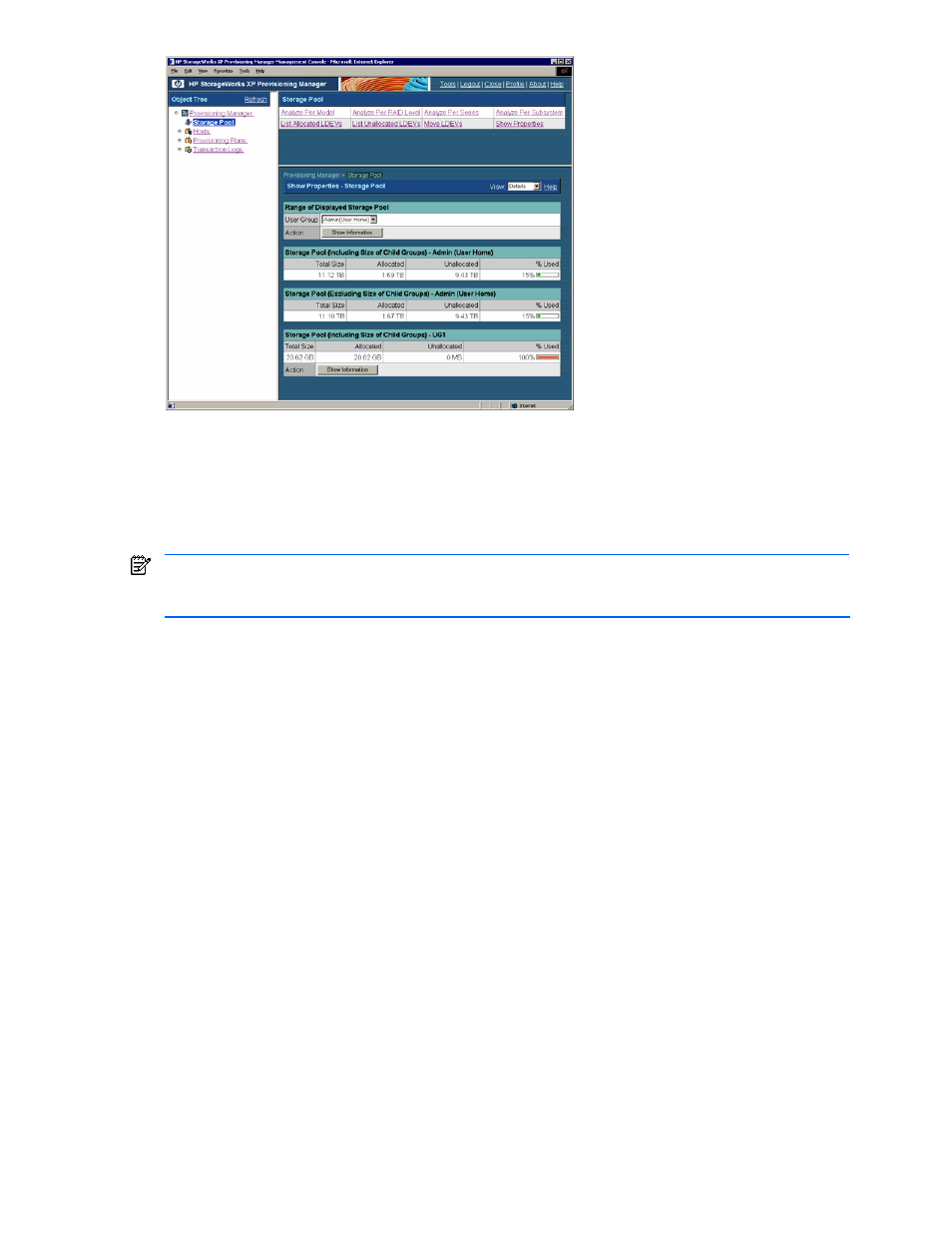
Managing Storage Pools 85
Figure 5-5
Show Properties - Storage Pool Subwindow when the Show Information Button is Clicked
5-3 Viewing Storage Pool Usage Status for Each Storage
Subsystem Model
In the Analyze Per Model - Storage Pool subwindow, you can view the storage pool usage status (total amount,
allocated amount, unallocated amount, and usage rate) for each storage subsystem model.
NOTE:
Information not reflecting the latest status might be displayed when the storage subsystem
information is being updated. In such a case, a warning message appears, so wait a while and then re-
execute the view operation.
To view the storage pool usage status for each storage subsystem model:
1.
In the navigation frame, select Storage Pool. The Storage Pool subwindow is displayed in the method
frame. The Show Properties - Storage Pool subwindow is displayed in the information frame.
2.
In the Storage Pool subwindow, choose Analyze Per Model. The Analyze Per Model - Storage Pool
subwindow is displayed in the information frame (see
3.
In the Analyze Per Model - Storage Pool subwindow, specify the following items according to the
information you want to view.
View: This item lets you select either of the following items:
Summary: Displays information on storage group of the user group, including its child groups, to
which the logged-in user belongs. This is the initial screen of the Analyze Per Model - Storage Pool
subwindow.
Details: Displays information on storage pools of the groups under the user group to which the
logged-in user belongs. Different from Summary in that you can view only the parent group
information or the child group information rather than both at the same time.
), the User Group button used to specify a user group and
the Show Information button used to show information are displayed.
4.
When Details is selected, set the User Group according to the contents that you want to view. You can
view information on storage pools of the specified user group, including the groups belonging to the user
group. Select a desired user group from the pull-down list.
5.
After specifying User Group, click the Show Information button (see
). The storage pool
information for each storage subsystem model is displayed according to the following scope:
•
Storage pool information for the child groups of the user groups selected in User Group
•
Storage pool information of the user groups set in User Group
•
Storage pool information of the child groups, including the grandchild groups
