5 deleting a device file, Viewing information about device file paths, Figure 8-5 – HP StorageWorks XP48 Disk Array User Manual
Page 131
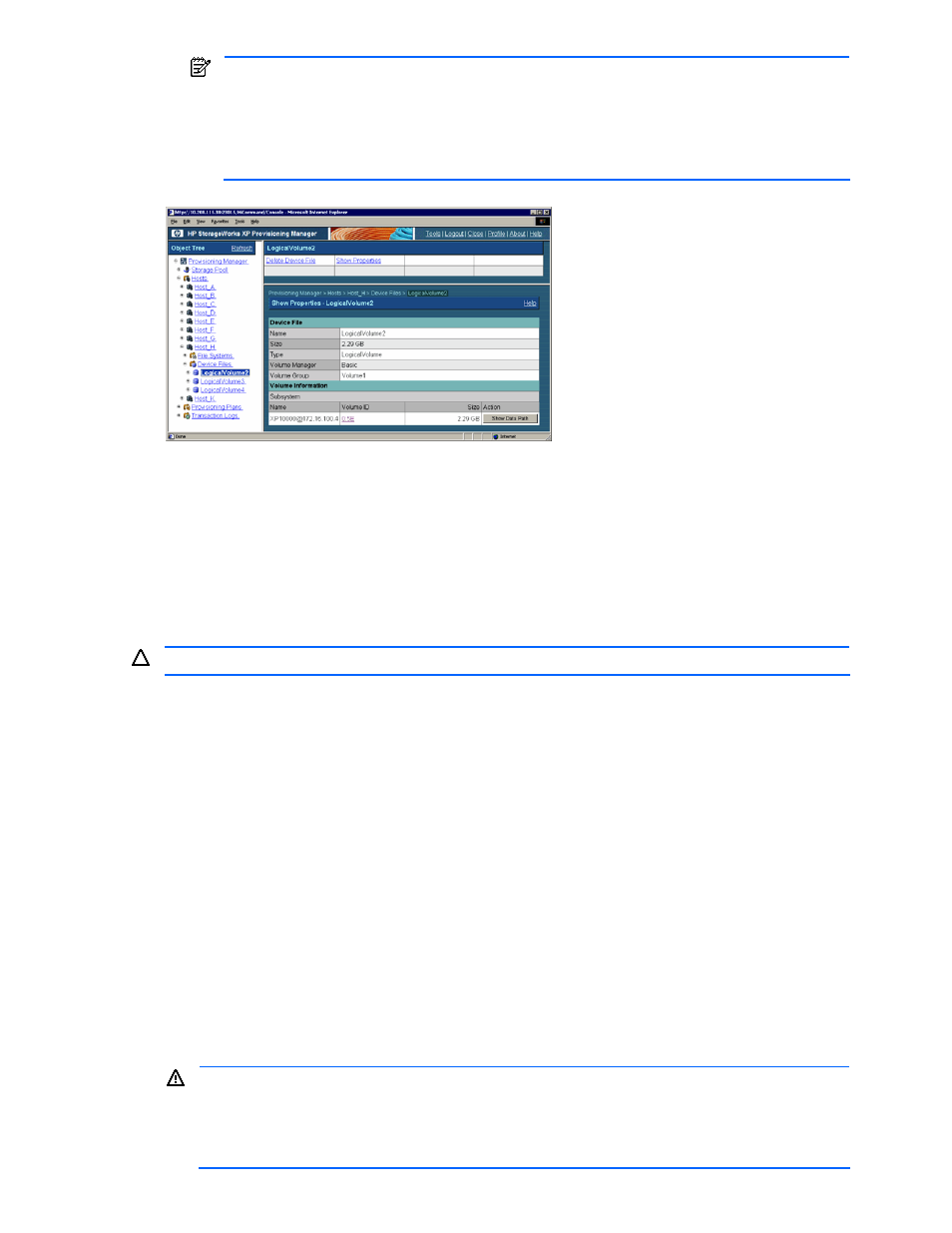
Managing Device Files 131
NOTE:
When a Volume ID is selected from the Volume Information table, you can view the
detailed information about the volume. The Device Manager’s Detailed Information - LDEV Number
dialog box is displayed. For details about the screen items, see Help for each window.
When you click the Show Data Path button in the Volume Information table, a dialog box is
displayed to show the following path information: HBA WWN, storage subsystem port, and storage
subsystem volume.
Figure 8-5
path-name and Show Properties - PathName Subwindows
8-5 Deleting a Device File
The selected device file can be deleted using the Delete Device File - PathName dialog box. The operations
listed here can only be used to delete a device file on the host. To release the volume allocation on a
subsystem, release the volume from the List Allocated LDEVs - Storage Pool subwindow. For details on
releasing a volume, see section
.
To delete device files used as cluster resources in HP-UX, perform the operations described in
, and
then delete the device files.
CAUTION:
Users with an access privilege of Guest or Local Guest cannot delete device files.
The following shows the procedure to delete device files. The allocated volume might have to be released in
the middle of operations. The procedure related to releasing the allocated volume differs depending on the
system components. For details on releasing volume allocation, see section 11-2 first, and then see section
and the manuals for the hardware and software that are being used (HBA, volume manager, operating
system manual, etc.).
The following explains how to delete a device file when the host side does not need to release an allocated
volume and when the host side needs to release an allocated volume.
To delete a device file when the host side does not need to release an allocated volume:
1.
Expand the Hosts tree in the navigation frame. A list is displayed of all hosts that are within the access
scope of the user.
2.
Expand the tree of the desired host. The navigation frame displays File Systems and Device Files.
3.
From the navigation frame, select PathName, immediately below Device Files. In the method frame, the
PathName subwindow is displayed.
4.
In the path-name dialog box, select Delete Device File. The Delete Device File - PathName subwindow is
displayed (see
5.
Check the settings of the Delete Device File - path-name dialog box.
6.
If there is no problem, select the I have checked the above warning, and still want to proceed checkbox
located below the warning message.
WARNING!
Make sure that the selected device file is the one that you intend to delete. Once deleted, if
you re-create a device file by using the same volumes, you cannot recover the data of the deleted
device file.
Make sure that the information about the selected host is up to date. If the device file is manually
operated from the host and the host information is not updated, an unintended device file might be
