HP StorageWorks XP48 Disk Array User Manual
Page 98
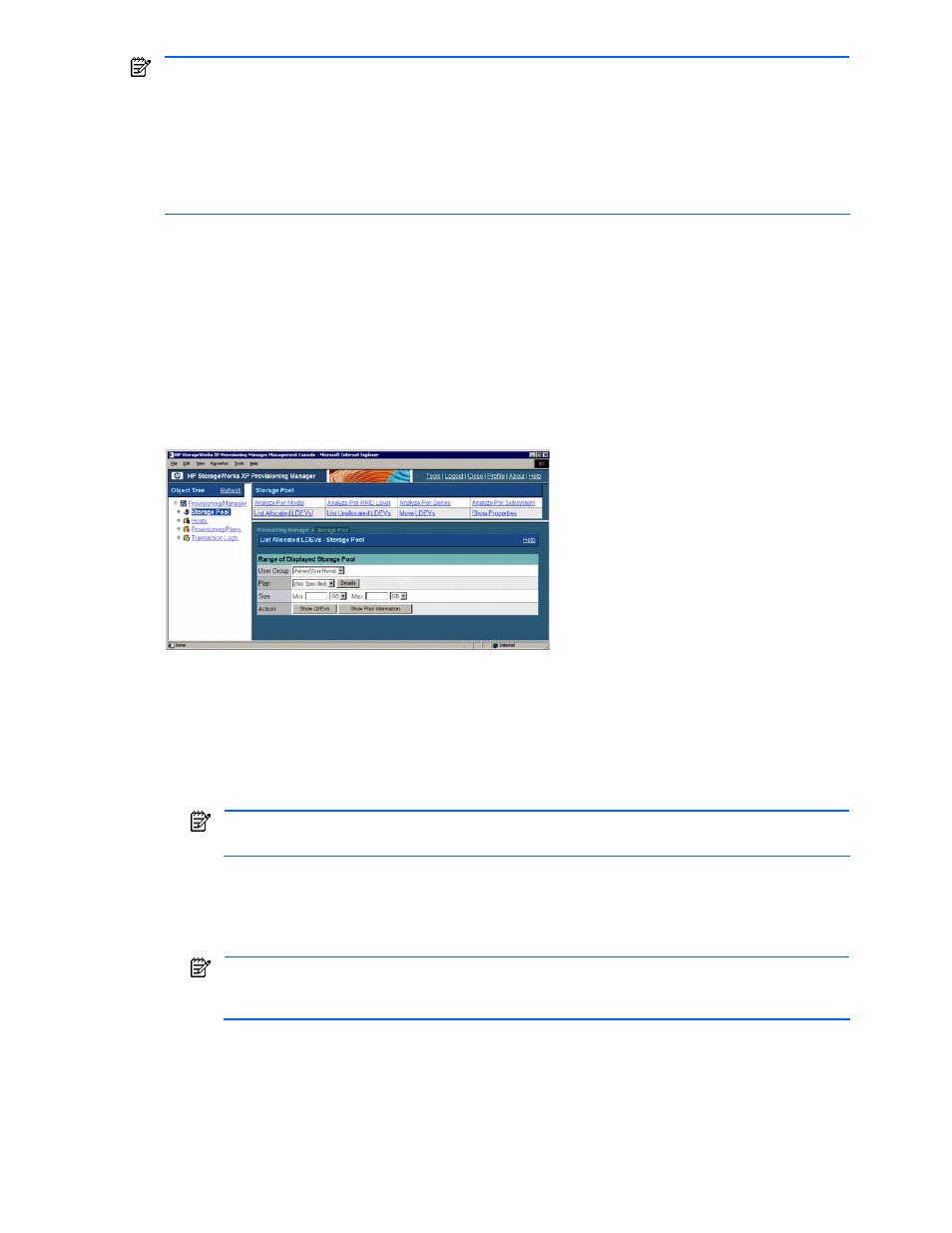
Managing Storage Pools 98
NOTE:
Information not reflecting the latest status might be displayed when the storage subsystem
information is being updated. In such a case, a warning message is displayed, so wait a while and then re-
execute the view operation.
NOTE:
If the volume is operated using partitioned storage administrator permissions, and different SLPRs or
CLPRs are set for the LDEV that configures the selected volume, or the SLPR for the selected volume is
different from the one for the assigned port, an error message is displayed indicating that the operation
cannot be performed by the partitioned storage administrator. In such a case, use Device Manager to check
which LDEV is inconsistent, and then reset the SLPR and CLPR information for the storage subsystem.
The settings of the selected volume are performed using Device Manager functionality. For details about
settings, see the HP StorageWorks Command View XP Advanced Edition Device Manager Web Client User
Guide.
A maximum of 16,384 volumes can be displayed in the list of volumes. If you want to display information for
16,385 or more volumes, specify storage pool settings by following the procedure in 5-1-3 .
To allocate the volumes:
1.
In the navigation frame, select Storage Pool. In the method frame, the Storage Pool subwindow is
displayed. In the information frame, the Show Properties - Storage Pool subwindow is displayed.
2.
In the Storage Pool subwindow, select List Allocated LDEVs. In the information frame, the List Allocated
LDEVs - Storage Pool subwindow is displayed (see
).
Figure 5-24
List Allocated LDEVs - Storage Pool Subwindow
3.
In the List Allocated LDEVs - Storage Pool subwindow, specify the following items according to the
information about the volumes you want to allocate.
•
User Group: You can view the volumes allocated to the specified user group. Select a desired user
group from the pull-down list.
•
Plan: You can view the volumes applicable to the specified application plan. Select a desired
allocation plan from the pull-down list. For details about allocation plan, see section
NOTE:
When the Details button is clicked, the detailed information about the allocation plan
specified in Plan is displayed in another window.
•
Size: You can view the volumes that meet the specified size. Enter the minimum and maximum
values for the volume size, and select the units from the pull-down list. You can omit the minimum
and maximum values. If you omit the minimum and maximum values, the minimum and maximum
values are not taken into account. For details, see Help for the windows.
NOTE:
When the Show Pool Information button is clicked, the Show Pool Information - Storage
Pool dialog box is displayed for the volumes that satisfy the conditions specified in User Group and
Plan.
4.
Click the Show LDEVs button. The following items are displayed (see
•
Allocate Storage button
•
Unallocate Storage button
•
A list of the volumes that are in the storage pools of the user group selected in User Group, and meet
the conditions specified in Plan and Size
