6-5-7 notes on using the raid function, 7 maximum setting values – HP StorageWorks XP48 Disk Array User Manual
Page 77
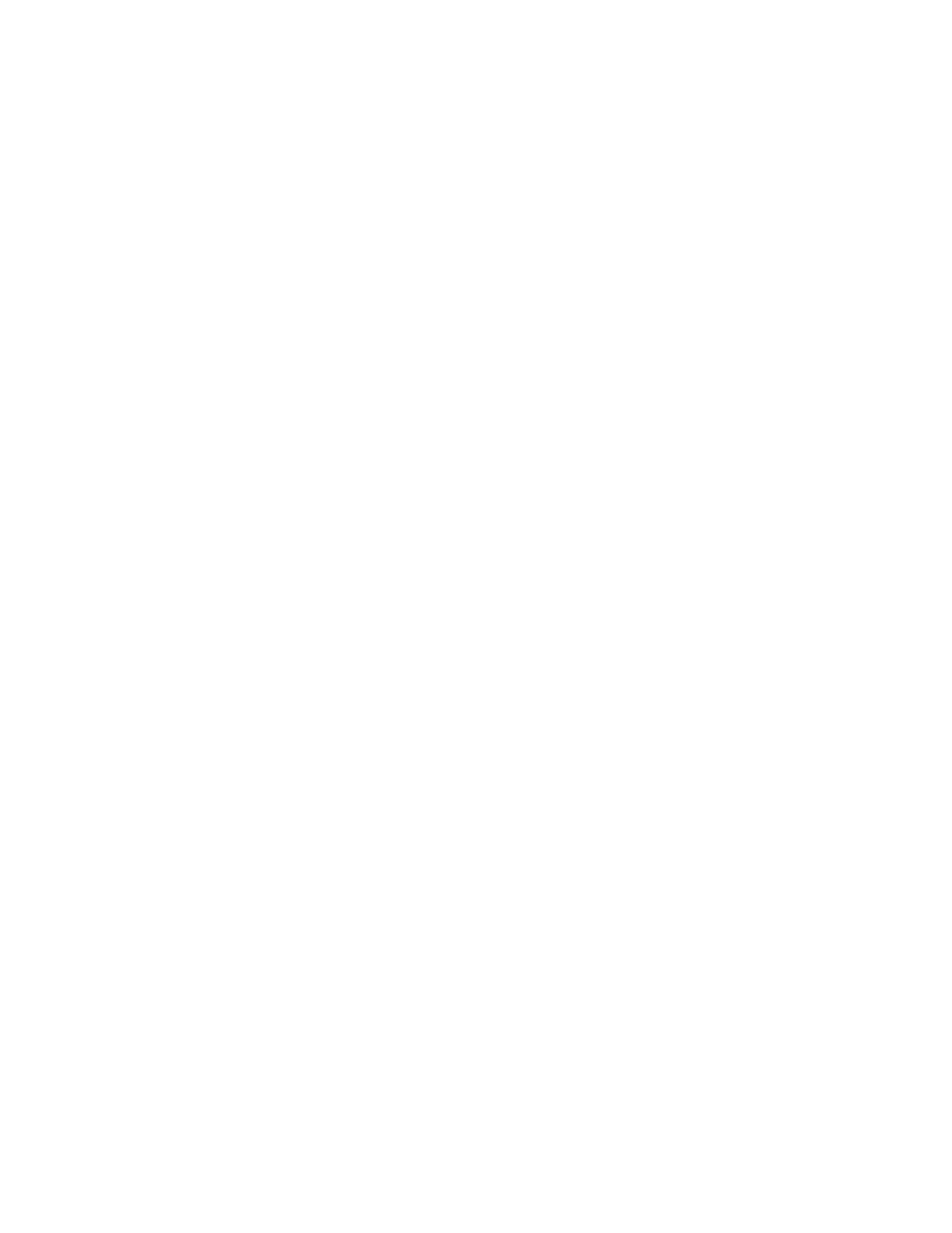
Working With OS-Based Constraints 77
2.
Execute the vgchange command to remove the high availability cluster mark from the volume group.
3.
From the cluster configuration file, delete the volume group that contains the file system or device file to
be deleted.
4.
Reconfigure the cluster.
5.
Execute the vgchange command to enable the volume group.
6.
If you want to delete the file system, execute the mount command to mount the file system.
7.
Use the GUI to update host information.
When expanding a file system
Before you start expansion, on the host, perform the operations described in When deleting a file system or
device file above.
Then, perform the expansion.
After you finish the expansion normally, perform the following on the host:
1.
Execute the umount command to unmount the file system.
2.
Execute the vgchange command to disable the volume group.
3.
Add the volume group containing the expanded file system to the cluster configuration file.
4.
Reconfigure the cluster.
5.
Start the cluster.
6.
Execute the vgchange command to add a high availability cluster mark to the volume group.
4-6-5-6 Notes on Allowing Concurrent Access to Volumes
If you want to allow concurrent access to a volume by using the cluster management software, execute the
vgchange command with the -S y option. The volume group in the cluster specified in the option will be marked
as shareable.
Note that, depending on the cluster management software, you may not need to create a special volume group
for concurrent access. For details, see the documentation for the relevant cluster management software.
4-6-5-7 Notes on Using the RAID Function
You cannot configure RAID by using Provisioning Manager. Use either of the following methods to configure
RAID:
•
Configure RAID by using the functionality of the storage subsystem.
•
Configure such RAID software as stripe volume and mirror volume software by manually executing
commands such as the ones for the volume manager.
4-6-5-8 About reason for Unmatched Volume and LU Sizes
In HP-UX Logical Volume Manager, when the file systems or device files are created, their sizes may be
smaller than the size of the volume (LU). The reasons are as follows:
•
When HP-UX Logical Volume Manager creates file systems or device files, approximately 1% (normally,
as large as one physical partition) of the physical volume is used for reserved areas (PVRA and VGRA).
As a result, the total size of the file systems or the device files is smaller than the volume (LU) by one
percent (generally, the size of one physical partition).
•
The maximum size of a physical volume that Logical Volume Manager recognizes within a volume group
is determined by the maximum size of a physical partition and the maximum number of physical
partitions. In the default settings for Provisioning Manager, this value is 1 TB, which is obtained as
follows: 256 MB (the maximum size of a physical partition) x 4,096 (the maximum number of physical
partitions). If the size of the volume (LU) specified when expanding a file system or device file exceeds
the maximum size of a physical volume that Logical Volume Manager can recognize, Logical Volume
Manager cannot recognize some areas in the volume (LU). Such areas are not used as a file system or
as a device file.
•
When creating a file system or device file, do not specify a LU larger than the size that Logical Volume
Manager can recognize. If you specify such an LU, an error occurs.
4-7 Maximum Setting Values
lists the maximum setting values for the functions for creating a device file and file system.
