6 viewing host information, 1 preparing to view host information, 2 displaying host information – HP StorageWorks XP48 Disk Array User Manual
Page 104
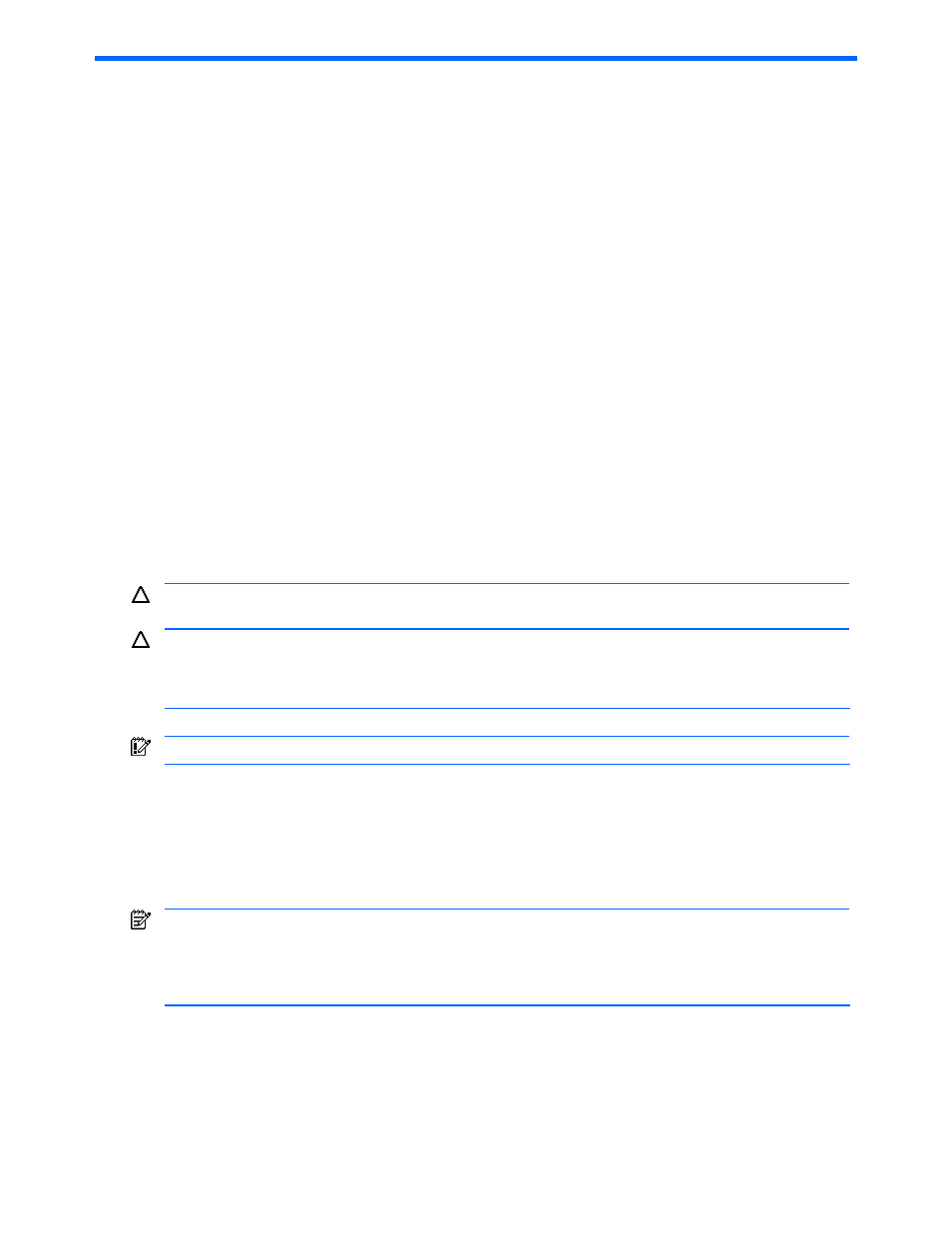
Viewing Host Information 104
6 Viewing Host Information
This chapter describes how to use Provisioning Manager to view a list of hosts, host detail information, and the
list of file systems mounted on the host and to update host information.
•
Preparing to View Host Information (section
•
Displaying Host Information (section
•
Viewing a List of Accessible Hosts (section
)
•
Viewing a List of File Systems Mounted on Hosts (section
)
•
Viewing Detailed Host Information (section
•
Updating Host Information (section
)
6-1 Preparing to View Host Information
The navigation frame of Provisioning Manager displays a list of hosts that logged-in users can access. To
begin viewing the host information, select Hosts in the navigation frame.
By referencing host information, you can do the following:
•
View basic host information, such as the host name.
•
View information on file systems mounted on the host, such as file system mount points.
•
View detailed information on each host, such as the programs that are installed on the host.
•
Update information on hosts registered with Provisioning Manager.
Device Manager manages information about user-accessible hosts. The Provisioning Manager administrator
must register user-accessible hosts in Device Manager. Device Manager manages these hosts for each user
group. Users who belong to the same user group can access the same host. For details on how to set up a
user group in Device Manager, see the HP StorageWorks Command View XP Advanced Edition Device
Manager Web Client User Guide.
CAUTION:
This manual mainly describes operations. It does not provide details about items displayed in the
windows. For details on the items displayed in the windows, see Help for each window.
CAUTION:
When a storage subsystem is removed from Device Manager, the mount point and device file
path name for the volume of the removed storage subsystem remains in the navigation frame of Provisioning
Manager. When this happens, update the host information, and then the mount point and device file path
name for the volume of the removed storage subsystem will no longer be displayed.
IMPORTANT:
You must install Device Manager agent on a host managed by Provisioning Manager.
•
If Device Manager agent is not installed, the values for some items may not be displayed.
•
If the Provisioning Manager support functionality for Device Manager agent is not installed, the values for
some items may not be displayed. The Provisioning Manager support functionality for Device Manager
agent is installed on Device Manager agent (the applicable OS is AIX
®
, Solaris™, Linux, HP-UX, or
Windows
®
) that is supported by Provisioning Manager.
•
If the host falls into either of the above conditions, that host is not operable.
NOTE:
The amount of disk space is displayed in the window according to the following rules:
•
For megabytes (MB), only integers are used and digits after the decimal point are truncated.
•
For gigabytes (GB) or above, a number is truncated to two decimal places. The thousandth and the following digits
are truncated.
•
The usage ratio uses only integers (digits after the decimal point are truncated).
6-2 Displaying Host Information
About Dynamic Link Manager
In either of the following environments, Provisioning Manager can display a list of volumes, including the
unmanaged LUs, and can specify settings for the managed LUs:
•
An LU has been removed manually from the Dynamic Link Manager’s management range
