8 managing device files, 1 overview of managing device files, 2 viewing device file information – HP StorageWorks XP48 Disk Array User Manual
Page 125: Viewing the data path for a mount point, Figure 7-9 show data path dialog box (file system)
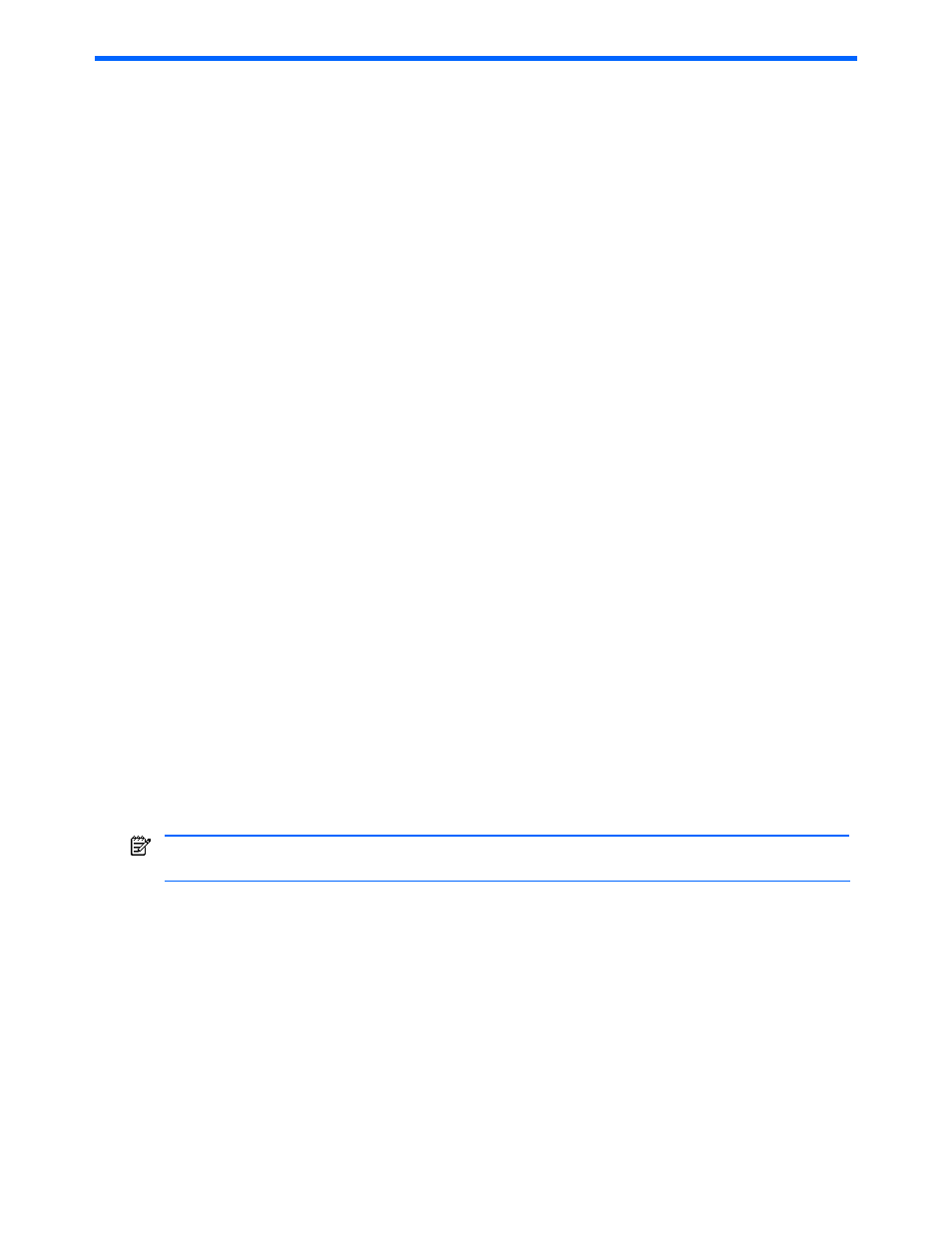
Managing Device Files 125
8 Managing Device Files
This chapter explains how to use Provisioning Manager to manage device files.
•
Overview of Managing Device Files (section
)
•
Viewing Device File Information (section
•
Adding a Device File (section
)
•
Viewing Information About Device File Paths (section
)
•
Deleting a Device File (section
•
Viewing the Data Path for Each Path Name (section
)
8-1 Overview of Managing Device Files
You can use Provisioning Manager to view information about device files, to add device files, and to delete
device files. Provisioning Manager provides the following facilities for the management of device files:
•
View a list of device files
•
Add a device file
•
View the device file information for each path name
•
Delete a device file
•
View a path (data path) consisting of an HBA WWN, storage subsystem port, and storage subsystem
volume
In this chapter, the operation described for deleting device files can also delete device files on the host. To
completely delete a device file, allocation of the volume being used must be released from the storage pool
management window, and then the delete operation must be resumed from the Transaction Logs subwindow.
Device file deletion enables deletion only of the device files on the host. The volume used by the device file
remains allocated to the host. To enable other hosts to use this volume, allocation of the volume must be
released from the storage pool management screen. For details on releasing a volume, see section
.
Also, if you specify physical volumes in the following statuses when adding a device file, the data is not
guaranteed and the operation might not be performed correctly.
•
Physical volumes (including HDLM Device) that are being accessed directly by a program.
•
Physical volumes (including HDLM Device) whose links are being accessed by a program.
•
Physical volumes (including HDLM Device) that correspond to character devices that are being accessed
by a program.
To avoid mistakenly specifying such physical volumes, the LDEVs corresponding to those volumes need to be
excluded from the storage pool that the logged-in user can access.
To exclude LDEVs from a storage pool, use the user group management functionality of Device Manager to
make those LDEVs inaccessible to the user group that corresponds to the storage pool. For details, see the
manual HP StorageWorks Command View XP Advanced Edition Device Manager Web Client User Guide.
NOTE:
The storage pool and amount of disk space are displayed in the window according to the following
rules:
•
For megabytes (MB), only integers are used and digits after the decimal point are truncated.
•
For gigabytes (GB) or above, a number is truncated to two decimal places. The thousandth and the
following digits are truncated.
•
The usage ratio uses only integers (digits after the decimal point are truncated).
8-2 Viewing Device File Information
From the List Objects - Device Files subwindow, you can view device file information for each selected host.
Note that device file information can be viewed only when the device file satisfies the following condition:
The device file is made up only of volumes that the logged-in user can access.
To view information about device files:
1.
Expand the Hosts tree in the navigation frame. A list is displayed of all hosts that are within the access
scope of the user.
