About this guide, Table 1 document conventions, Intended audience – HP StorageWorks XP48 Disk Array User Manual
Page 10: Prerequisites, Document conventions and symbols
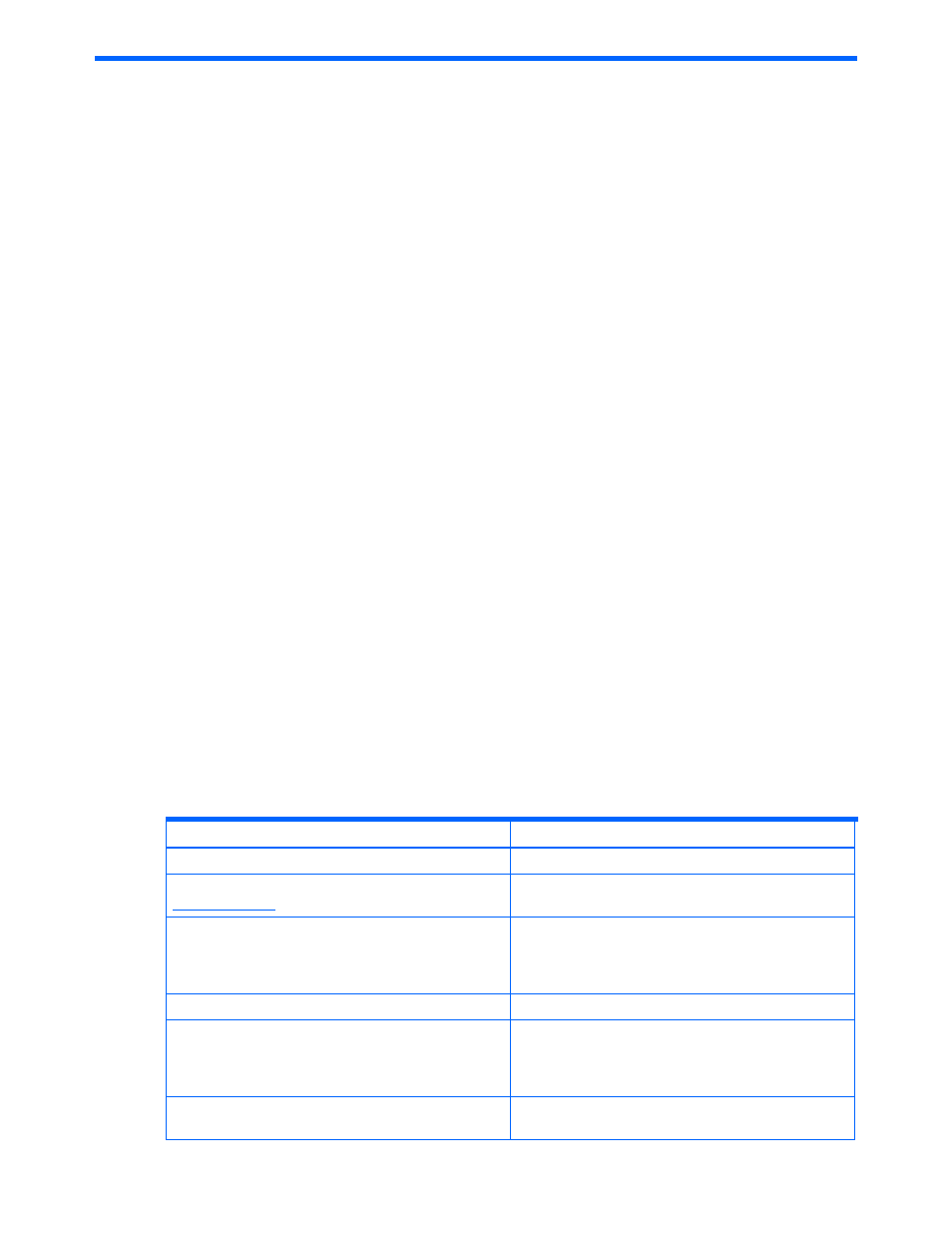
Tables 10
About this guide
This manual provides an overview of the HP StorageWorks XP Advanced Edition Provisioning Manager,
describes its operation, and provides step-by-step procedures on how to use its graphical user interface (GUI).
Intended audience
This manual is intended for those who use Provisioning Manager to operate and manage a system based on a
storage subsystem (magnetic disk array unit).
Specifically, this manual is intended for:
•
First time users of Provisioning Manager, or users who wish to obtain an overview of Provisioning
Manager before installing a system.
•
Users of the GUI who want to obtain an overview of Provisioning Manager and how to use the GUI
The readers of this manual should have the following knowledge:
•
A basic knowledge of SANs (Storage Area Networks).
•
Knowledge of installation, user setup, user group setup, volume creation, volume allocation, and logical
group creation for the HP StorageWorks XP Advanced Edition Device Manager.
•
A basic knowledge of path control of Hitachi Dynamic Link Manager.
•
A basic knowledge of Windows
®
, Solaris™, AIX
®
, Linux, or HP-UX, which are prerequisite OSs (operating
systems) for a host managed by Provisioning Manager.
•
If the host OS is Windows
®
, knowledge of basic disks, dynamic disks, and NTFS.
•
If the host OS is Solaris™, knowledge of VERITAS™ Volume Manager 3.5 and 4.0, VERITAS™ File
System 3.5 and 4.0, and SDS/SVM (Solstice DiskSuite and Solaris™ Volume Manager).
•
If the host OS is AIX
®
, knowledge of Logical Volume Manager and Journaled File System.
•
If the host OS is Linux, knowledge of Logical Volume Manager, ext2 and ext3
•
If the host OS is HP-UX, knowledge of Logical Volume Manager and VERITAS™ File System.
Prerequisites
Prerequisites for installing this product include:
•
Reading through the user’s guide
•
Meeting all the minimum installation requirements
•
Reviewing the readme.txt file on the CD for any last-minute announcements
Document conventions and symbols
Table 1
Document conventions
Convention Element
Convention Element
Medium blue text:
Figure 1
Cross-reference links and e-mail addresses
Medium blue, underlined text
(
http://www.hp.com
)
Web site addresses
Bold font
•
Key names
•
Text typed into a GUI element, such as into a box
•
GUI elements that are clicked or selected, such as
menu and list
italics font
Text emphasis
Monospace font
•
File and directory names
•
System output
•
Code
•
Text typed at the command-line
Monospace, italic font
•
Code variables
•
Command-line variables
