3 adding a file system, Managing file systems, Overview of managing file systems – HP StorageWorks XP48 Disk Array User Manual
Page 111: Viewing file system information
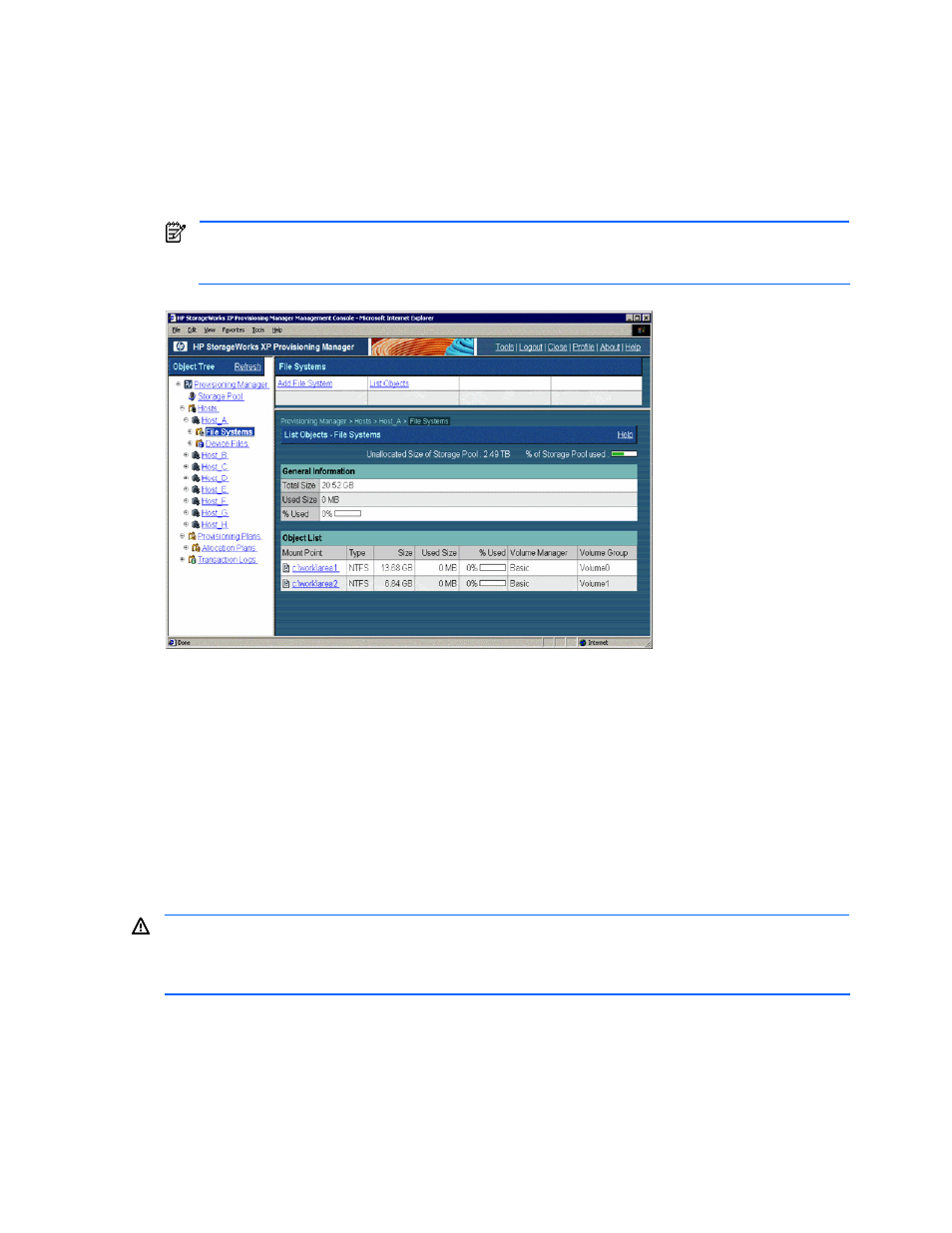
Managing File Systems 111
1.
In the navigation frame, expand the Hosts tree. A list is displayed of all hosts that are within the access
scope of the user.
2.
Expand the tree of the desired host. The navigation frame displays File Systems and Device Files.
3.
Choose File Systems. The method frame displays the File Systems subwindow, and the information
frame displays the List Objects - File Systems subwindow (see
4.
In the List Objects - File Systems subwindow, view information about the file systems.
General Information displays information about the file system as a whole. This displays information
about the file system at each mount point on the List Objects - File Systems subwindow.
NOTE:
When a mount point is selected, the List Objects - File Systems subwindow switches to the
Show Properties - mount-point subwindow where the detailed information about the mount point is
displayed.
Figure 7-1
File Systems and List Objects - File Systems Subwindow
7-3 Adding a File System
You add a file system by using Provisioning Manager dialog boxes to perform the following three steps:
•
Add File System - Step 1 of 3 (Select Volume) dialog box
•
Add File System - Step 2 of 3 (Specify Parameters) dialog box
•
Add File System - Step 3 of 3 (Summary of Changes) dialog box
You specify the volume to be used for the file system, the file system type, the mount point, and the volume
manager. Provisioning Manager executes the following processing according to the user-specified information
and adds the new file system to the host:
•
Adds the file system by using the selected volume.
•
Mounts the file system at the user-specified mount point.
WARNING!
Make sure that you specify a unique address for each port of storage devices in the same zone.
If port addresses in the same zone are not unique, the OS cannot identify the ports and may not recognize
the device files. In such a state, if you add a device file, add a file system, or expand a file system from
Provisioning Manager, the device file cannot be recognized and an error occurs.
Supported volume emulation types are OPEN-3, OPEN-8, OPEN-9, OPEN-K, OPEN-E, OPEN-L, OPEN-M,
and OPEN-V.
The following volume managers are supported:
•
Solaris™: VERITAS™ Volume Manager 3.5 or VERITAS™ Volume Manager 4.0
•
AIX
®
: Logical Volume Manager
•
Windows
®
: Basic disk, Dynamic disk
•
Linux: Logical Volume Manager
