HP StorageWorks XP48 Disk Array User Manual
Page 150
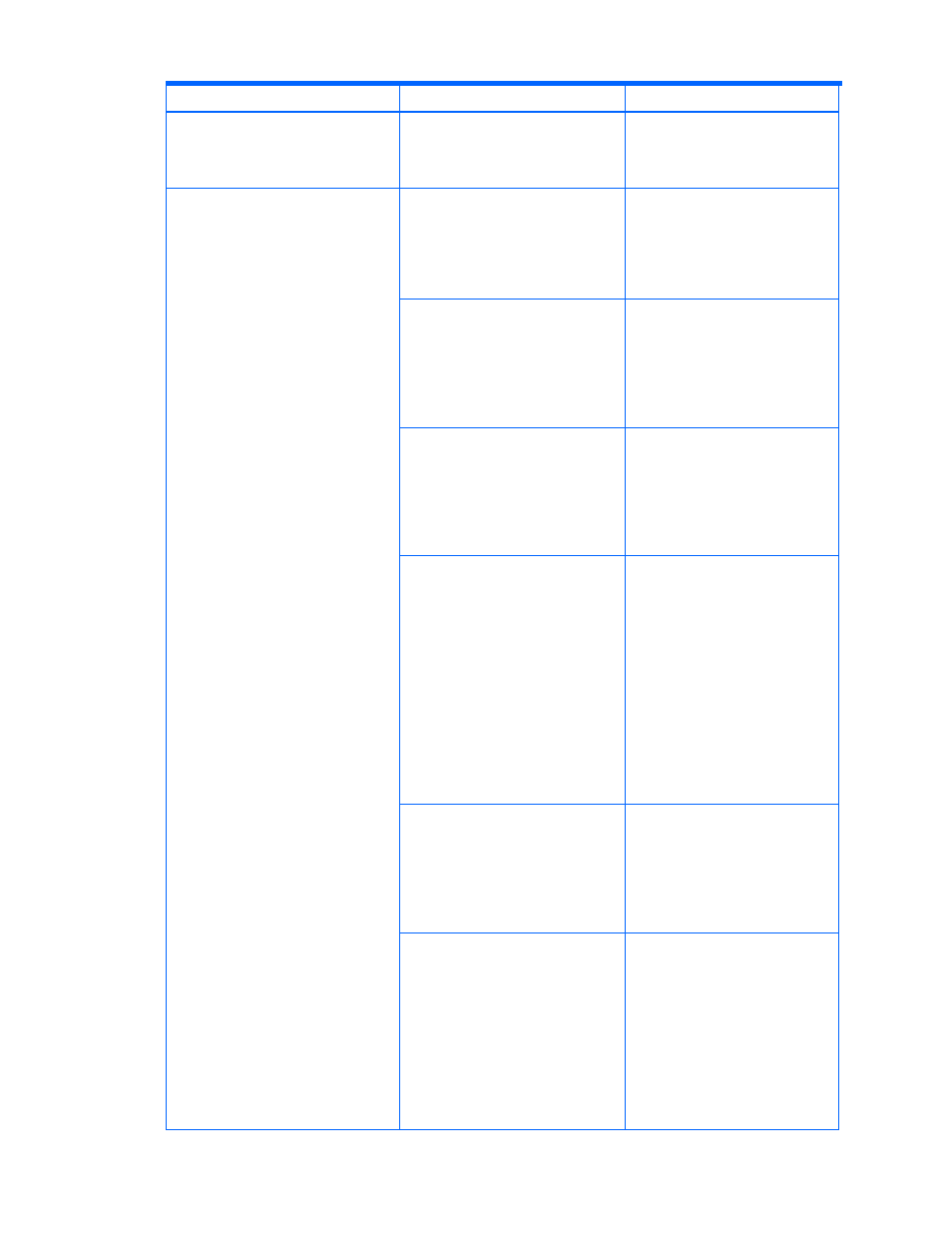
Troubleshooting 150
Table 11-6
Troubleshooting Information: General Host Settings (continues on the following pages)
Problem Cause Recommended
Action
The setup confirmation window shows
an error for a setup operation and setup
cannot be executed.
The volume specified in the
confirmation window was being used
by another user before the setup
operation started.
Select a different volume in the setup
window.
An error occurs during the addition,
deletion, or expansion of a file system or
device file.
Software that is not supported by
Provisioning Manager is used in a
related product such as a volume
manager.
If software that is not supported by
Provisioning Manager is used in a
related product such as a volume
manager, an error might occur.
Use only software that is supported
by Provisioning Manager.
A version that is not supported by
Provisioning Manager is being used in
a related product such as a volume
manager.
If the version that is not supported by
Provisioning Manager is used in a
related product such as a volume
manager, an error might occur.
Use only a version that is supported
by Provisioning Manager.
A language that is not supported by
Provisioning Manager on the
Windows
®
platform might have been
set.
Check whether the language setting
of the host OS has been changed.
Also, refer to the HP StorageWorks
XP Provisioning Manager Installation
and Configuration Guide to check
whether Provisioning Manager
supports this host OS version.
When the file system or device file was
copied on the AIX
®
host by using
Business Copy XP, Continuous Access
XP, or the dd command, the volume
may have been recognized incorrectly
due to the multiple identical PVID
physical volumes existing on a single
host.
Use an OS command such as the
lspv
command to check whether
the same PVID physical volume as
the physical volume comprising the
target file system or device file
exists. If the same PVID physical
volume exists, change the PVID by
using a command such as the
recreatevg
command, and then
re-execute. For details on necessary
operations, see the storage
subsystem manual or OS
documentation, or manually operate
the target file system or device file.
On a Solaris™ platform, a volume that
is not supported by Provisioning
Manager may be being used.
Make sure that none of the following
volumes are used:
•
Volumes using EFI disk labels
supported by Solaris™ 9 4/03 or
later
•
Volumes with no slice 2 that
represents the entire disk
On a Windows
®
host, if the error
message Digital signature not found is
displayed, the driver file may have
been damaged.
Use the Windows
®
Recovery
Console to replace the damaged
driver file. For details about the
procedure, see the Microsoft support
documentation.
Use the OS Disk Management
window to delete the invalid partition
or volume that was created when the
error occurred, and then update the
host information from the GUI
window of Provisioning Manager.
