3-4 restrictions on creating a file system, 3-5 about using a shared volume group, Restrictions on creating a file system – HP StorageWorks XP48 Disk Array User Manual
Page 60: About using a shared volume group
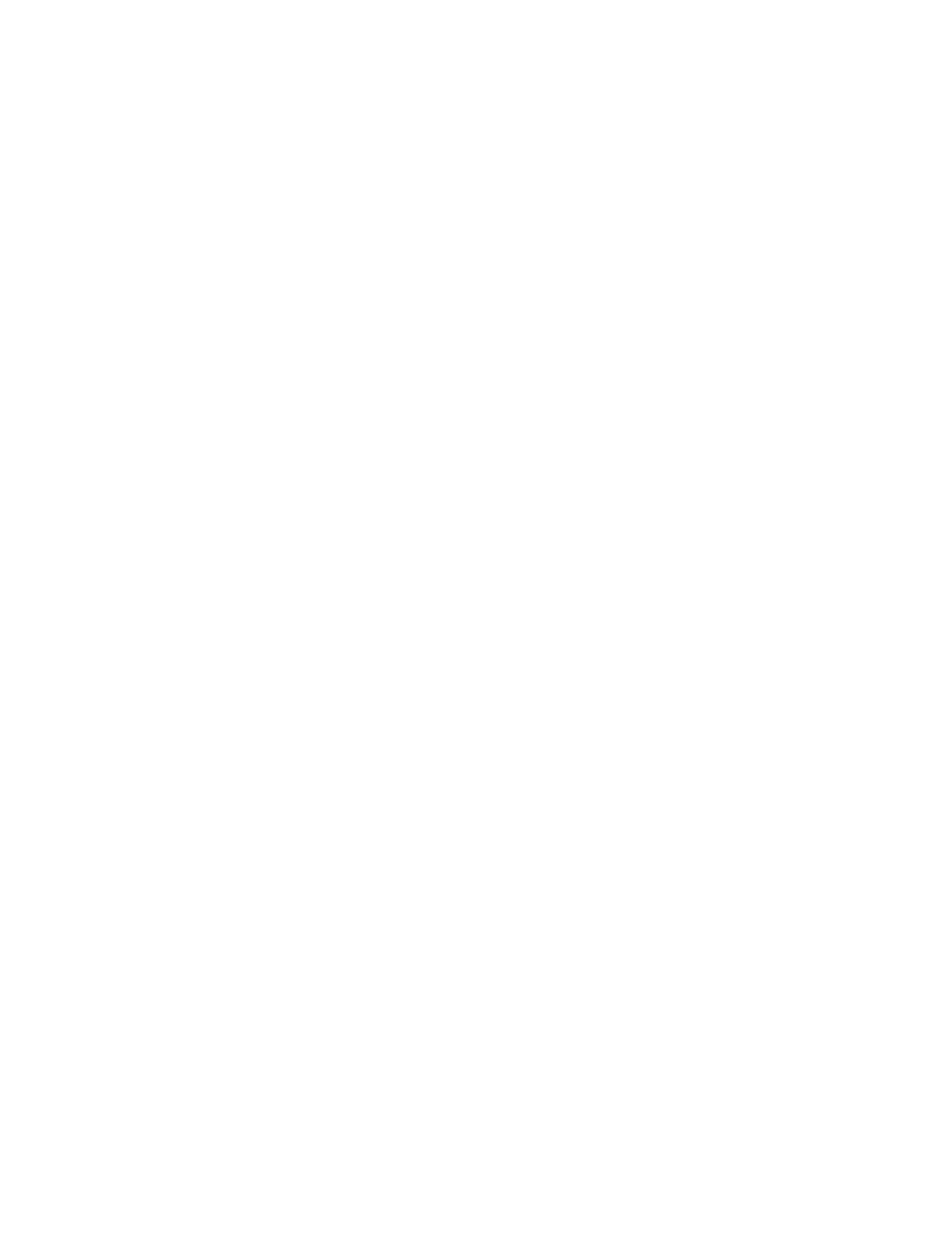
Working With OS-Based Constraints 60
•
The Read/Write permissions have not been set in the LUN Security XP Extension function
•
The Auto Lun XP attribute has been set
•
The volume emulation type is not one of the following: OPEN-3, OPEN-8, OPEN-9, OPEN-K, OPEN-E,
OPEN-L, OPEN-M, OPEN-V
•
The volume size is less than 512 MB
•
Dynamic Link Manager does not exist on the host, and multiple paths are assigned to the volume
•
The volume is being used as a Differential Management LU
In any of the following environments, the file system cannot be expanded:
•
The type of volume manager used in the applicable file system is neither VERITAS™ Volume Manager
3.5 nor VERITAS™ Volume Manager 4.0
•
The type of file system in use at the host is neither VERITAS™ File System 3.5 nor VERITAS™ File
System 4.0
•
RAID software has been configured in the file system.
•
The file system was created without using a volume manager.
Notes on deleting a file system
Provisioning Manager cannot delete the following file systems:
•
A file system whose type is other than UFS or VERITAS™ File System
•
A file system whose mount point hierarchy includes other mount points.
•
A file system currently used for processing
Even if a file system is deleted, the mount point directory remains. To delete unneeded directories, use an OS
command to delete them manually.
Using cluster software
When you use the host management functionality to add, expand, or delete a file system, or add or delete a
device file, Provisioning Manager does not perform configuration of the cluster software. You must manually
configure the cluster software.
VERITAS™ Cluster Server is cluster software that can use file systems and device files created by the host
management functionality.
4-3-4 Restrictions on Creating a File System
When using Provisioning Manager, if abnormal termination occurs while a file system was being created, that
file system must be checked to find whether it has a problem at system startup.
To enable this check process, you change a setting in one parameter for the command utility.
•
To manually specify the setting, change /etc/vfstab. When entering a value, follow the input format
appropriate for each OS.
•
Specify the setting value so that the file system is checked at system startup:
Setting value: 1 (Checks the file system at startup)
Default value: - (Does not check the file system at startup)
Depending on the cluster management software, if a standby configuration is used and this setting is specified
so that the file system is checked at startup, it may take time to switch the server when an error occurs. To
avoid this, the setting must be changed so that the file system check is not performed at startup. For details,
see the documentation for the relevant cluster management software.
4-3-5 About Using a Shared Volume Group
If you want to allow concurrent access to a volume by using the cluster management software, convert the
volume to a shared volume group: For example, execute the vxdg export command, and then use -s import
of the vxdg command.
Note, however, that you may not need to create a special volume group for concurrent access, depending on
the cluster management software. For details, see the documentation for the relevant cluster management
software.
