3 registering and viewing license information, Starting provisioning manager operation – HP StorageWorks XP48 Disk Array User Manual
Page 30
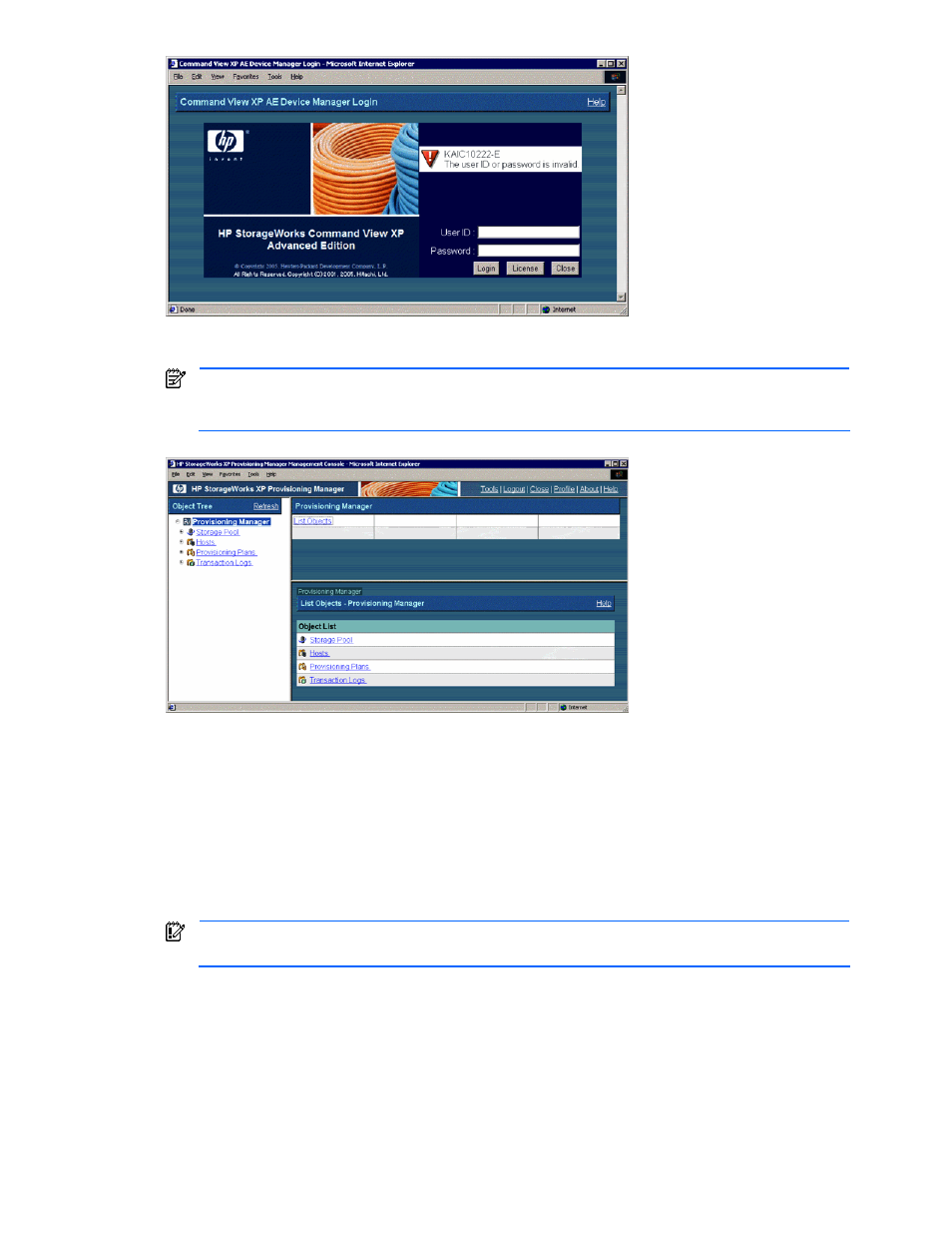
Provisioning Manager Planning and Startup 30
Figure 2-3
Login Dialog Box Displaying an Error Message
4.
Click the Login button. The main window of Provisioning Manager is displayed (see
NOTE:
When you click the Login button without registering the license information, an error message
is displayed in the Login dialog box. Register the license information, and then log in to Provisioning
Manager.
Figure 2-4
Main Window of Provisioning Manager
2-3 Registering and Viewing License Information
In the About - Provisioning Manager window, you can register or view license information. To register or view
the license information for Provisioning Manager:
1.
Click the License button in the Login dialog box. The Provisioning Manager Version Information dialog
box is displayed (see
2.
View or register the license information. You can view the version, license type, license management
number corresponding to the license key, and licensed capacity. The license type displays one of the
following: Permanent, Temporary, Emergency, Unregistered.
IMPORTANT:
When a temporary license is used, the license management number and license
capacity that correspond to the license key are not displayed.
3.
Configure the license information.
To enter the license key, select the License Key radio button, and enter the license key.
To use a license file, select the License File radio button, and use the Browse button to choose a license
file.
4.
To confirm the license information configured in step 3, click the Save button. A message stating that the
license has been registered is displayed.
5.
Click the Close button. The Login dialog box is displayed on the screen.
