12 moving volumes between storage pools, Dure, see, D (see – HP StorageWorks XP48 Disk Array User Manual
Page 101: Figure 5-27
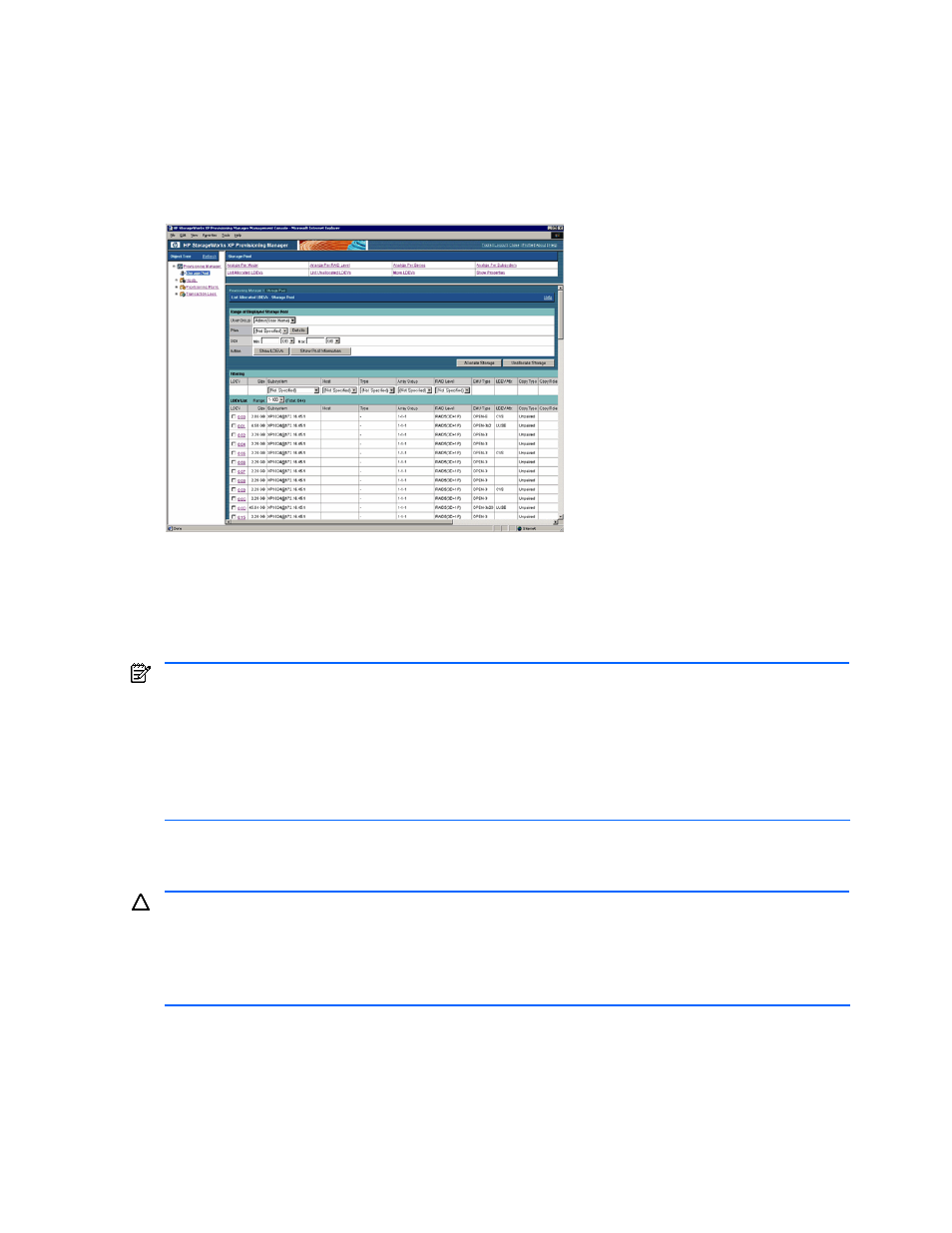
Managing Storage Pools 101
7.
Click the Unallocate Storage button. The Device Manager’s Unallocated Storage - Confirmation dialog
box is displayed. If multiple data paths are set, the Device Manager’s Select Paths dialog box is
displayed.
8.
In the Unallocate Storage - Confirmation dialog box, make sure the selected path, and then perform the
release. For details about operation, see the HP StorageWorks Command View XP Advanced Edition
Device Manager Web Client User Guide.
9.
Check the processing result on the List Unallocated LDEVs - Storage Pool subwindow. When you select
List Unallocated LDEVs in the Storage Pool subwindow, the latest information reflecting the processing
result is displayed. For details, see section
.
Figure 5-27
List Allocated LDEVs - Storage Pool Subwindow when Show LDEVs is Clicked
5-12 Moving Volumes between Storage Pools
Using the Move LDEVs dialog box, you can move volumes among storage pools by performing the following
operations; from a list of volumes found according to a user group or provisioning plan, select LDEVs that you
want to move, and then select a user group that is associated with the destination storage pool.
NOTE:
Information not reflecting the latest status might be displayed when the storage subsystem
information is being updated. In such a case, a warning message is displayed, so wait a while and then re-
execute the view operation.
NOTE:
If the volume is operated using partitioned storage administrator permissions, and different SLPRs or
CLPRs are set for the LDEV that configures the selected volume, or the SLPR for the selected volume is
different from the one for the assigned port, an error message is displayed indicating that the operation
cannot be performed by the partitioned storage administrator. In such a case, use Device Manager to check
which LDEV is inconsistent, and then reset the SLPR and CLPR information for the storage subsystem.
A maximum of 16,384 volumes can be displayed in the list of volumes. If you want to display information for
16,385 or more volumes, specify storage pool settings by following the procedure in 5-1-3 .
CAUTION:
•
The only users who have sufficient privileges to move volumes between storage pools are System Administrators or
Local System Administrators.
•
A volume that has been assigned to the host cannot be moved.
•
If a volume is shared with another user group and that volume is moved, access permissions to that volume for the
user group that has been sharing the volume are canceled.
To move the volumes:
1.
In the navigation frame, select Storage Pool. In the method frame, the Storage Pool subwindow is
displayed.
2.
In the Storage Pool subwindow, select Move LDEVs to open the Move LDEVs dialog box (see
).
