3 viewing a list of accessible hosts, Hosts (section – HP StorageWorks XP48 Disk Array User Manual
Page 107
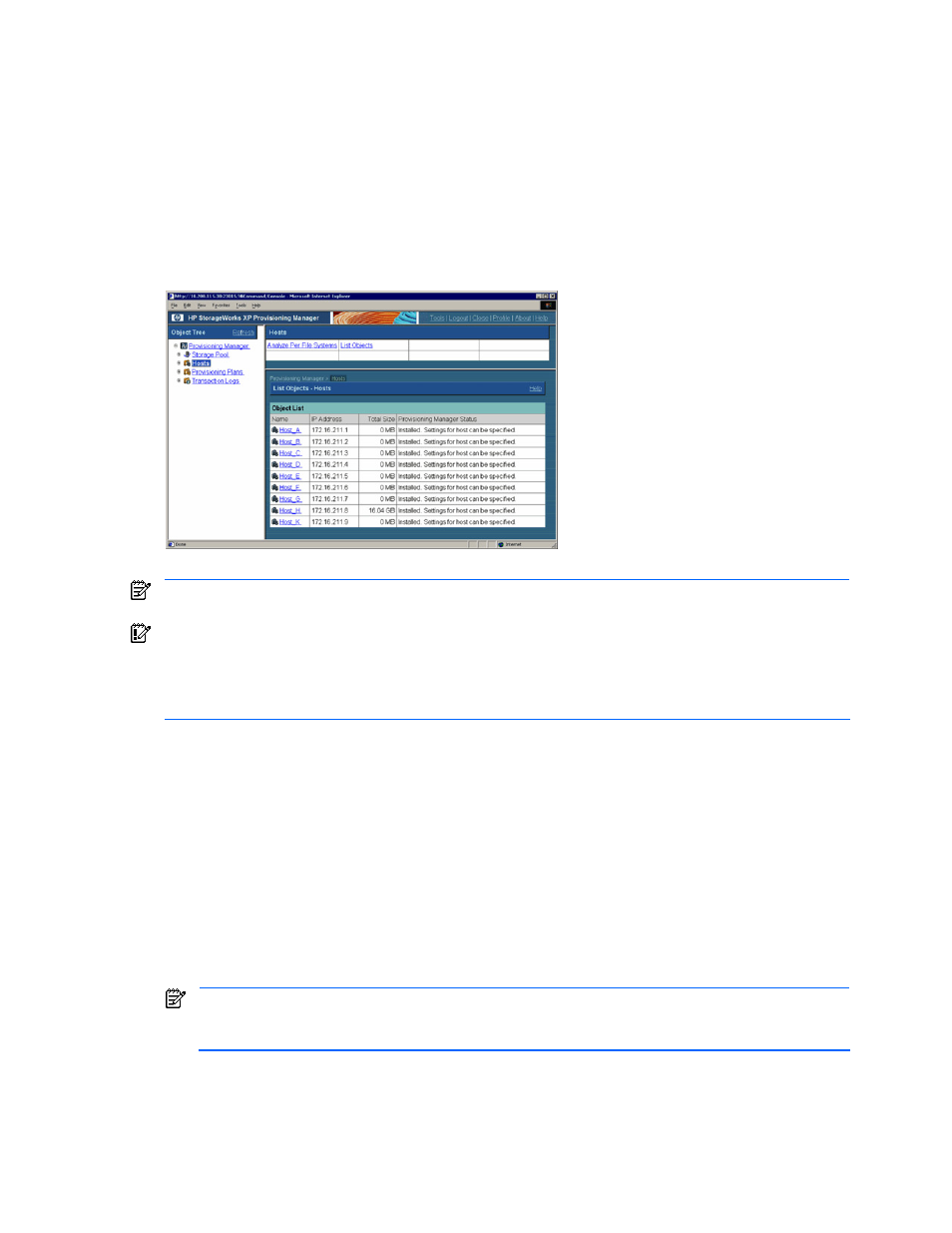
Viewing Host Information 107
Figure 6-2
Scope of File System, Device File, and Logical Volume Information Displayed Using SDS/SVM
6-3 Viewing a List of Accessible Hosts
When you log in to Provisioning Manager, Provisioning Manager’s navigation frame displays the hosts for
which you have access permission. These hosts can be viewed from the List Objects-Hosts subwindow.
To view a list of hosts, expand the tree in the navigation frame, and then choose Hosts.
The method frame displays the Hosts subwindow. The information frame displays the List Objects-Hosts
subwindow (see
.) This subwindow is the same as the subwindow displayed when List Objects is
selected in the Storage Pool subwindow.
In the host list, you can view the host name, whether or not the Provisioning Manager support functionality for
Device Manager agent is installed, and whether or not Provisioning Manager can update the host settings.
Figure 6-3
Hosts Subwindow and List Objects - Hosts Subwindow
NOTE:
If Device Manager agent is not installed on the host that is being viewed, some items are displayed
as Unknown.
IMPORTANT:
Provisioning Manager contains functionality that requires the diskpart.exe command line utility
provided by Microsoft
®
. When the OS of the host managed by Provisioning Manager is Windows
®
2000, you
must obtain the diskpart.exe command line utility separately. You can download this utility from the
Microsoft
®
website. Install diskpart.exe in the following location: Windows-system-installation-
directory\system32
.
6-4 Viewing a List of File Systems Mounted on the Hosts
The Analyze Per File Systems - Hosts subwindow allows you to view a list of file systems.
Note that a file system can be viewed only when it satisfies both of the following conditions:
•
The file system is made up only of volumes that the logged-in user can access.
•
The file system is mounted on the host.
To view a list of file systems:
1.
In the navigation frame, expand the tree, and then choose Hosts. The method frame displays the Hosts
subwindow.
2.
In the Hosts subwindow, choose Analyze Per File Systems. The information frame displays the Analyze
Per File Systems - Hosts subwindow (see
).
NOTE:
The window shows the hosts, beginning from the one with the highest usage of the volumes
allocated to the file systems. If the usages are the same, the hosts are sorted in ascending order of the
host names and mount point names and displayed.
3.
In the Analyze Per File Systems - Hosts subwindow, view information about the file systems mounted on
the hosts. You can view the mount points, and the type, size, and usage rate of the mounted file systems
and so on.
