4 editing an allocation plan, Viewing an allocation plan, Changing allocation plan security levels – HP StorageWorks XP48 Disk Array User Manual
Page 136: Section
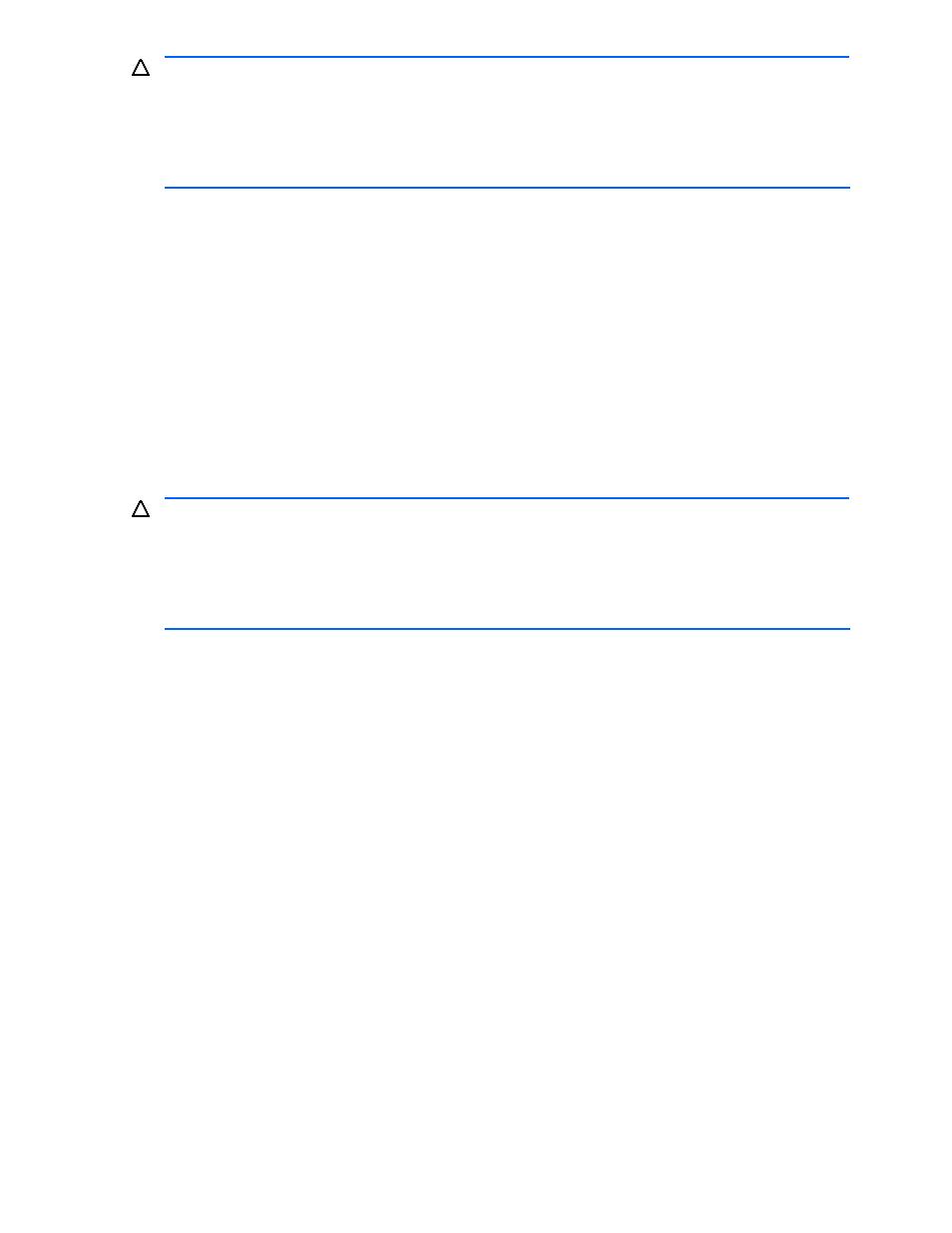
Managing Provisioning Plans 136
CAUTION:
•
A user with guest or local guest access permission cannot modify the security level.
•
Even for an allocation plan whose security level is public, if the login user’s access permission is Local Administrator
or Local Storage Administrator, the user cannot modify the security level of the following allocation plans:
An allocation plan that is owned by a user group positioned above the user group to which the user belongs
An allocation plan that is owned by a user group positioned in a different hierarchy from the user group to which the
user belongs
To change the security level:
1.
From the navigation frame, click Provisioning Plans.
2.
Click Allocation Plans, located in the navigation frame immediately below Provisioning Plans. The method
frame displays the Allocation Plans subwindow. The information frame displays the List Objects -
Allocation Plans subwindow.
3.
In the List Objects - Allocation Plans subwindow, click the Make Public or Make Private button for the
desired allocation plan. A confirmation dialog box is displayed for confirming that the security level of the
allocation plan is to be changed to public or private.
4.
Click the OK button. The security level of the allocation plan is changed to public or private.
9-4 Editing an Allocation Plan
In the Edit Allocation Plan - PlanName dialog box, you can edit an allocation plan (For instructions how to
create an allocation or provisioning plan, see section
). You can also save an existing allocation plan
under a different name. Both procedures are described below.
CAUTION:
•
A user with guest or local guest access permission cannot edit an allocation plan.
•
Even for an allocation plan whose security level is public, if the login user’s access permission is Local Administrator
or Local Storage Administrator, the user cannot edit the following allocation plans:
•
An allocation plan that is owned by a user group positioned above the user group to which the login user belongs
•
An allocation plan that is owned by a user group positioned in a different hierarchy from the user group to which
the login user belongs
To edit an allocation plan:
1.
From the navigation frame, click Provisioning Plans.
2.
Click Allocation Plans, located in the navigation frame immediately below Provisioning Plans. The method
frame displays the Allocation Plans subwindow. The information frame displays the List Objects -
Allocation Plans subwindow.
3.
In the List Objects - Allocation Plans subwindow, click Name. The method frame displays the PlanName
subwindow.
4.
In the PlanName subwindow, click Edit Allocation Plan. The Edit Allocation Plan - PlanName dialog box is
displayed (see
5.
Edit settings for the allocation plan. For details about the input restrictions, see the windows Help.
6.
When you finish editing, click the OK button. A confirmation dialog box is displayed for confirming that the
allocation plan is to be edited.
7.
Click the OK button. The Edit Allocation Plan dialog box is displayed.
8.
Click the Close button. The dialog box closes. This action completes editing of the allocation plan.
