1-3 number of volumes that can be displayed, 2 viewing a storage pool overview, Number of volumes that can be displayed – HP StorageWorks XP48 Disk Array User Manual
Page 83: Viewing a storage pool overview, Figure 5-2
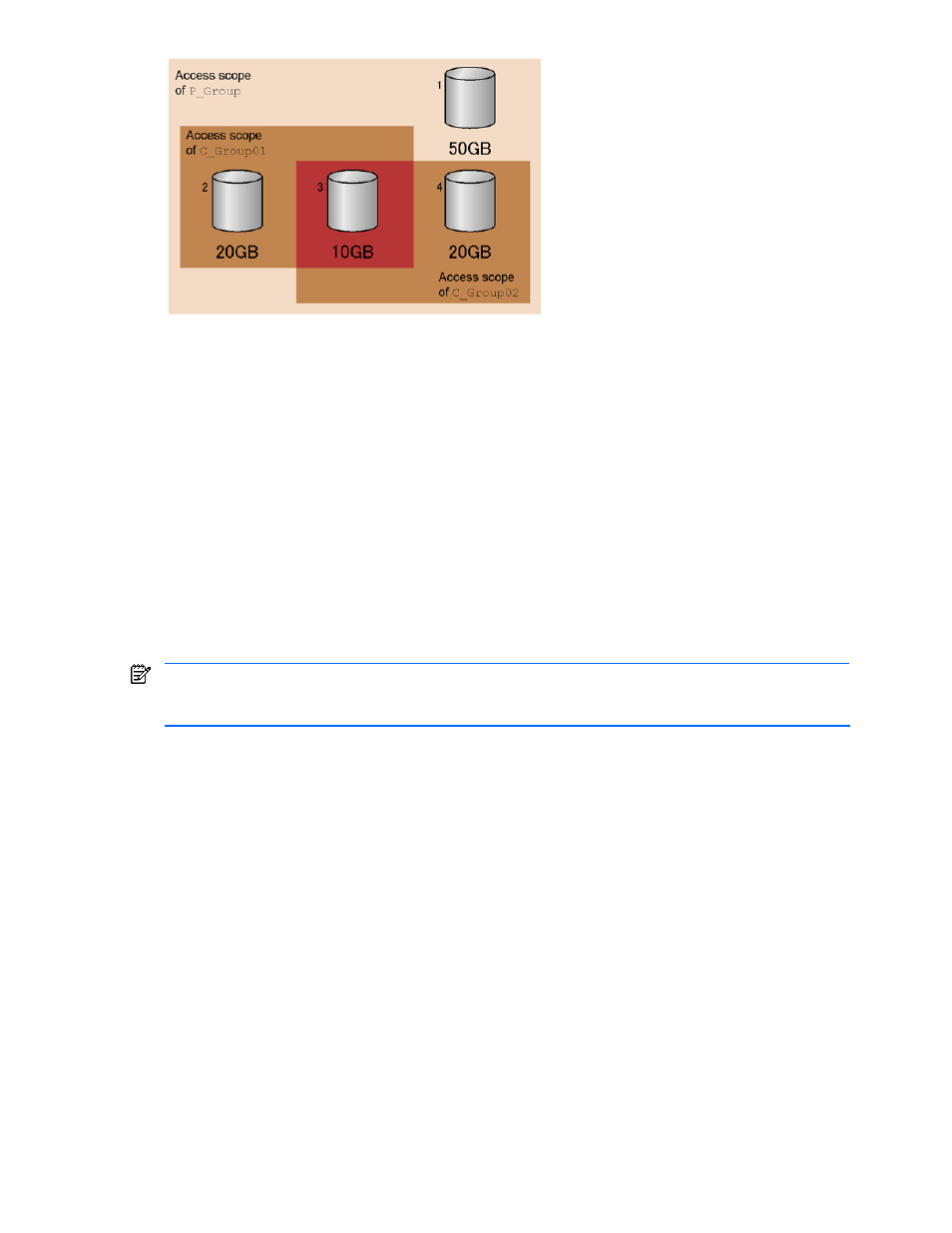
Managing Storage Pools 83
Figure 5-2
Volume Contents: Scope of C_Group01 Overlaps Scope of C_Group02
5-1-3 Number of Volumes That Can Be Displayed
A maximum of 16,384 volumes can be displayed in the list of volumes (LDEVs). When the number of volumes
in the user group reaches 16,384, a warning message is displayed in the list window.
When the number of volumes in the user group exceeds 16,384, create a new child group, and then move the
excess volumes to this group to display them. The moved volumes can be displayed by selecting the created
child group in the list window.
You can use Device Manager to create a child group or move volumes. For details on using Device Manager to
perform these procedures, see the description about user management in the manual HP StorageWorks
Command View XP Advanced Edition Device Manager Web Client User Guide. For volumes that are not
allocated to a host, you can also use Provisioning Manager to move them. For details on using Provisioning
Manager to perform this procedure, see
.
5-2 Viewing a Storage Pool Overview
In the Show Properties - Storage Pool subwindow, you can view an overview of the accessible storage pool,
including total amount, allocated amount, unallocated amount, and usage rate of a storage pool.
NOTE:
Information not reflecting the latest status might be displayed when the storage subsystem
information is being updated. In such a case, a warning message is displayed, so wait a while and then re-
execute the view operation.
To view a storage pool overview:
1.
In the navigation frame, select Storage Pool. The Storage Pool subwindow is displayed in the method
frame. The Show Properties - Storage Pool subwindow is displayed in the information frame. The
information displayed in the information frame at this point is the same as the information displayed when
Show Properties is selected in the Storage Pool subwindow.
shows these subwindows
displayed.
2.
In the Show Properties - Storage Pool subwindow, specify the following items according to the
information you want to view.
View: This item lets you select either of the following items:
•
Summary: Displays information on storage pools of the user group, including its child groups, to
which the logged-in user belongs. This is the initial screen of the Show Properties - Storage Pool
subwindow.
•
Details: Displays information on storage pools of the groups under the user group to which the
logged-in user belongs. Different from Summary in that you can view only the parent group
information or the child group information rather than both at the same time.
When Details is selected (see
), the User Group button used to specify a user group and
the Show Information button used to show information are displayed.
3.
When Details is selected, set the User Group according to the contents that you want to display. You can
view information on storage pools of the specified user group, including the groups belonging to the user
group. Select a desired user group from the pull-down list.
