3-2 setting parameters, Selecting a volume, Figure 8-2 – HP StorageWorks XP48 Disk Array User Manual
Page 128
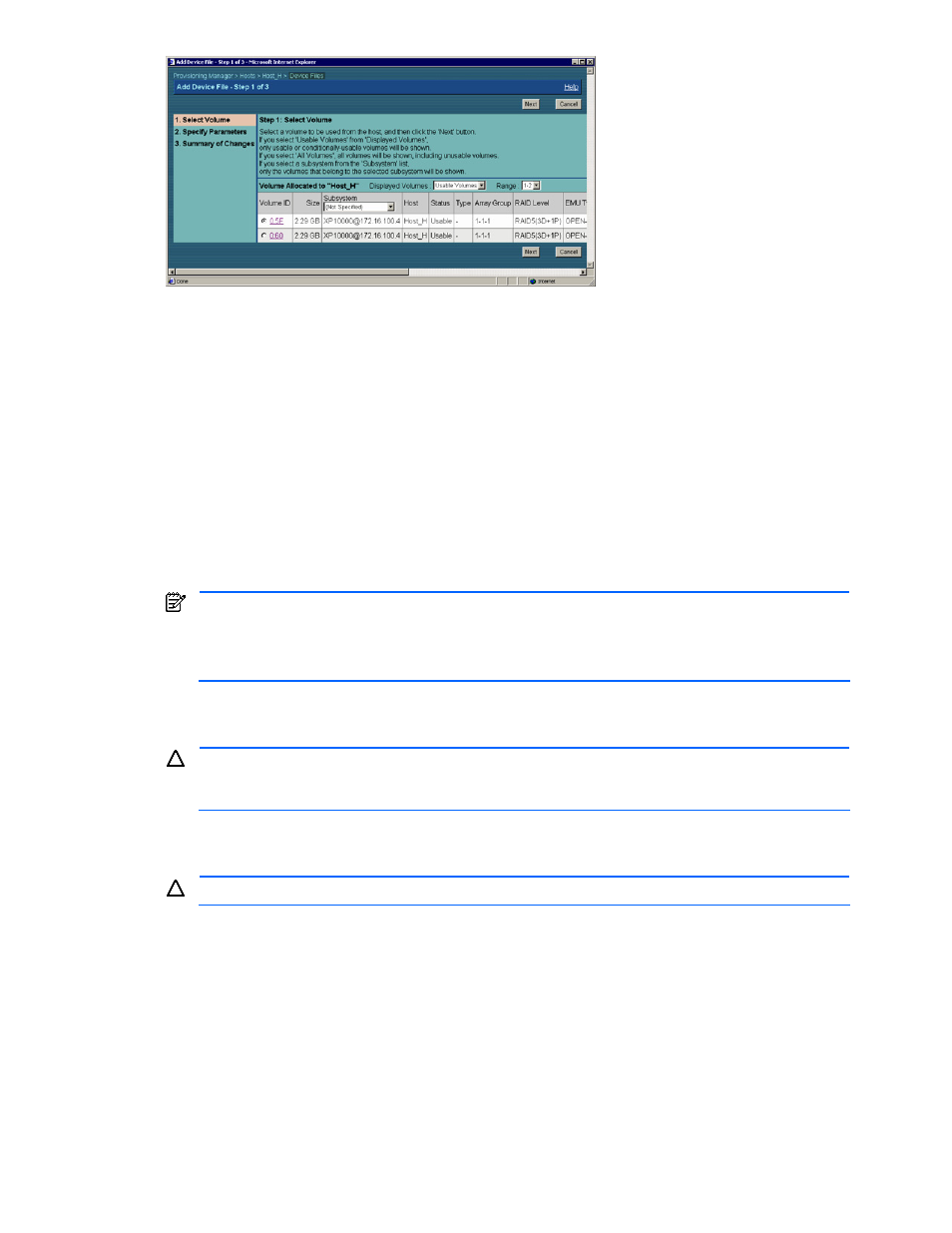
Managing Device Files 128
Figure 8-2
Add Device File - Step 1 of 3 (Select Volume)
To select the volume (step 1 of 3 in Add Device File):
1.
Depending on the contents you want to display, set the following item on the Add Device File – Step 1 of
3 dialog box (refer to
):
Displayed Volumes: Select the volume display range.
•
Usable Volumes: Of the volumes that the host can use with LUN security, a list is displayed of the
usable volumes and volumes usable under certain conditions.
•
All volumes: A list is displayed of all volumes that are set to use LUN security with that host.
A maximum of 10 volumes are displayed at a time. When there are 11 or more volumes to be displayed,
the eleventh and subsequent volumes can be viewed by selecting another range in RANGE:
A maximum of 16,384 volumes can be displayed by switching pages.
2.
Select the desired volume from the displayed volume list. Select the radio button of the volume to be used
to create the device file by Volume ID.
NOTE:
From Subsystem, select the storage subsystem from a pull-down list to display a dialog box
with only the volumes from the selected subsystem.
Click the Show Data Path button, to display a dialog box with the following path information: HBA
WWN, storage subsystem port, and storage subsystem volume.
3.
If you select a volume that is only usable under certain conditions, a dialog box is displayed that indicates
the conditions and asks you to confirm the volume.
CAUTION:
If you use a volume usable under certain conditions, some data may be lost or other hosts
may lose the access privileges to the volume. Before using such a volume, read the warning message
and make sure that there are no problems.
4.
If there are no problems, select the I have checked the above warning, and still want to proceed checkbox
located below the warning message.
CAUTION:
If you click the OK button without selecting the checkbox, an error occurs.
5.
Click the Next button. The Add Device File - Step 2 of 3 dialog box is displayed. The next section shows
this dialog box and describes the settings to be specified at this step.
8-3-2 Setting Parameters
In this step, you set the parameters used in adding the device file.
shows the Add Device File dialog
box for setting the parameters (step 2 of 3).
