6-1 when data assets have increased, 7 using provisioning manager with other products, 7-1 using provisioning manager with hdlm – HP StorageWorks XP48 Disk Array User Manual
Page 21: When data assets have increased, Using provisioning manager with other products, Using provisioning manager with hdlm
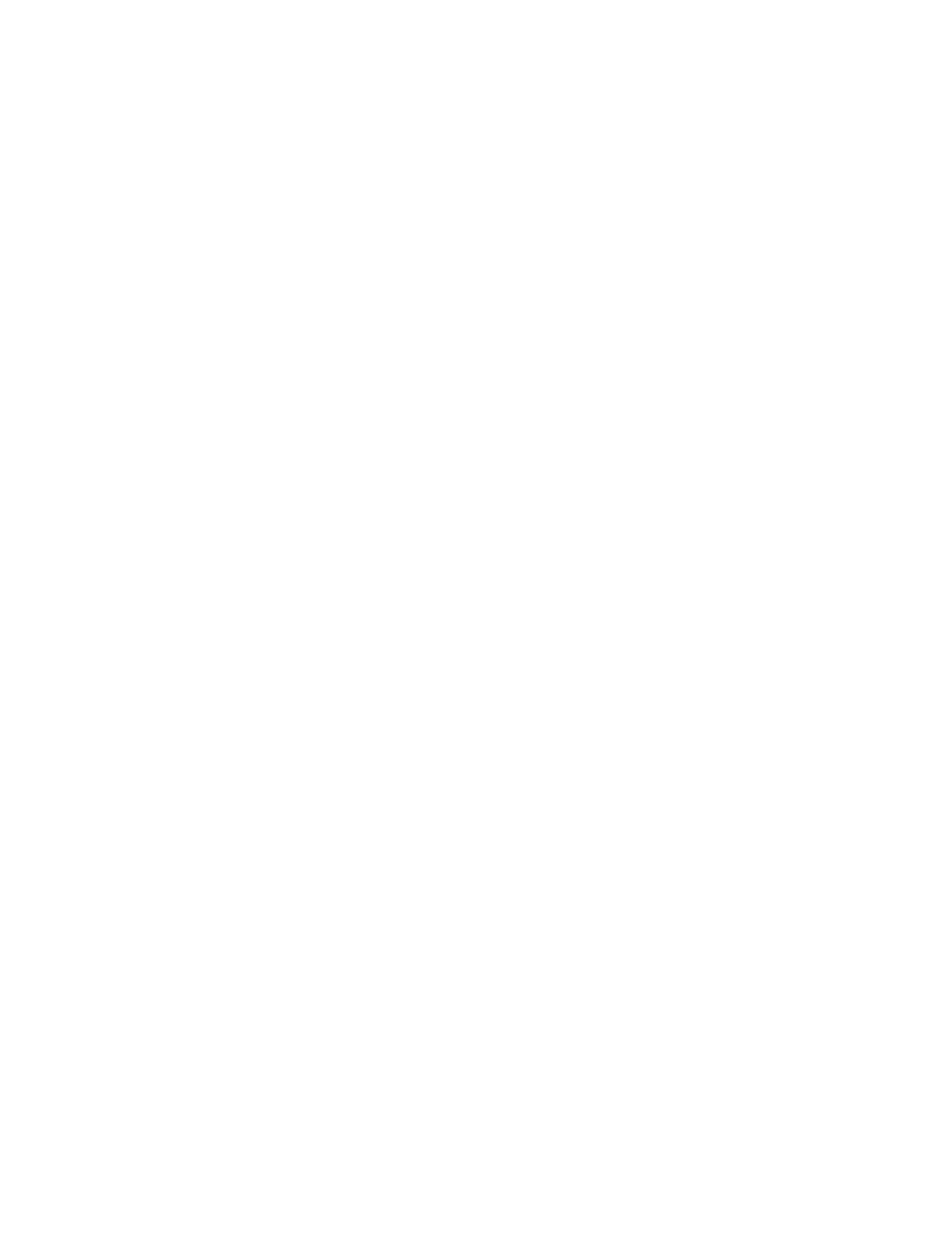
Overview of HP StorageWorks XP Provisioning Manager 21
Manager to delete the host registration, which removes the host from under the control of Provisioning
Manager.
6.
To remove a storage subsystem that is no longer needed, use Provisioning Manager to delete the file
systems and device files for all hosts that use the storage subsystem you wish to remove. Once you have
confirmed that no file system or device file that uses the storage subsystem you wish to remove exists,
you can safely remove the storage subsystem from the SAN. After you have removed it, use Device
Manager to delete the storage subsystem registration, which removes the storage subsystem from under
the control of Provisioning Manager.
For details about using Device Manager, see the HP StorageWorks Command View XP Advanced Edition
Device Manager Web Client User Guide.
1-6-1 When Data Assets Have Increased
To accommodate increases in data assets brought on by such occurrences as increases in the data handled
by a database or enhancement of business applications, you need to add one or more additional volumes to
the host. With Provisioning Manager, you can choose the way to add volumes, depending on the status of the
storage pool.
•
Optimizing disparities in the usage ratio of storage pools
With Provisioning Manager, you can allocate storage pools for each user group and manage the volumes
within that storage pool. However, if disparities arise in the usage ratio of storage pools, we recommend
that you optimize disparities in their usage ratios to use limited resources efficiently. With Provisioning
Manager, you can view usage information on storage pools and list information about unallocated
volumes for each user group. Based on this information, you can use Provisioning Manager to allocate
surplus capacity to the storage pool where there is insufficient free capacity. This enables you to operate
your limited storage subsystem assets with a minimum of waste.
•
Resolving a serious shortage of volumes
When you cannot resolve the shortage of volumes even by optimizing the usage ratio of storage pools or
reducing the amount of saved data, you must add one or more storage subsystems.
To add a volume to the host, you can use Device Manager to install a storage subsystem, and then use
Provisioning Manager to move the volume between the storage subsystems.
To add a volume to the host:
1.
Use Device Manager to install storage subsystems and define LDEVs or LUs. This operation adds the
LDEVs or LUs to All Storage.
In Provisioning Manager, these volumes are added to the storage pool that is equivalent for All
Storage. For details about All Storage, see the HP StorageWorks Command View XP Advanced
Edition Device Manager Web Client User Guide.
2.
Move the volume from the storage pool where the volumes were added to the desired storage pool by
using Provisioning Manager.
1-6-2 When the Unit for Managing Storage Pools Has Been Changed
When the unit for managing storage pools has been changed in response to the establishment of a new
department or office, or when the existing storage pools are divided or integrated, you must add a storage pool
according to the unit.
To add a storage pool:
1.
Define new user groups or the access scope for volumes by using Device Manager. This operation adds
a new storage pool in Provisioning Manager.
2.
Move the desired volume to the added storage pool.
Volumes that are already allocated to the host must be allocated to user groups separately by using Device
Manager. For details, see the Device Manager manuals.
1-7 Using Provisioning Manager with Other Products
This section outlines the advantages of using Provisioning Manager with Hitachi Dynamic Link Manager
(HDLM) and third-party Volume Managers.
1-7-1 Using Provisioning Manager with HDLM
Setting up more than one physical path between a host and a subsystem can enhance system reliability and
availability. You achieve path redundancy by using the path management functionality of Hitachi Dynamic Link
