6 deleting a file system – HP StorageWorks XP48 Disk Array User Manual
Page 121
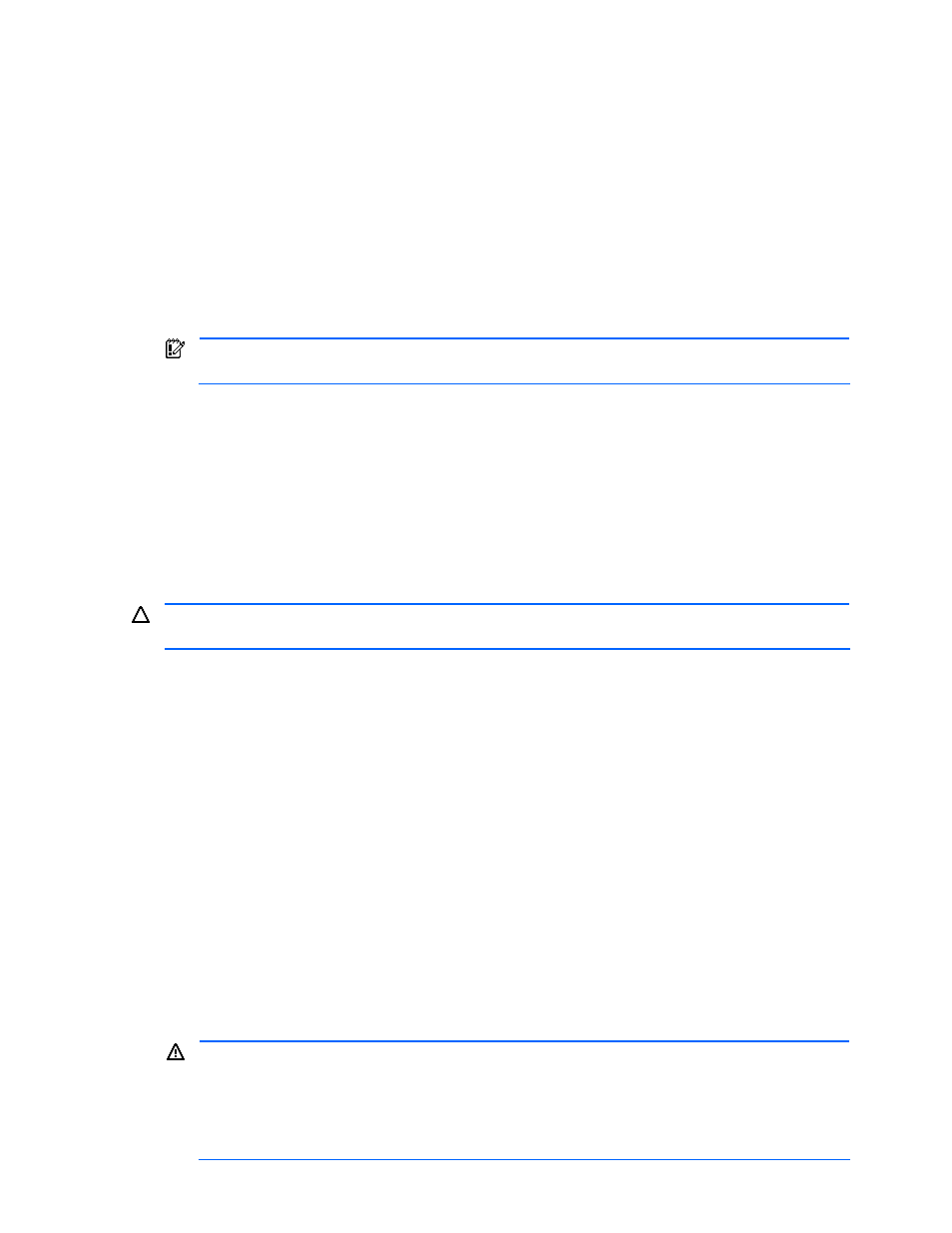
Managing File Systems 121
6.
In the navigation frame, expand the tree, and then choose Transaction Logs. The information frame
displays the List Objects - Transaction Logs subwindow.
7.
Check the contents of the operation where the Resume button is displayed in the Action field, and
recognize the desired operation.
The Resume button is displayed for the processing that was interrupted. Check the contents of the
operation where the Resume button is displayed, and make sure that the operation is appropriate. For
details on transaction logs, see section 10-2 .
8.
In the List Objects - Transaction Logs subwindow, click the Resume button. The expansion processing
that was interrupted is resumed.
When the processing has been completed, the Expand File System - Result dialog box is displayed to
show the result of the file system expansion.
9.
Check the contents of the Expand File System - Result dialog box.
10.
In the Expand File System - Result dialog box, click the Close button. The window closes. The expand file
system process has been completed.
IMPORTANT:
For details on the contents of the processing, see the transaction logs. For details on
transaction logs, see section
.
In HP-UX, after you have expanded a file system used as a cluster resource and have finished the above
operations, you must perform the operations described in
7-6 Deleting a File System
The selected file system can be deleted using the Delete File System - mount-point dialog box. The operations
listed here can only be used to delete a file system on the host. To release the volume allocation on a
subsystem, release the volume from the List Allocated LDEVs - Storage Pool subwindow. For details on
releasing a volume, see section
.
In HP-UX, to delete file systems used as cluster resources, perform the operations described in
, and
then delete the file system.
CAUTION:
If the access privilege for the logged-in user is Guest or Local Guest, the user cannot delete file
systems.
The following shows the procedure to delete file systems. The allocated volume might have to be released in
the middle of operations. The operation related to releasing the allocated volume differs depending on the
system components. For details on releasing volume allocation, see section 11-2 first, and then see section
and the manuals for the hardware and software that are being used (HBA, volume manager, operating
system manual, etc.).
The following explains how to delete a file system when the host side does not need to release an allocated
volume and when the host side needs to release an allocated volume.
To delete a file system when the host side does not need to release an allocated volume:
1.
In the navigation frame, expand the Hosts tree. A list is displayed of all hosts that are within the access
scope of the user.
2.
Expand the tree of the desired host. The navigation frame displays File Systems and Device Files.
3.
From the navigation frame, select the MountPoint, immediately below File Systems. On the method
frame, the MountPoint subwindow is displayed.
4.
In the MountPoint subwindow, select Delete File System. The Delete File System - MountPoint dialog box
is displayed (see
5.
Check the settings of the Delete File System - MountPoint dialog box.
6.
If there is no problem, select the I have checked the above warning, and still want to proceed checkbox
located below the warning message.
WARNING!
Make sure that the selected file system is the one that you intend to delete. Once deleted,
if you re-create a file system by using the same volumes, you cannot recover the data of the deleted file
system.
Make sure that the information about the selected host is up-to-date. If the file system is manually
operated from the host and the host information is not updated, an unintended file system deletion
might be performed. If the host information is not up to date, cancel processing, update the host
