8 window menu, 9 help menu, 8 window menu 4.5.9 help menu – Teledyne LeCroy Summit T28 PCIe Multi-lane Protocol Analyzer User Manual User Manual
Page 43
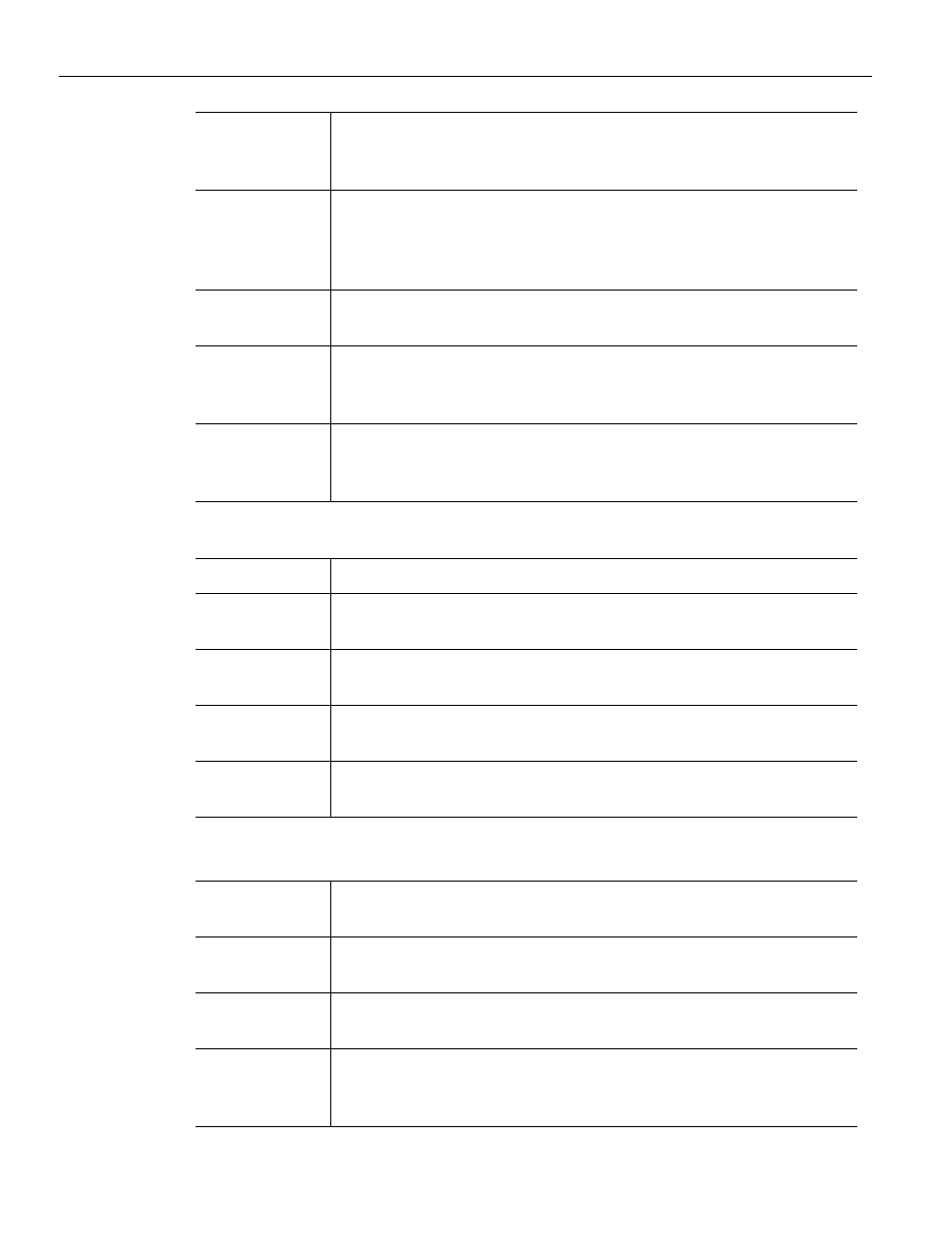
Summit T28 PCI Express Multi‐Lane Protocol Analyzer User Manual
31
Using the Menus
Teledyne LeCroy
4.5.8
Window Menu
4.5.9
Help Menu
Memory/IO
Space Editor
Displays the Memory/IO Space Editor dialog which allows you to
either create a new Address Space File or open an existing Address
Space File. Select the memory size from the drop‐down menu.
TC to VC
Mapping
Allows Traffic Classes to be mapped to Virtual Channels for
purposes of simplifying navigation (for example, Search > Go to >
TLP Virtual Channel) and changing the way the CATC Trace is
displayed (for example, in Split Transactions).
Timing
Calculations
Starts the mode‐less calculator dialog for calculating various timing
and bandwidth parameters in the recording file.
PCIe SSD Base
Address
Mapping
Presents the PCIe SSD Base Address Mapping dialog.
Run
Verification
Scripts
Presents a list of verification scripts, from which you can run a
verification script.
New Window
Opens a copy of the current CATC Trace window.
Cascade
Displays all open CATC Trace windows in an overlapping
arrangement.
Tile
Displays all open CATC Trace windows as a series of strips across the
display.
Arrange Icons
Arranges minimized CATC Trace windows at the bottom of the
display.
Synchronize
Traces
Synchronizes the CATC Trace View windows so that a move in one
window repositions the other window of the same recording.
User Manuals
F1
Click User Manuals or press F1 to access the documentation guide
for all Teledyne LeCroy PCIe products.
Display License
Information
Opens an information box describing the current license
information.
Register
Product Online
Register at the Teledyne LeCroy website registration page.
Check for
Updates
Check whether a new software version is available. If so, you can
download from the Teledyne LeCroy web site.
You can select to Check for updates at application startup
