4 multi-segment toolbar – Teledyne LeCroy Summit T28 PCIe Multi-lane Protocol Analyzer User Manual User Manual
Page 35
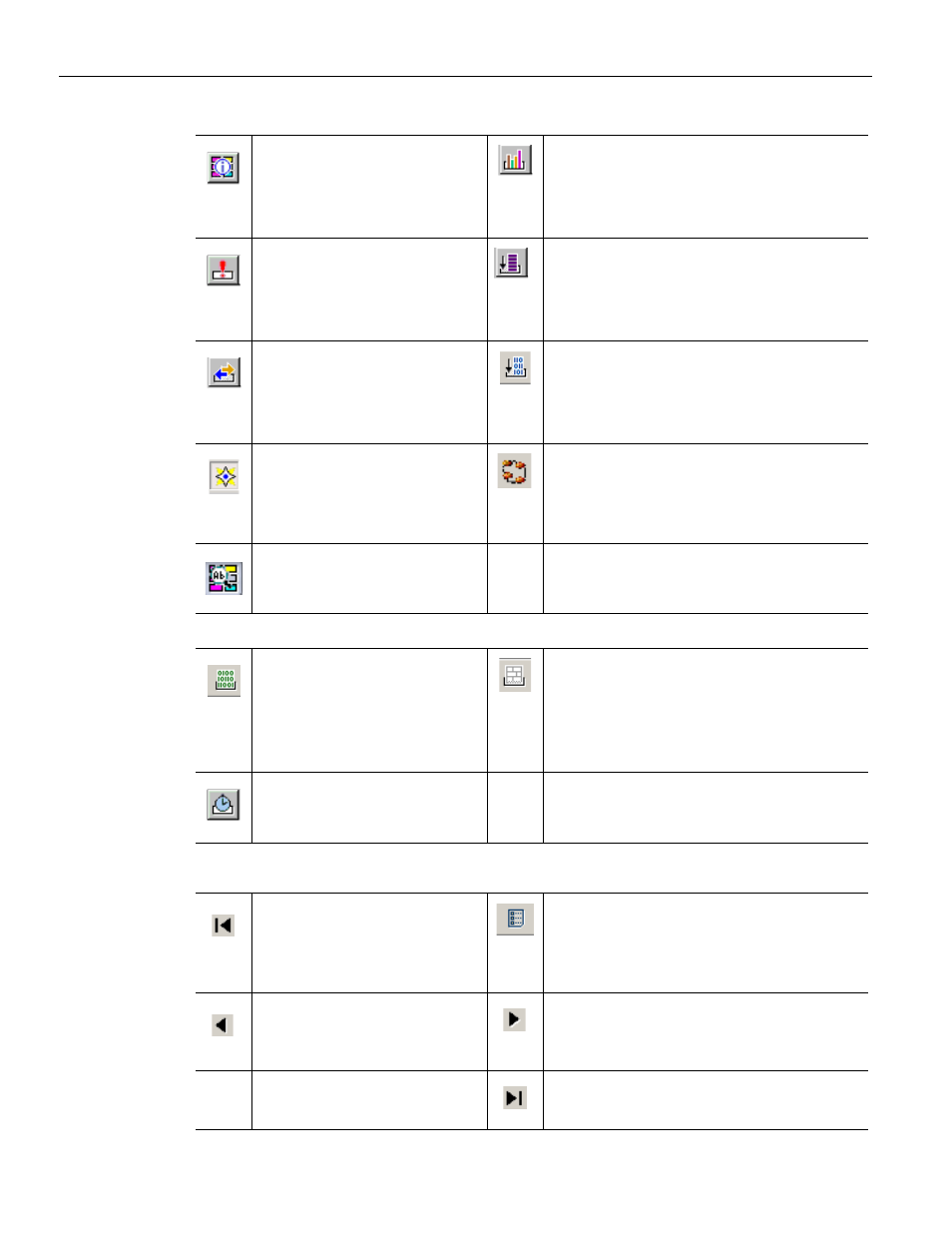
Summit T28 PCI Express Multi‐Lane Protocol Analyzer User Manual
23
Multi‐Segment Toolbar
Teledyne LeCroy
4.4 Multi-Segment
Toolbar
File Information
Lists the conditions under
which the recording was
made.
Bus Utilization
Opens a window that graphically
represents various information about
the recording.
Error Report
Opens a window that lists all
errors identified in the
recording.
Link Tracker
Opens a window that displays symbol
information per lane.
Traffic Summary
Opens a window that lists all
events that occurred during
the recording
Opens the Data Flow window.
Shows recorded data in a compressed
tabular format.
Navigator. Shows/hides the
Navigator bar ‐ a utility that
lets you easily navigate the
CATC Trace.
LTSSM Flow Graph
Shows a state diagram of the Link
Training and Status State machine.
Shows the Detail view of the
selected packet.
Displays the
Data/Payload
window for the current
packet.
Displays the Packet Header bar.
Opens a window that displays the
header information in the current
packet, as it would be viewed in the
specification.
Opens the Timing and Bus
Usage Calculations window.
First Segment. Open first
segment in the
multisegment CATC Trace.
Index file. This button becomes active if
a multisegment CATC Trace file is open
and displays the index file for the
recording.
Previous segment. Open
previous segment in the
multisegment CATC Trace.
Next Segment. Open next segment in
multisegment CATC Trace.
Last segment. Open last segment in
multisegment CATC Trace.
