Chapter 10: reports and tools – Teledyne LeCroy Summit T28 PCIe Multi-lane Protocol Analyzer User Manual User Manual
Page 10
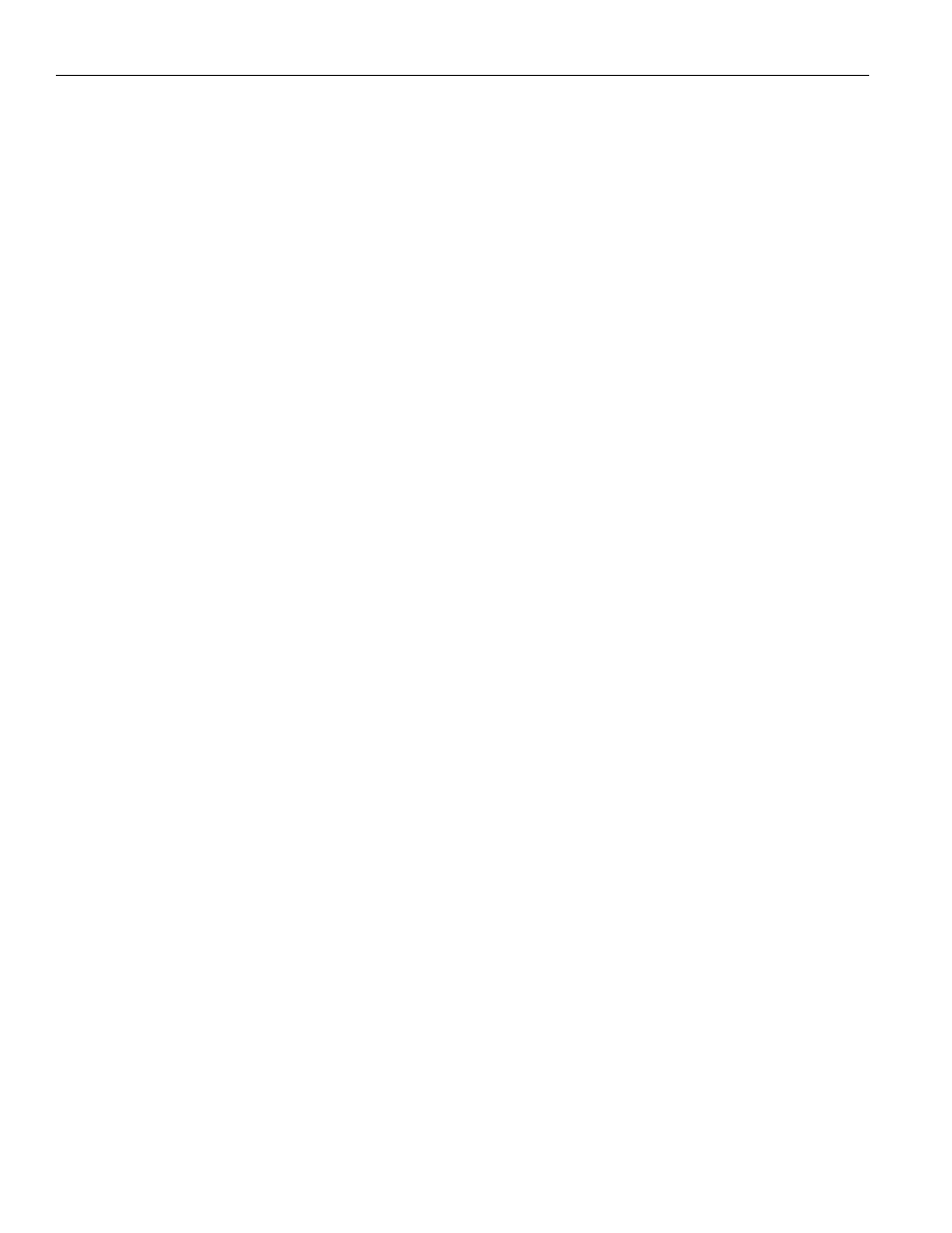
Teledyne LeCroy
Contents
x
Summit T28 PCI Express Multi‐Lane Protocol Analyzer User Manual
9.14 Link Configuration............................................................................................................ 165
9.15 Export of BitTracer Capture to CATC Trace Format ..................................................... 167
9.15.1 Exports Involving Multiple Logical Links on One Physical Link .................................................167
9.15.2 Export To CSV Text ..........................................................................................................................167
Figure 9.10: Compressing and Expanding the Data View .......................................................................168
10.1 File Information................................................................................................................. 170
10.2 Error Summary.................................................................................................................. 171
10.3.1 AHCI Traffic Summary .....................................................................................................................175
10.3.2 Using the Traffic Summary Window to Search the CATC Trace..................................................176
10.3.3 Traffic Summary Buttons.................................................................................................................176
10.4.1 Bus Utilization Pop-up Menu...........................................................................................................178
10.4.2 Bus Utilization Buttons ....................................................................................................................179
10.5.1 Using the Link Tracker Window ......................................................................................................182
10.5.2 Zooming In and Out..........................................................................................................................182
10.5.3 Collapsing Idle Time, Enabling Tool tips, and Resetting Column Widths ..................................183
10.5.4 Docking and Undocking the Window .............................................................................................184
10.5.5 Setting Markers.................................................................................................................................184
10.5.6 Calculating Time between DWORDs ..............................................................................................184
10.5.7 Hiding Traffic ....................................................................................................................................185
10.5.8 Link Tracker Buttons........................................................................................................................185
10.6 Data Flow Window ............................................................................................................ 186
10.7 Flow Control Tracking...................................................................................................... 187
10.8 Using the CATC Trace Navigator .................................................................................... 188
10.8.1 Displaying the Navigator .................................................................................................................189
10.8.2 Navigator Toolbar.............................................................................................................................189
10.8.3 Navigator Ranges .............................................................................................................................190
10.8.4 To Determine Current Position .......................................................................................................190
10.8.5 To Reset Navigator Range...............................................................................................................190
10.8.6 Navigator Panes ...............................................................................................................................191
10.8.7 To Show/Hide Navigator Panes.......................................................................................................192
10.8.8 Navigator Slider ................................................................................................................................192
10.8.9 CATC Trace Navigator Legend........................................................................................................192
10.8.10 Using the Legend to Show/Hide Navigator Panes ......................................................................193
10.8.11 Using the Legend to Set the Priority of Information Display .....................................................193
