Erasing scans in the phd dolphin, Determining the number of scans in the phd dolphin – Follett VERSION 6.00 User Manual
Page 692
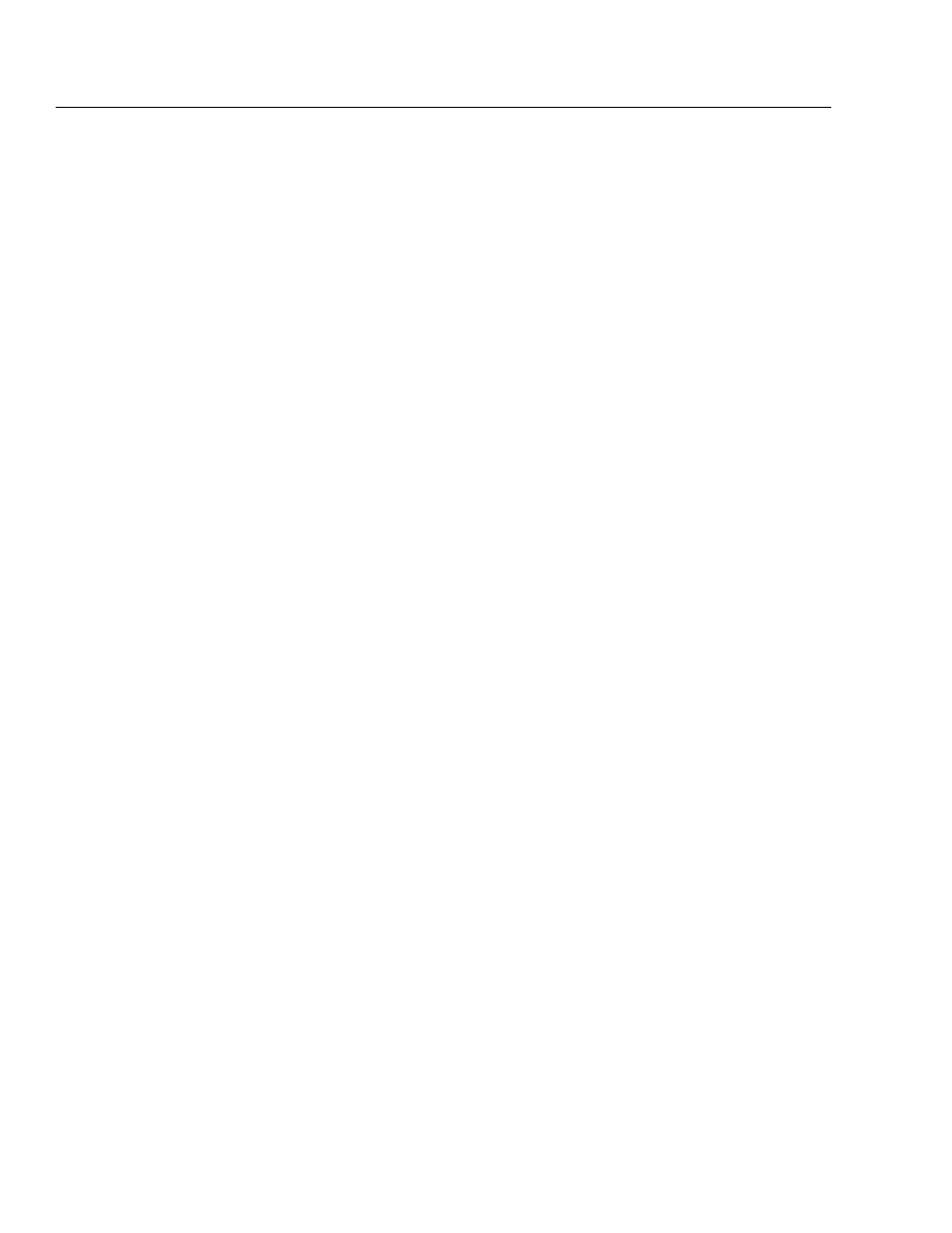
04/04
692
Appendices
Erasing scans in the PHD
Dolphin+
You can erase scans from just one feature (Circulation, Inventory, Patron, or
Copies) at a time, or erase all the scans at the same time.
To erase scans from one feature only:
1. From the Main Menu, press
F1
-Circulation Plus.
2. Select the feature whose scans you want to delete:
F1
,
F2
,
F3
, or
F4
.
3. Press
F4
-Erase (CIRC, INV, PAT, or COPY) scans.
4. Press
ENTER
to confirm that you wish to delete them.
To erase all scans in all four features at the same time:
1. From the Main Menu, press
F4
-Setup.
2. Press
F4
-Utilities.
3. Press
F4
-Erase ALL Scans.
4. Press
ENTER
to confirm that you wish to delete all the scans.
Determining the number of scans in the PHD
Dolphin+
To see how many scans are in the memory of each feature of the PHD Dolphin+:
1. From the Main Menu, press
F4
-Setup.
2. Press
F1
-About.
3. Press
F3
-Scan Counts.
