Follett VERSION 6.00 User Manual
Page 287
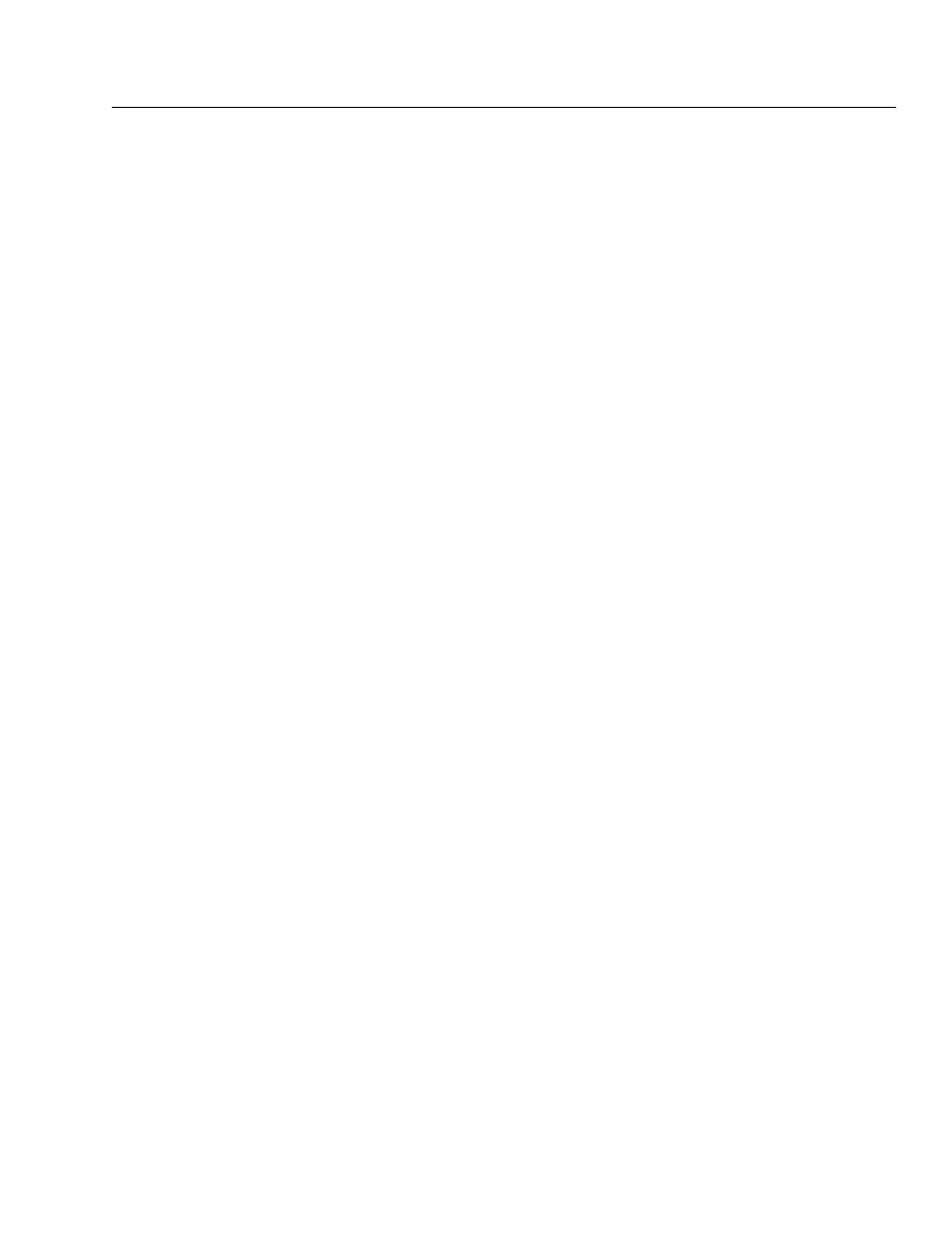
04/04
Chapter 24 Working with copies
287
In addition to the information on the previous page, there are a few things to
keep in mind when adding or editing copies:
S
For accurate updates and reports, be sure to leave a space between any call
number prefix and the call number.
S
You can attach Vendor or Funding Source information to a copy by clicking
Select next to each field and choosing from the stored list.
To add vendors or funding sources to the lists, click New. See page 61 for
complete instructions.
S
Be sure to specify a price if you want to include that information on overdue
and bill notices (see page 561) or to calculate your collection value accurately
(see page 550).
S
Copy status is disabled if the copy is At the Bindery, Loaned Out, Lost,
Missing, Checked Out, or On Hold. To change the copy status from At the
Bindery, Loaned Out, Missing, or Lost, back to Available, check the item in
through Circulation Desk.
S
If an inventory is in progress, you cannot make changes to the inventory
status. If an inventory is not in progress, you can change the inventory status
of an Available copy from Marked to Missing.
S
You can't change the call number, circulation type, or categories of a
temporary copy. You can't export a temporary copy. You also can't change a
temporary copy into a permanent one (see Permanent or temporary?" on
page 234). When the temporary copy is checked in, the temporary record is
deleted. You can then create a permanent record with copies to replace the
temporary record.
S
You can't change the inventory status if the circulation type is
Non-circulating eBook (*NC). This circulation type is intended for electronic
materials. You must change the circulation type first. For more information,
see Grouping your collection according to lending period" on page 45.
For Union Catalog Plus: There are several differences when adding or editing
copies for the union catalog:
S
When adding a copy, you must specify the member to which the copy
belongs. After you click Add Copy, highlight the member from the Select
Member dialog that appears, then click Select.
S
The member's full site name appears in the title bar in both the Add Copy
and the Edit Copy dialogs.
S
The Assign Barcode button is not available.
Important:
If you catalog new copies at both the union catalog and the
member, we recommend that the union catalog and the member
assign barcodes in different ranges. This prevents the possibility
of assigning the same barcode to different copies.
S
Only the selected member's categories can be assigned to a copy.
