Follett VERSION 6.00 User Manual
Page 148
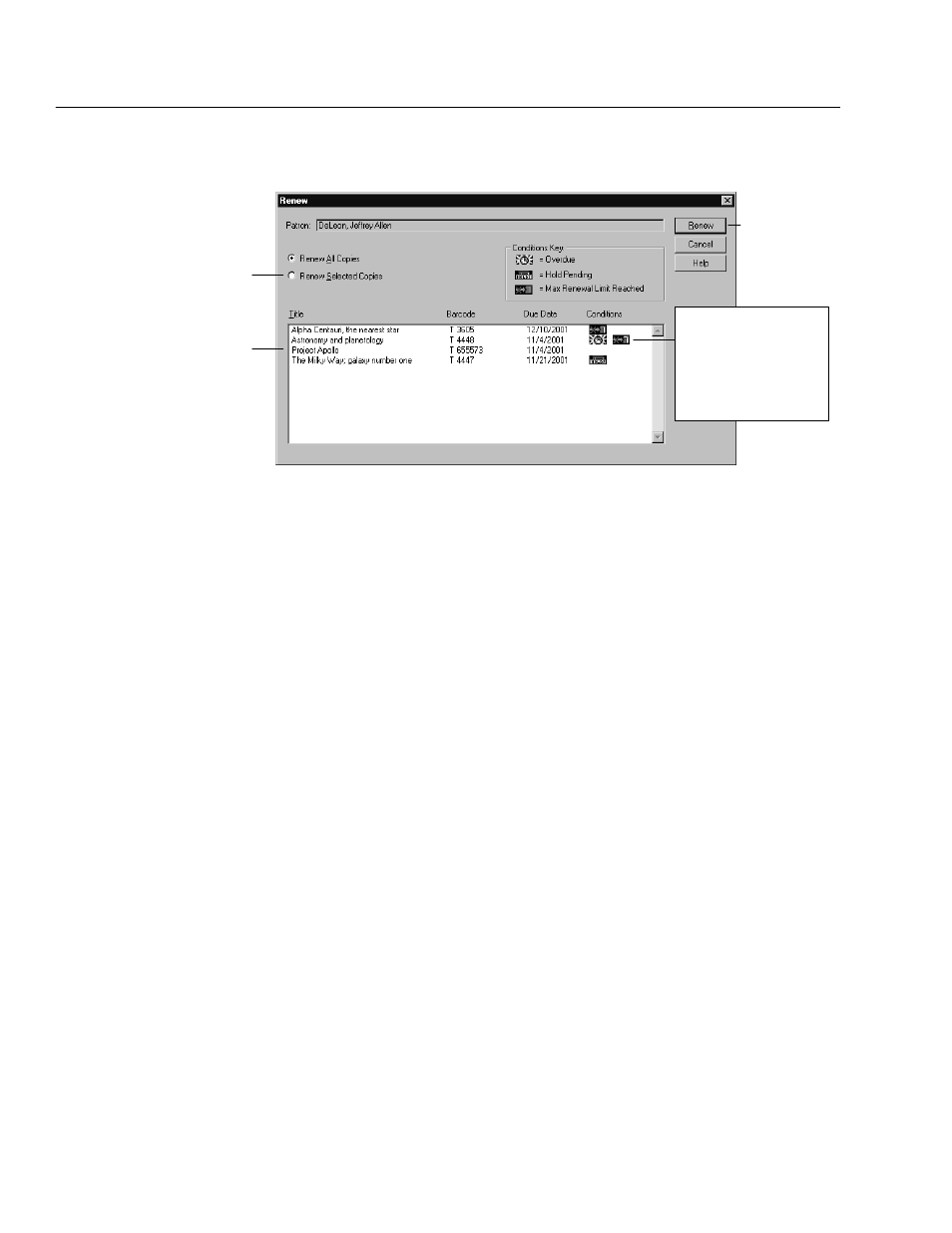
04/04
148
Circulation Desk
When you choose Renew, the Renew dialog appears:
List of patron's current checkouts.
If only renewing some copies,
highlight them on this list.
Choose Renew Selected Copies
if only renewing some copies.
To renew all or just
the selected copies
If Overdue or Renewal Limit
icons appear here, block
conditions appear if you try to
renew these copies. If the Hold
Pending icon appears here, a
message appears asking you
to confirm that you want to
renew this checkout.
When you choose Renew in the Renew dialog, the Checkout Renewal progress
dialog appears. If Circulation Desk encounters any block conditions during the
renewal process, a block message appears. When renewal processing is complete,
you can review the new due dates in the Renew dialog. To return to the Check
Out window, choose Cancel in the Renew dialog.
If overdue fines are generated during renewal processing, a message appears
when processing is complete showing the total of the new fines. You can record
payment for those fines by switching to the Fines window. For information about
recording fine payments, see Chapter 11, Dealing with fines and lost copies."
If you try to renew a copy that has a hold pending on it, a message appears
asking you to confirm this action. Since there is no option to define a password
for overriding holds, you may want to communicate your policy regarding holds
to your library staff.
If you try to renew a copy that has a reserve on it, and the normal circulation
period would overlap the reserve date, Circulation Desk automatically shortens
the loan period so that the renewal is due the day before the pre-reserve
processing date. If the processing date has passed and the reserve is pending, a
message appears asking you to confirm the renewal.
See also:
For more information about block conditions, see Handling block
conditions during a transaction" on page 127.
