Entering member cataloging information – Follett VERSION 6.00 User Manual
Page 105
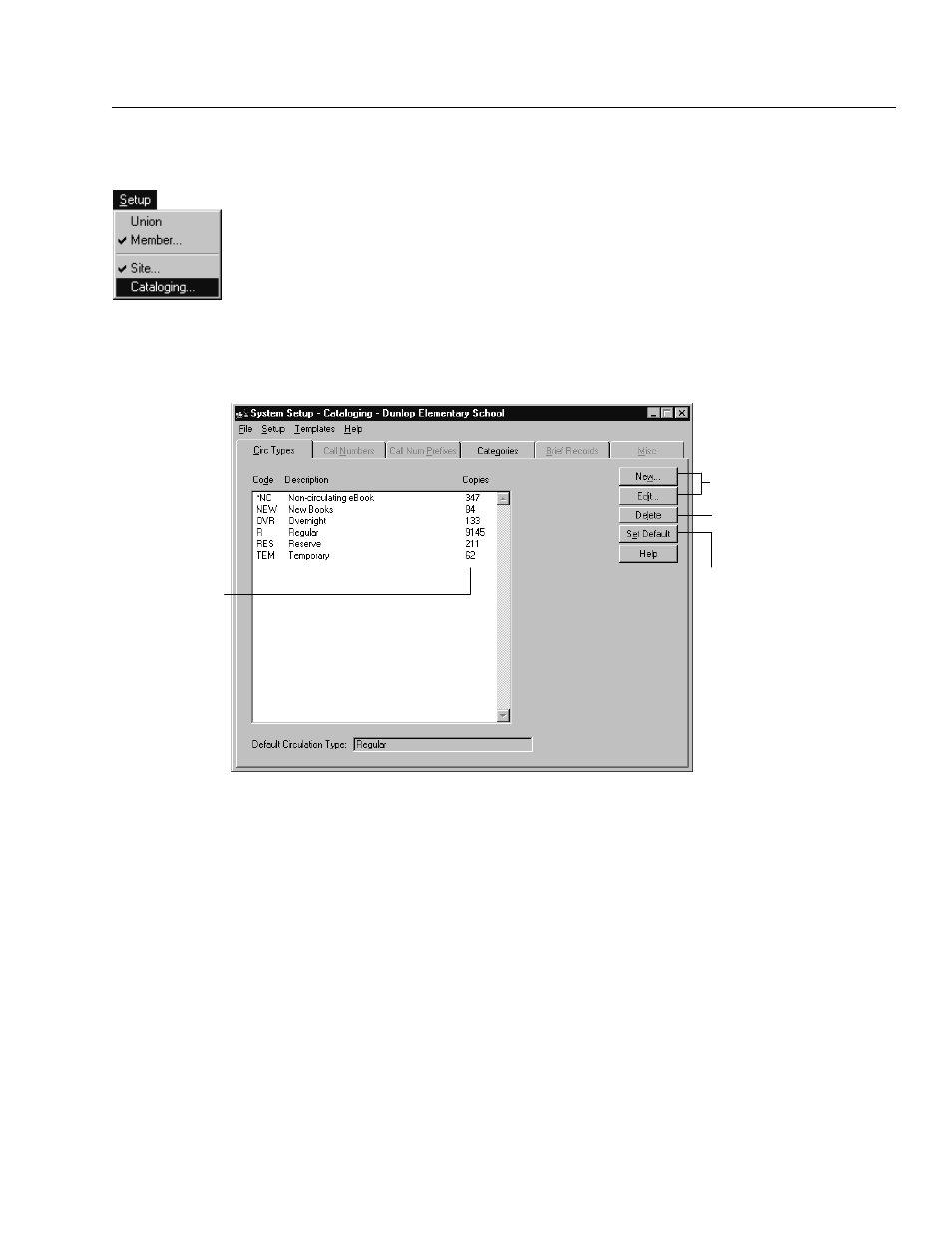
04/04
Chapter 6 Building your union
105
Entering member cataloging information
1. To enter the nonĆDX member's cataloging information, from the System
Setup menu bar, select Setup | Cataloging.
Note:
If you don't already have the member selected, from the Members
dialog (see page 102), select the member and click Edit. When the
member is open, select Setup | Cataloging.
If you are using the Cataloging password option, a password dialog appears.
Enter the Cataloging password (by default
MODTITLE
) and click OK. The
Cataloging tabs appear with the Circ Types tab open. Only the tabs you need
are enabled:
Deletes the selected
circulation type
Sets the selected
circulation types as the
default for all new copies
The number of copies
attributed to each
circulation type
To add or edit circulation
types, see page 47.
Circulation types are descriptions of the loan periods for items in the
member's collection. From this tab you can add, edit, or delete circulation
types and define one of them as the default. Cataloging automatically assigns
the default when new copies are added or imported to the collection.
Note:
You cannot delete or edit the Regular (R), NonĆcirculating eBook
(*NC), or Temporary (TEM) circulation types. You cannot assign the
Temporary circulation type to a copy through the union catalog
applications.
