Using alliance plus – Follett VERSION 6.00 User Manual
Page 383
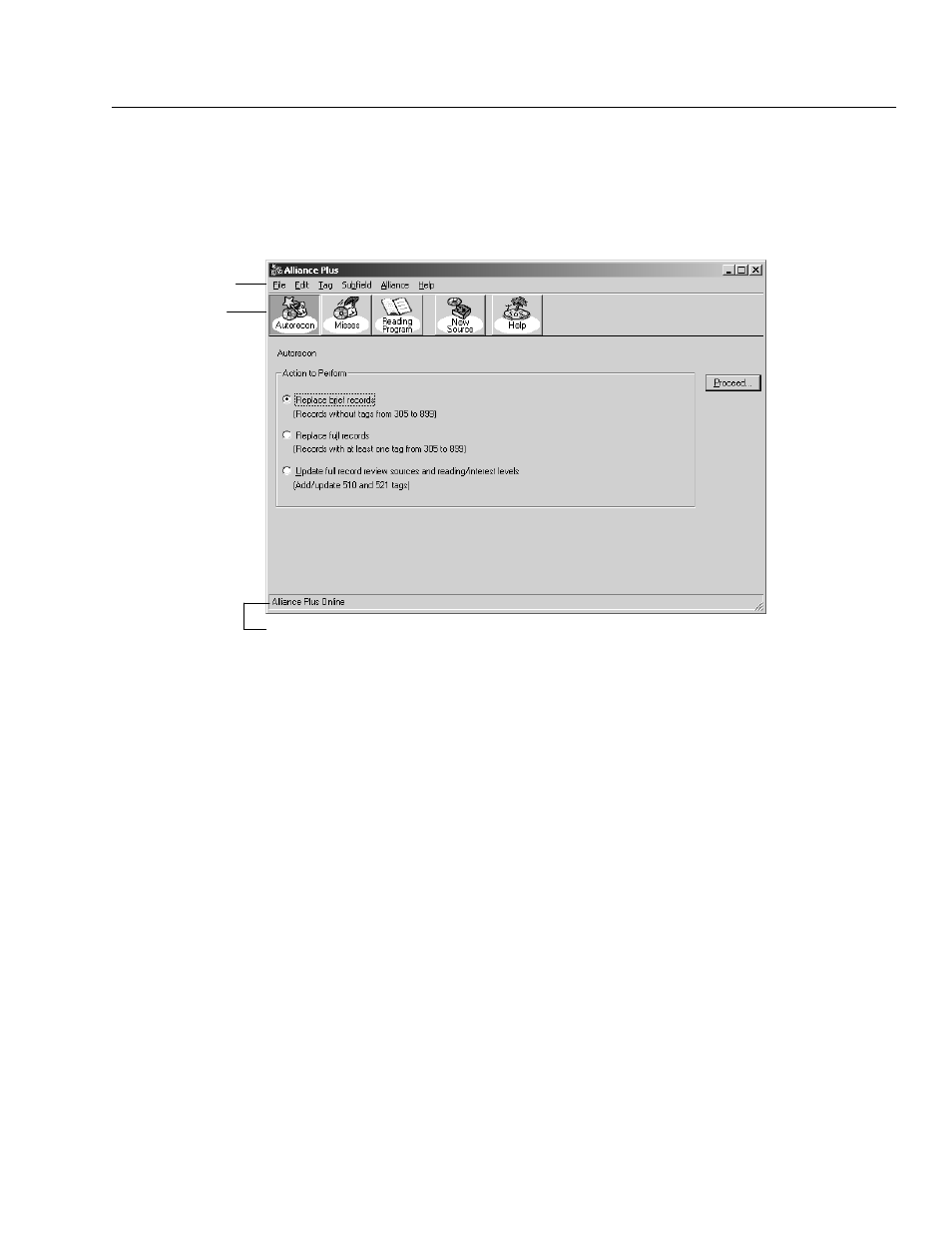
04/04
Chapter 30 Alliance Plus basics
383
Highlight the Alliance Plus data source you want to use, and then click Select.
The Alliance Plus main window appears, showing your choice at the bottom:
Note:
To perform a Reading Program Recon for Accelerated Reader or Reading
Counts!, Alliance Plus Online must be selected.
Menu bar
Toolbar
The status bar displays the selected Alliance Plus data source.
See also:
If you have a subscription to Alliance Plus Online but cannot connect to
it from your Windows workstation, you may need to re-enter and save your
Follett Customer Number in System Setup | Site | Identification, or you (or your
technician) may need to enter your proxy server information on the System Setup
| Cataloging | Misc tab. For more information, see page 58 in Chapter 3,
Preparing to catalog your collection;" or for more technical information, see the
Installation Guide.
Using Alliance Plus
From the menu bar, you can access each of the functions included in Alliance
Plus, as well as the help features.
S
FileĊContains the commands for saving, closing, and printing updated
bibliographic records. These commands are only available when you are
editing a bibliographic record during a Process Misses session. This menu
also contains the Exit command. Use this command to close Alliance Plus.
S
EditĊContains the standard text editing commands and the insert diacritic
option. These options are only available when you are editing a bibliographic
record during a Process Misses session.
S
TagĊContains the commands for adding and deleting tags from
bibliographic records. From this menu, you can also update the record's
