Printing from a phd – Follett VERSION 6.00 User Manual
Page 496
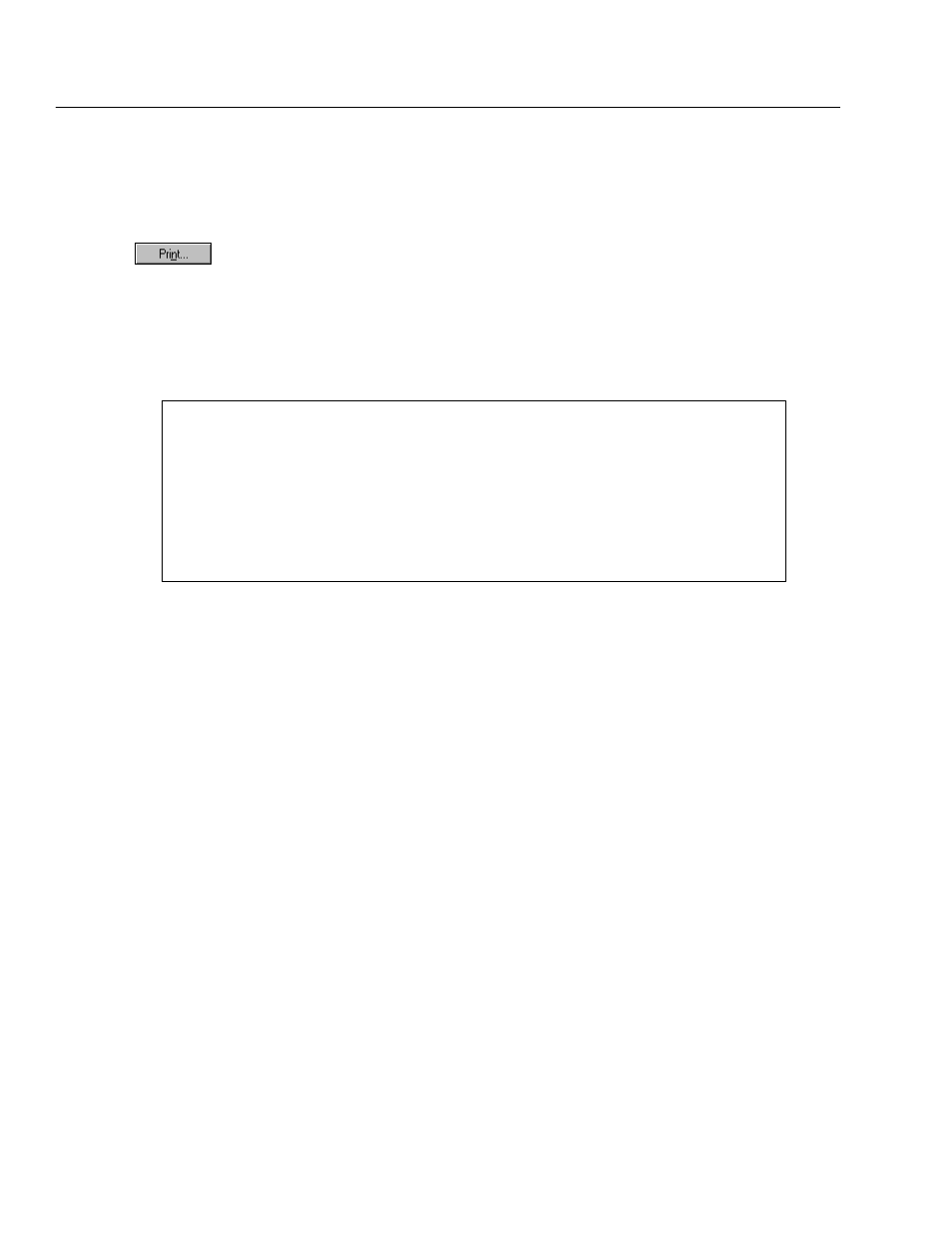
04/04
496
Reports
the saved report, and select the appropriate text file. Reports saves the report to
file using a specific page length. As a result, if you use the Print to File option,
and then later print the saved report, the report page breaks may not be
appropriate for your selected printer.
To print the report, click Print. The Print Setup dialog appears.
See also:
For more information about using the Print Setup dialog, see your
operating system's documentation or help.
Once you have made your selections and continue, a progress dialog appears
while Reports generates the report. The report is sent to the workstation's
assigned printer. The following is an excerpt from a Bibliography Report:
Springtree Montessori
10/13/2000 @ 01:16 pm Bibliography Report Page 1
––––––––––––––––––––––––––––––––––––––––––––––––––––––––––––––––––––––––––––––
006.3
Aleksander, Igor. Thinking machines : the search for artificial
intelligence. 1st American ed. New York: Knopf :
Distributed by Random House, 1987. Explains how computers
work, what distinguishes human from machine intelligence, and
how computers may be designed to mimic the human brain and
learn from experience.
While the exact contents of each report vary, the general format is similar. Most
reports include a title section containing the library name you entered in System
Setup (see page 35), the date and time you generated the report, and a description
of the fields in the report.
Printing from a PHD
From Reports, you can generate a Bibliography Report, Title List, Patron Cards,
or Patron Name List based on barcode scans stored in your PHD.
For Union Catalog Plus: This feature is not available.
1. With your PHD, scan the barcodes of the items or patrons you want to
include in the report. For instructions on collecting item or patron scans with
the PHD+, PHD+ II, or PHD Laser+, see Collecting inventory, copy, or
patron data" on page 663. To collect scans with a PHD Dolphin+, see
Collecting patron barcodes" on page 676 or Collecting copy barcodes" on
page 677.
When you finish collecting scans, connect your PHD to your computer. See
the manufacturer's documentation or Appendix E, Using a PHD+, PHD+ II,
or PHD Laser+," or Appendix F, Using a PHD Dolphin+," for instructions.
