Providing access to other applications – Follett VERSION 6.00 User Manual
Page 408
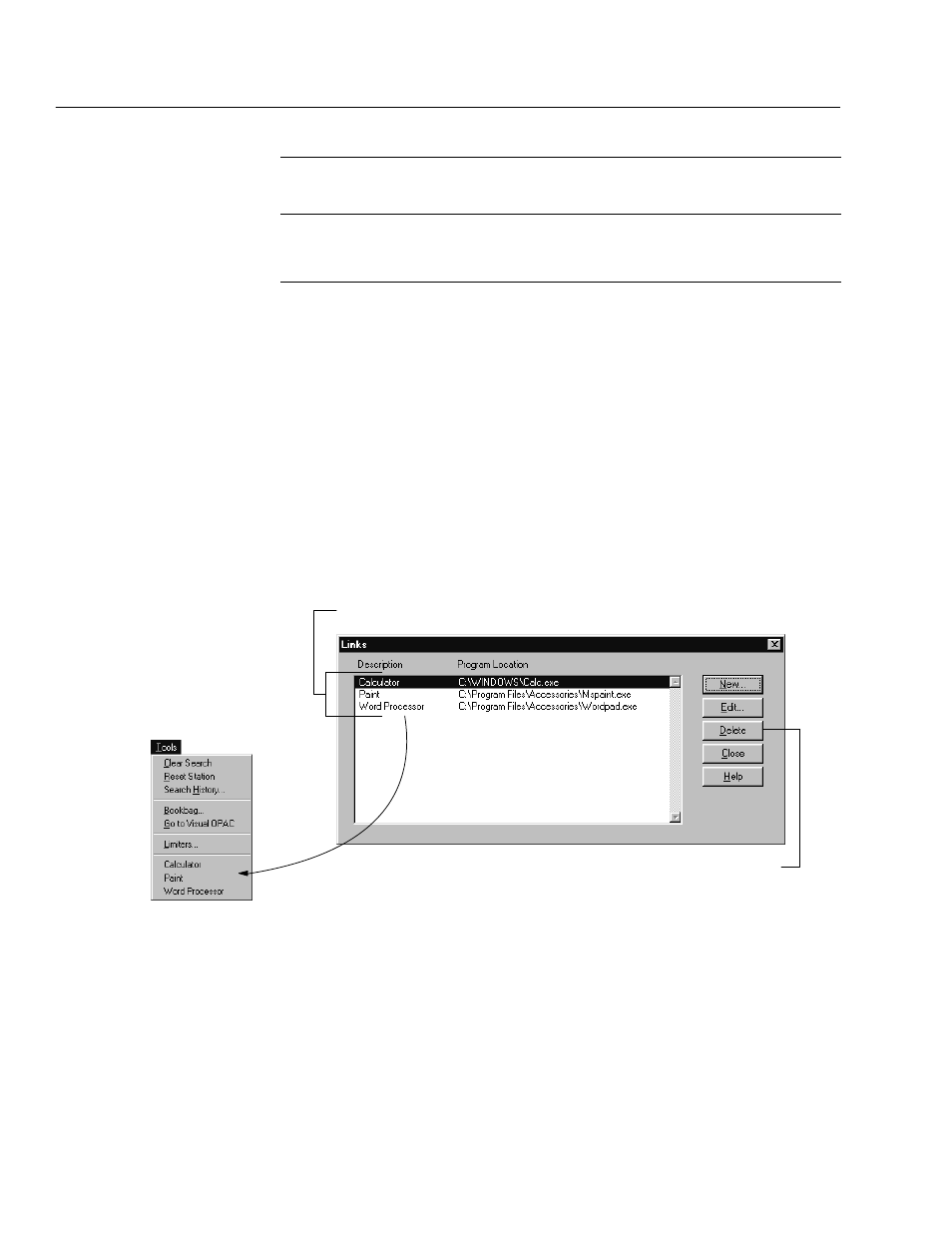
04/04
408
Search Stations
Button,
Key Combination, or
Menu Function
Mac OS
Windows NT
Windows 95 and 98
Title bar (rightĆclick)
Requires password
Requires password
N/A
Windows key
Disabled
Not modified
N/A
Note:
If you want to further restrict your patrons' access to your system, you
may want to purchase thirdĆparty security software. There are, also, some
security features in the Windows operating system that you can set up to
restrict access to other applications. For more information, consult the user
manuals for your operating system or a thirdĆparty consultant.
If you select the Reset inactive search station option, after the specified time the
application clears the current search information, Bookbag, and search history,
returns the limiter options to the default settings, logs the patron out, and
redisplays the default interface.
Providing access to other applications
1. To add links to other applications used by your library, click the Edit Links
button on the General Setup tab dialog. The Links dialog appears:
The selection list contains the libraryĆdefined description,
and path and file name for each application you enter.
Your OPAC displays the contents
of the Description column in the
Tools menu.
To remove an application from the selection list and Tools menu,
highlight the specific application, and click Delete.
2. To add a new application to the selection list and Tools menu, click New. To
update an existing application, click Edit. The Link Editor dialog appears.
