Collecting inventory scans, Collecting patron barcodes – Follett VERSION 6.00 User Manual
Page 676
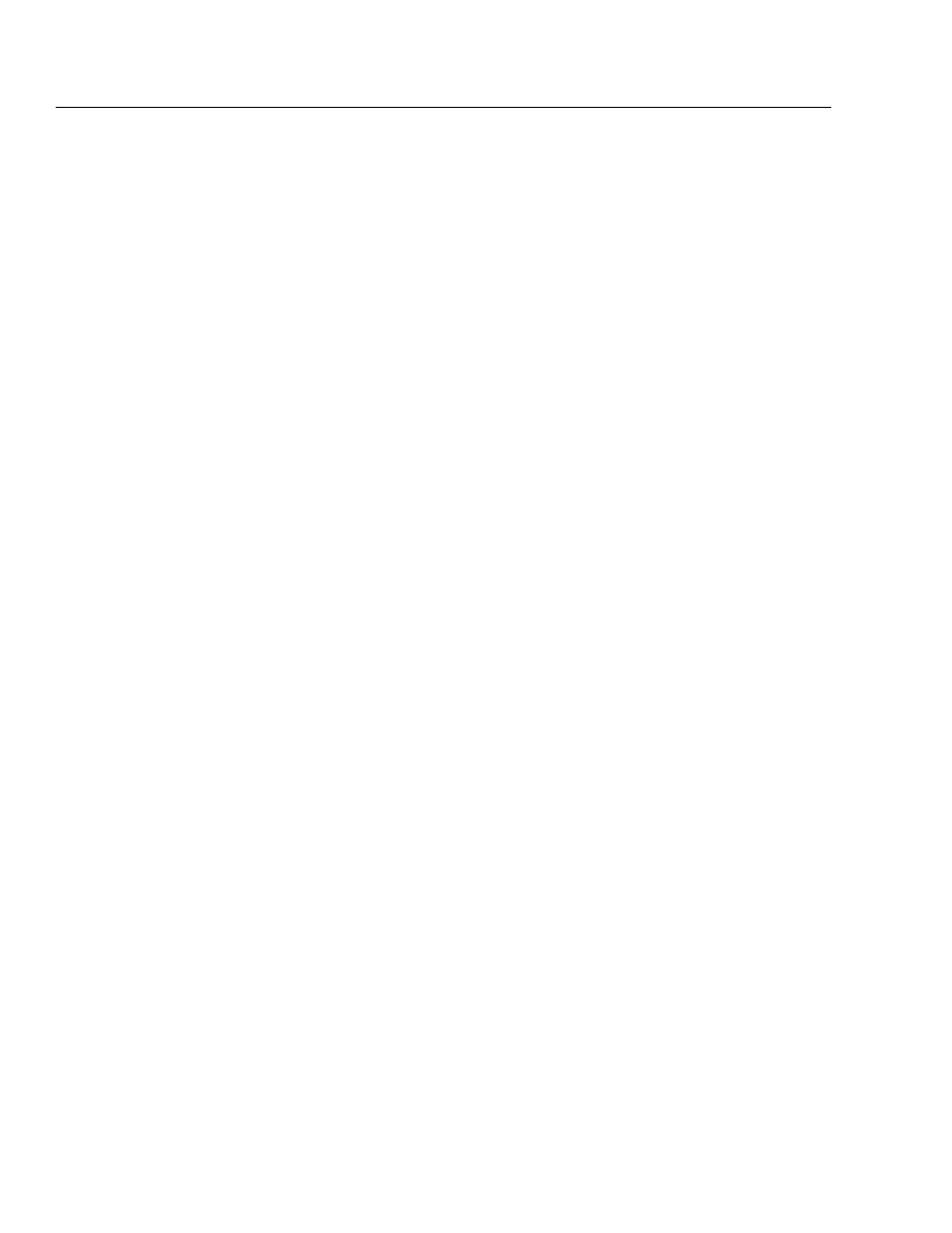
04/04
676
Appendices
Collecting inventory scans
You can use your PHD's inventory mode to gather copy barcode scans for
Inventory. Using a PHD eliminates the extra work of bringing the books to a
workstation, thereby decreasing your overall inventory time.
To enter inventory mode, from the main menu press
F1
. The Circulation Plus
menu appears. Press
F2
to open the Library Inventory menu. From the Library
Inventory menu you can:
S
Scan items for Inventory. See the following steps.
S
Review your inventory scans. See page 678.
S
Erase your inventory scans. See page 679.
Important:
Before collecting new inventory scans, make certain to erase the
inventory scans you have already processed.
1. To collect inventory scans with your PHD, select the
F1
option (Scan Items)
from the Library Inventory menu. The Library Inventory screen appears.
2. Scan (press the
ON/SCAN
key) or type the barcode of each item you want to
enter into Inventory. (After typing a barcode, press
ENTER
to save it.)
Remember, if you scan the items in the order you find them on the shelves,
Inventory can check your shelf order when you process the data.
Note:
The Library Inventory screen displays the barcode of the last item you
entered. If you get called away or need to use a different PHD feature
before processing the scans, this lets you pick up where you stopped.
When you are finished collecting scans, press the
BKSP
key to exit the scanning
mode; then return the PHD Dolphin+ to the HomeBase for processing.
Important:
Process your inventory scans as soon as possible (see Using a PHD to
inventory your collection" on page 221). If you circulate during an
inventory, it's likely items you scanned will be checked out before you
process the remote inventory data. Once you've processed your
inventory scans, erase them from your PHD (page 679).
Collecting patron barcodes
You can use your PHD's patron mode to gather patron barcodes for maintenance
or reporting purposes. A PHD lets you collect and process patron records that
may not have anything else in common, thereby reducing your overall effort.
To enter patron mode, from the main menu press
F1
. The Circulation Plus menu
appears. Press
F3
to open the Patrons Menu. From the Patrons Menu you can:
S
Scan patrons for Patron Maintenance or Reports. See the following steps.
S
Review your patron scans. See page 678.
S
Erase your patron scans. See page 679.
Warning:
To avoid accidentally changing or deleting the wrong patron
records, make certain to erase any existing patron scans before
you start collecting new scans.
