Backing up your database – Follett VERSION 6.00 User Manual
Page 608
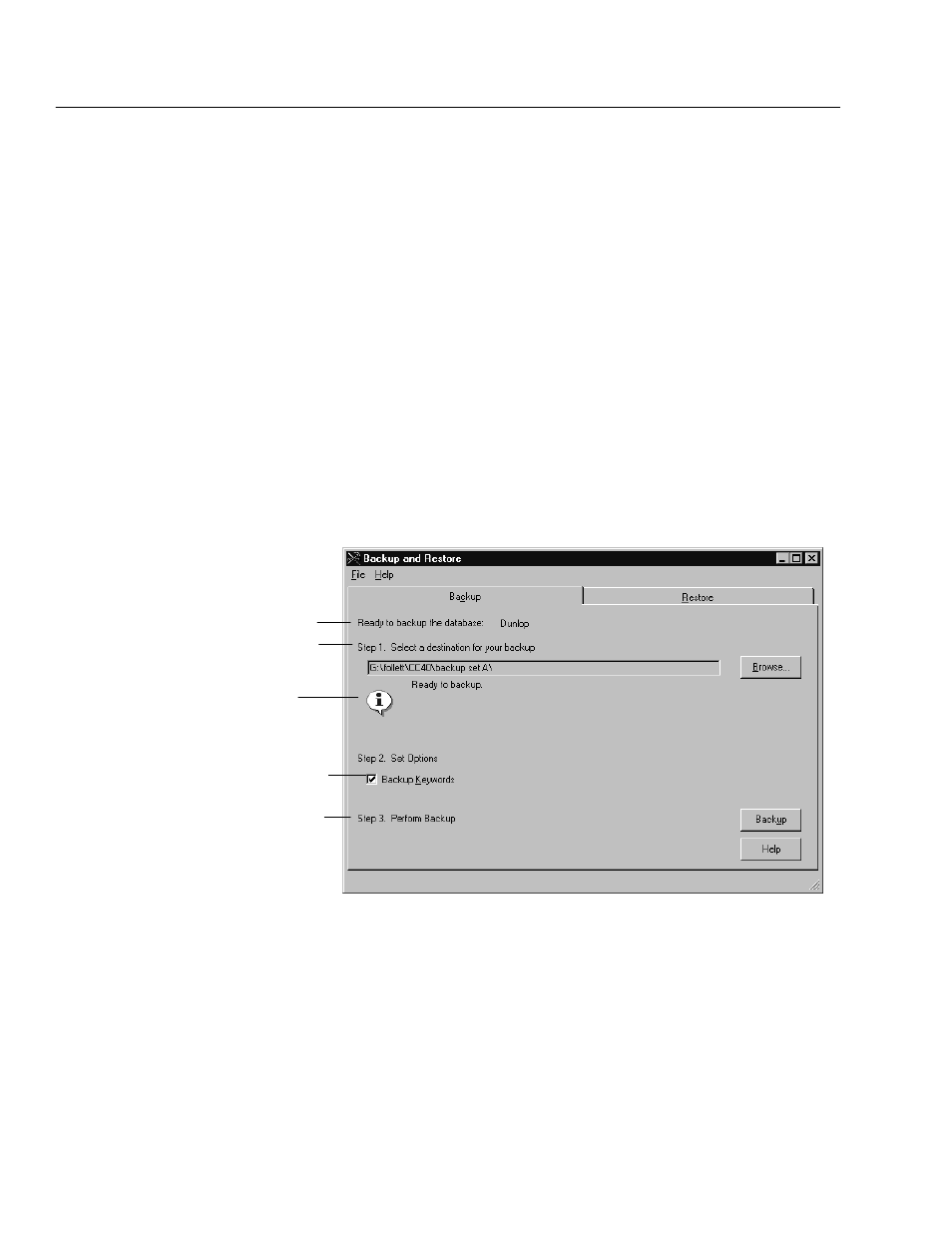
04/04
608
Utilities
Backing up your database
Before you back up your database, depending on the media you're using, there
are one or two things you can do to help the process run smoothly:
S
If you're backing up to floppy disks, make certain that you have enough
formatted, highĆdensity diskettes on hand. If you're rotating disk sets (see
page 606), the backup process lets you overwrite a previous backup file;
however, it does not erase any other files on the disks. When reusing a
backup set, you should keep the disks in their original order.
S
If you're backing up to higherĆcapacity media (zip disk or secondary hard
drive), you may be able to store several backup files on the same device.
However, to avoid overwriting an existing backup file, you must save each
backup to a different folder.
Note:
On Mac OS you can create a new folder on the fly when you select
your destination. On Windows you must create the new folder
through Windows Explorer or My Computer.
Once you have prepared your backup media, if you haven't already, start Backup
and Restore (see page 607). The main window appears with the Backup tab open:
To include keywords in your backup, select
this option. If you don't back up keywords,
you'll need to run the Update Keywords
process (see page 345) if you restore your
database from this backup.
To choose a destination for your backup
file, click the Browse button, then locate
and select the drive or folder you want.
If you support multiple databases, make
certain you're backing up the right one.
Information about your database or
selected destination appears here.
Once you've selected a valid destination,
the Backup button is enabled. Click it to
start the process.
To back up your database, simply follow the steps on the Backup tab.
If there isn't enough room for the backup at your selected destination, a warning
appears below the destination field. You can reduce the size of the backup file by
clearing the Backup Keywords option. If clearing Backup Keywords isn't
sufficient, or if you want to back up your keywords, either make room at the
selected destination or choose a new one.
Note:
If you selected a floppy drive, space isn't an issue. A message informs you
that you'll be prompted as additional floppy disks are needed. Make
certain to label and number each disk before you insert it.
