Other ebooks – Follett VERSION 6.00 User Manual
Page 468
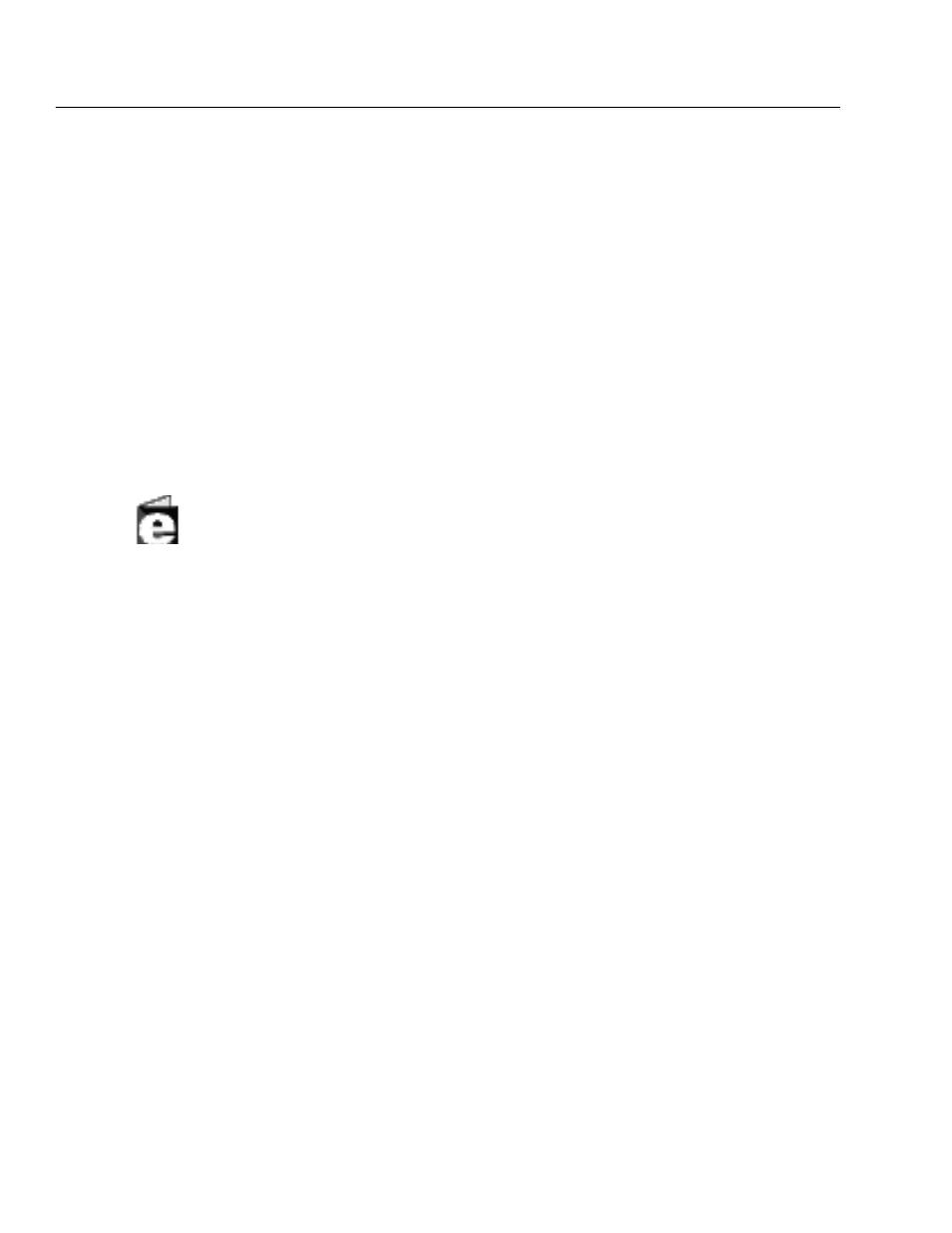
04/04
468
Search Stations
The other checkout option, Download, allows the patron to download the eBook
for reading off line. An application, netLibrary eBook Reader, is needed to read
the eBook offline. This software is available on the checkout page for
downloading at no charge. Once the Reader is downloaded, it can be used for all
Download checkouts at the search station. The option of using the netLibrary
eBook Reader is not available for Mac OS.
Note:
Before you can access netLibrary eBooks, you must enter your netLibrary
account number on the Site | Identification tab in System Setup.
For Union Catalog Plus: If your union catalog has a netLibrary account and the
account number is entered on the System Setup | Union | Site tab, the Title
Information page contains the Preview and Check Out buttons in the upper right
corner. If the member has a netLibrary account and has WebCollection Plus, the
buttons appear when the patron clicks the Availability button.
Other eBooks
The generic eBook icon appears next to all other eBooks (including Follett
eBooks) in the OPAC. In the full record view, the Electronic Access hyperlink (856
tag) is enabled. Clicking the hyperlink opens the eBook file in its appropriate
application. This could be the search station's Web browser if your eBooks reside
on a Web site, a word processor for eBooks in text file format, or proprietary
reader software such as Microsoft Reader or Adobe Acrobat eBook Reader.
Patrons can read Follett eBooks in a browser window or download them for
reading in Adobe Acrobat eBook Reader.
Follett eBooks display the generic icon and have a clickable Electronic Access
hyperlink (856 tag). Clicking the hyperlink opens the eBook in the search station's
Web browser. Follett eBooks also have an inactivity timeout (currently 15
minutes). If no mouse or keyboard activity is detected in that time, the Follett
eBook Web server closes the eBook and presents a message to the patron.
To continue reading the eBook, the patron needs to return to full the record view
in OPAC and click the link again.
See also:
For information on cataloging electronic resources, see page 355.
If the correct icons do not appear next to eBooks, follow the instructions on page
360 to edit the MARC records.
Generic
eBook icon
