Updating patron records using a phd – Follett VERSION 6.00 User Manual
Page 193
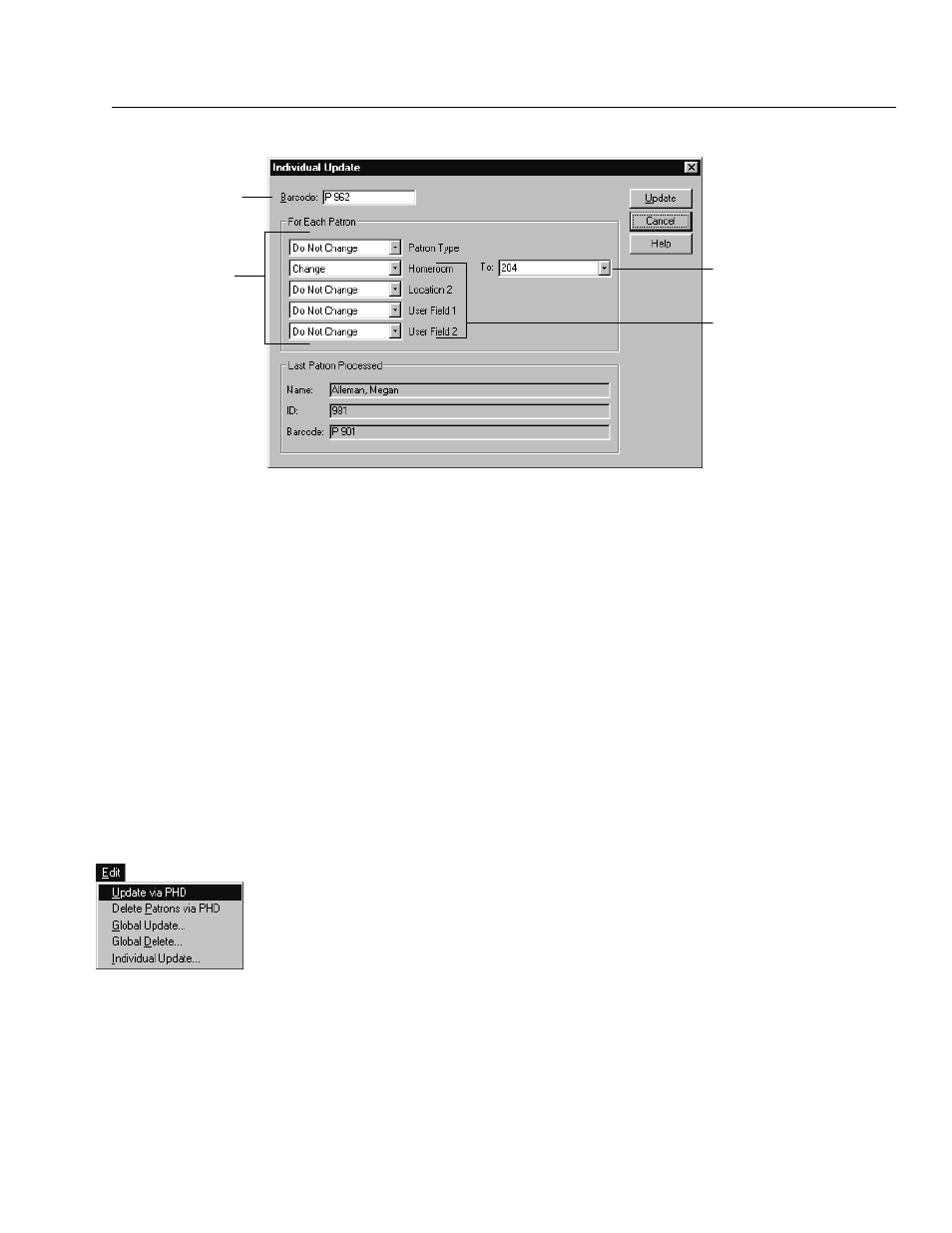
04/04
Chapter 16 Maintaining patron records in batches
193
These prompts
depend on the
entry made in
System Setup.
Do Not Change is the
default.
If you select Change, a
list of possible values for
that field appears.
Clear deletes any data
in the field.
Selecting Change
displays and
activates these
To list boxes.
Scan or type the patron's
barcode number after
making the choices below.
3. Click in the Barcode text box. Scan or type a patron's barcode number, and
then select Update. As the record is processed, the patron's name, ID number,
and barcode number appear under Last Patron Processed.
4. Scan or type the remaining barcodes to change and update the information as
needed.
Example:
For Homeroom (Location 1), select Change and type
204
in the To
combo box. Click in the Barcode text box. Type
P 962
and click Update.
Continue entering individual barcodes. For every barcode you scan, the
Homeroom of that patron changes to
204
.
Updating patron records using a PHD
You can quickly change Patron Status, Patron Type, User Field 1 or 2, or Location
1 or 2 for a group of patrons scanned into your PHD. Only one field can be
updated at a time. If you want to change several different fields, process the data
once for each field you want to change.
Warning:
All changes are immediate. You cannot undo them by canceling the
process. Remember to erase any previous scans in your PHD so that
no patron record is unintentionally updated. To erase scans from a
PHD+, PHD+ II, or PHD Laser+, see page 664. For a PHD Dolphin+,
see page 679.
Example:
A class moves to a new homeroom and you need to update the patron
records with the new Location 1. Using your PHD, you could scan the barcodes
on all of the students' cards, select the information you want changed, and then
update the selected patron information for all students in the classroom at once.
