Follett VERSION 6.00 User Manual
Page 211
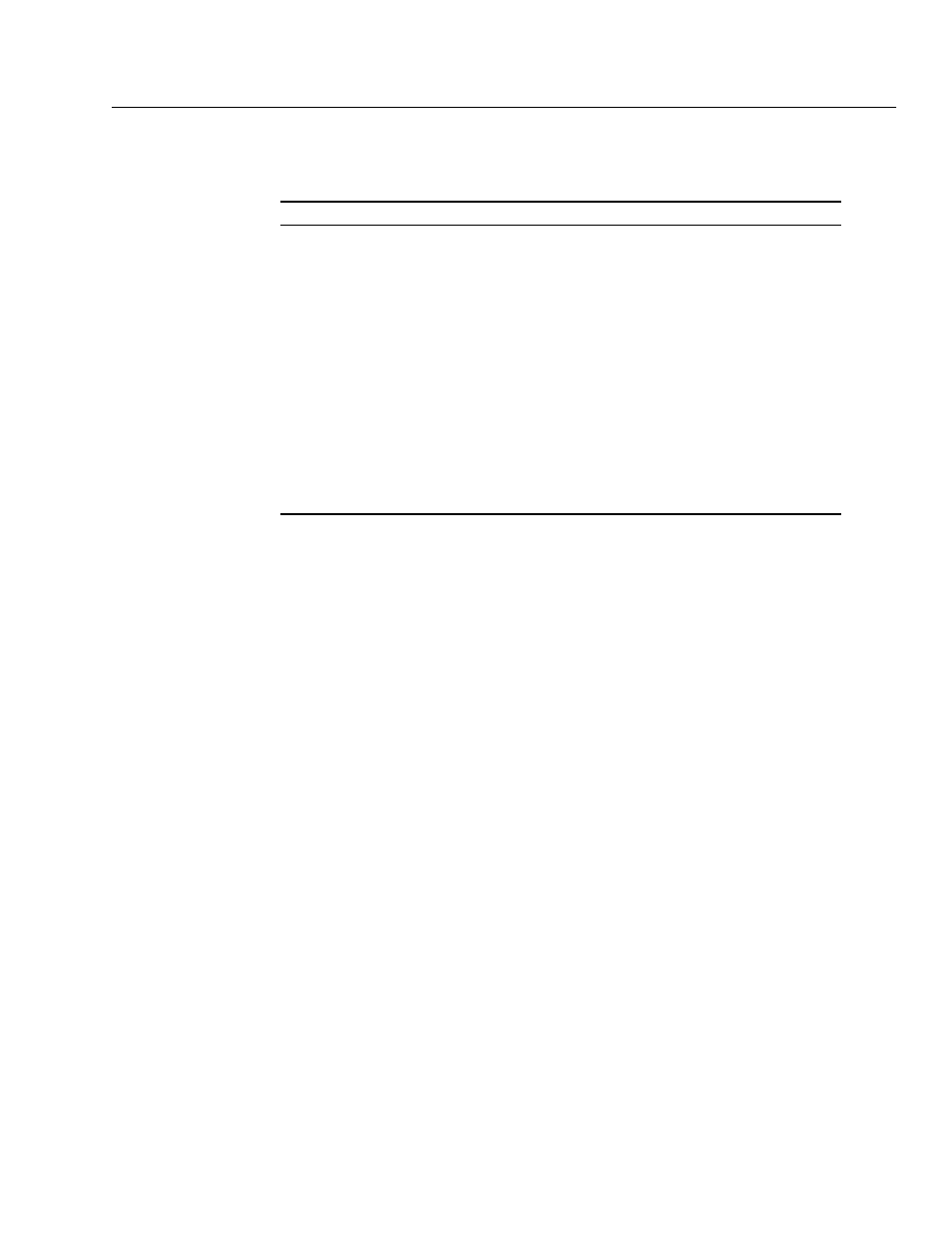
04/04
Chapter 19 Inventory basics
211
The following table shows the relationship between an item's copy status and its
beginning inventory status:
Copy status
Beginning inventory status
Available
UnmarkedĊItems with a copy status of Available should theoretically be
somewhere on your library's shelves and need to be accounted for during
your inventory. Inventory initially sets the inventory status of these items
to Unmarked. Items can only have an inventory status of Unmarked
while an inventory is in progress; otherwise, they're Marked or Missing.
On Hold
Checked Out
At The Bindery
Lost*
Loaned Out
Copies with a
*NC circulation type
MarkedĊInventory marks all items in your collection that are currently
accounted for by the system. For each item that has one of these copy
statuses, you already have information regarding the current location of
the item.
Missing
MissingĊAny item that was identified as Missing during a previous
inventory, or had its status changed in Cataloging, will remain Missing.
* Lost copies are not considered Missing because the items were checked out before being marked
Lost. The person who checked out the item and lost it is held accountable for the item. For more
information about marking copies Lost, see Marking a patron's checkout lost" on page 161.
Note:
If you run a partial inventory, only Available copies within your selected
range will be assigned an inventory status of Unmarked. All copies
outside the range remain Marked or Missing.
Note:
Any copies with the circulation type of Non-circulating eBook (*NC)
remain Marked. (*NC is intended for eBooks that are non-circulating,
non-inventoried, and non-holdable.)
After the Begin Inventory processing is complete, your goal is to enter the
barcode of each Unmarked item into inventory. Detailed instructions for the
various methods of entering items into inventory are given in Chapter 20,
Taking inventory of your collection."
Normal library activities, such as adding new items to your collection or
circulating items, can resume without affecting the results of your inventory:
S
If you check out an Unmarked item during an inventory, Circulation Desk
automatically changes the inventory status to Marked.
S
If you check in an item during an inventory that was checked out before you
began the inventory, the inventory status remains Marked.
S
At the Inventory main window, if you scan an item that is checked out,
Inventory checks the item in for you. It does this because it assumes that you
are only inventorying items that you find on your shelves. Since you
shouldn't have an item on your shelves that is checked out, Inventory checks
the item in. However, when Inventory encounters an item that is checked out
while processing remote inventory data, it does not check the item in. For
more details, see Using a PHD to inventory your collection" on page 221.
