Follett VERSION 6.00 User Manual
Page 568
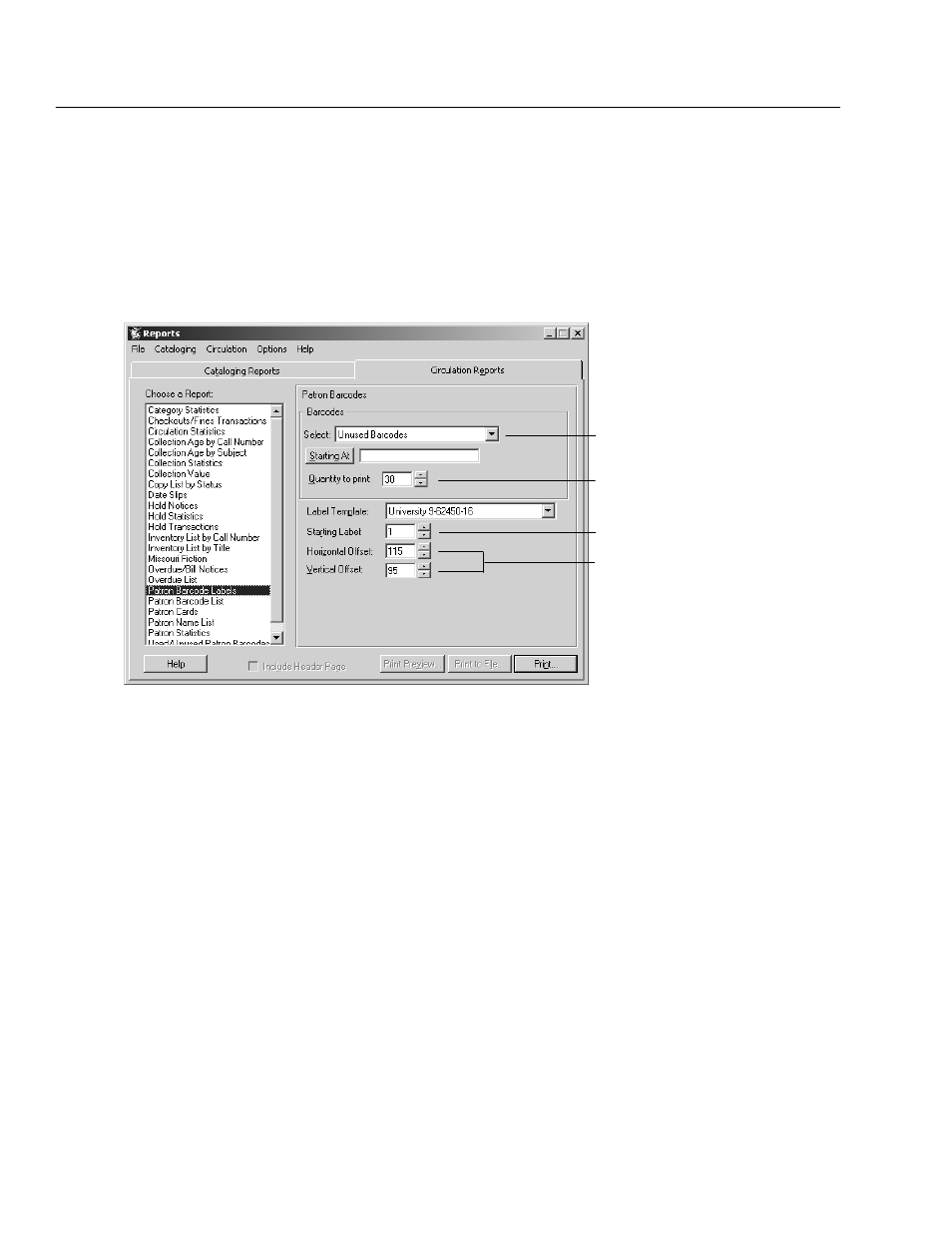
04/04
568
Reports
Important:
If Circulation Plus is installed on a server and not on your
workstation, you or your technician must install the barcode fonts to
your workstation before printing barcodes. To do so, insert our
product installation disk into your CD drive, select the Workstation
tab, highlight Barcode Fonts for Reports, and click Install.
For a Mac OS workstation, run the Workstation Installer, and select
the Barcode Fonts check box. Your Macintosh restarts when the
installation is complete.
Select either Unused or Used barcodes.
Select the quantity of Unused barcodes.
To start printing barcodes on other than the
first label on the sheet, set Starting Label to
the correct position.
Use the offset options to align the barcodes on
the labels.
Patron Barcode Labels have the following options:
S
Barcodes: Select a method for identifying barcodes to be printed.
If you select Unused Barcodes, press Starting At, and choose either your
highest barcode or the last barcode before a gap in your barcode sequence.
Then select the number of barcodes (up to 990) that you want to print.
If you select Used Barcodes, press Starting At and Ending At to select the
range of barcode numbers that you want. The application prints only the
barcode numbers in use within that range; it skips any unused barcode
numbers. For instructions on selecting the starting and ending numbers, see
page 487.
If you select Used barcodes by Barcode List, click Edit List to add or remove
numbers. For instructions on building lists, see page 492.
If you select Used barcodes by Location or User Fields, enter the Starting and
Ending range.
Note:
Location and User Fields are customizable patron record prompts. For
additional information on changing these prompts, see page 72.
S
Template: Only one template is currently supported. It is available from
Follett Software Company, product # 75032 (1-800-323-3397), or from
