Follett VERSION 6.00 User Manual
Page 267
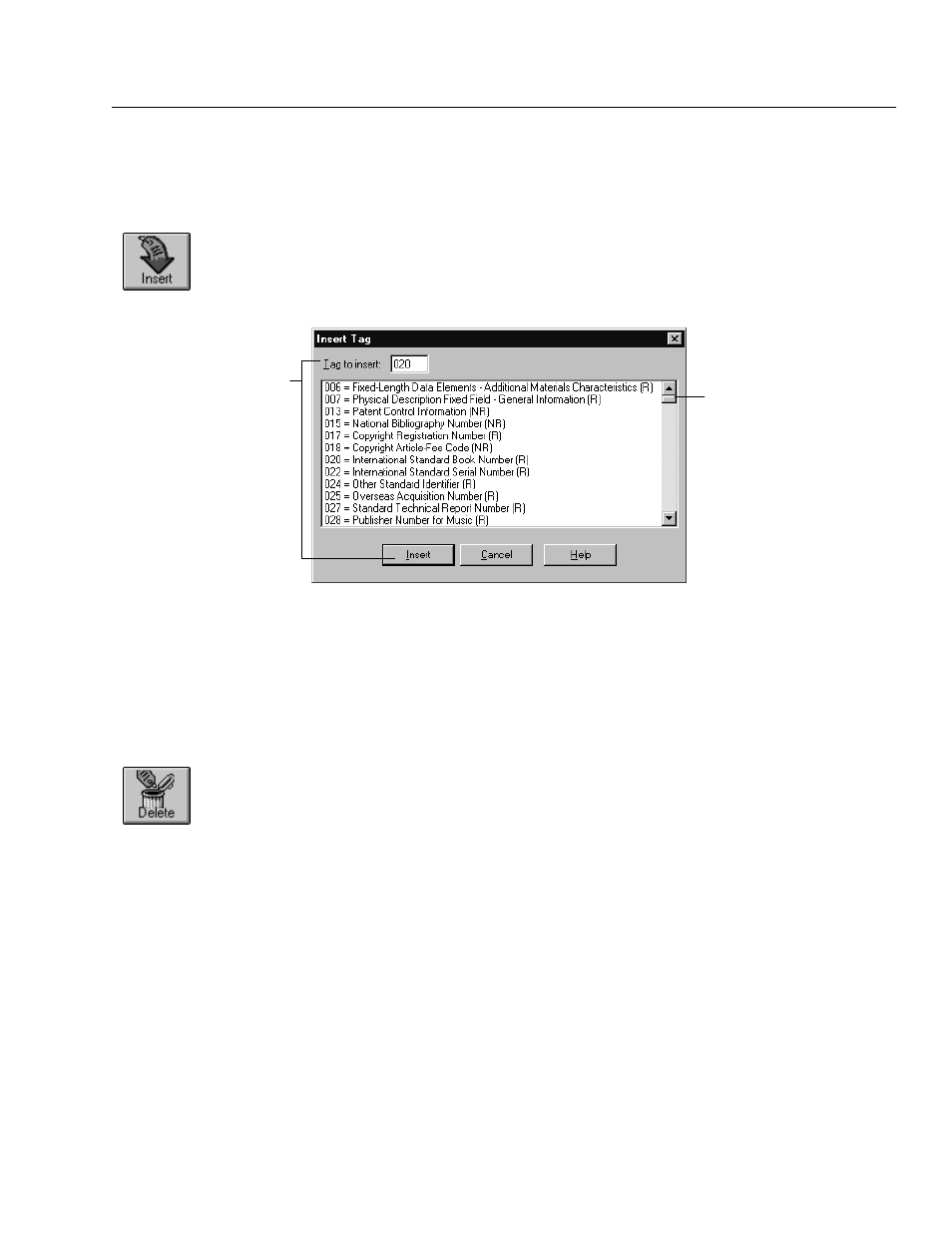
04/04
Chapter 23 Using the MARC Editor
267
will find that many of the tags you need are already listed. From that starting
point, you can add tags as you need them. (For a complete listing of the tags
recognized by Cataloging, see Appendix B, Bibliographic and authority tags.")
To insert a tag, position your cursor above the desired insertion point and click
the Insert tag button, or select Tag | Insert Tag. The Insert Tag dialog lists all the
repeatable (R) tags and all of the unused nonrepeatable (NR) tags:
Either type the tag's number
in the text box and click Insert
or doubleĆclick on the tag.
If you're not sure of
the tag's number,
use the scroll bar
to search for the
tag you want.
Warning:
Cataloging supports importing and exporting holdings data in the
852 tag. But don't add 852 tags for your copy information. The copy
editor, accessed from the MARC View window, provides you with a
much easier way to enter the information (see Chapter 24, Working
with copies"). Upon export, Cataloging places that copy information
in 852 tags.
If you inserted a tag in the wrong place, you can always delete it. Likewise, if you
base a new record on an existing one, and it contains information you don't need,
you can delete the data a tag at a time.
Note:
If a tag is required, the delete option is unavailable. For example, a 245 tag
is always required in bibliographic records and can't be deleted. (Required
tags are specified in the Template Editor; see Appendix C, Bibliographic
and authority templates.")
Don't bother deleting unused tags. When you save the record, unused tags don't
take up any extra space, and any tags that you added but didn't use are removed.
Besides, if a tag is a default selection for the template, that tag always appears
when you open the record in the MARC Editor.
To delete a tag, place the cursor in any subfield for that tag and click the Delete
tag button, or choose Tag | Delete Tag, and then confirm that you really want to
delete it.
