Generating a patron barcode list – Follett VERSION 6.00 User Manual
Page 570
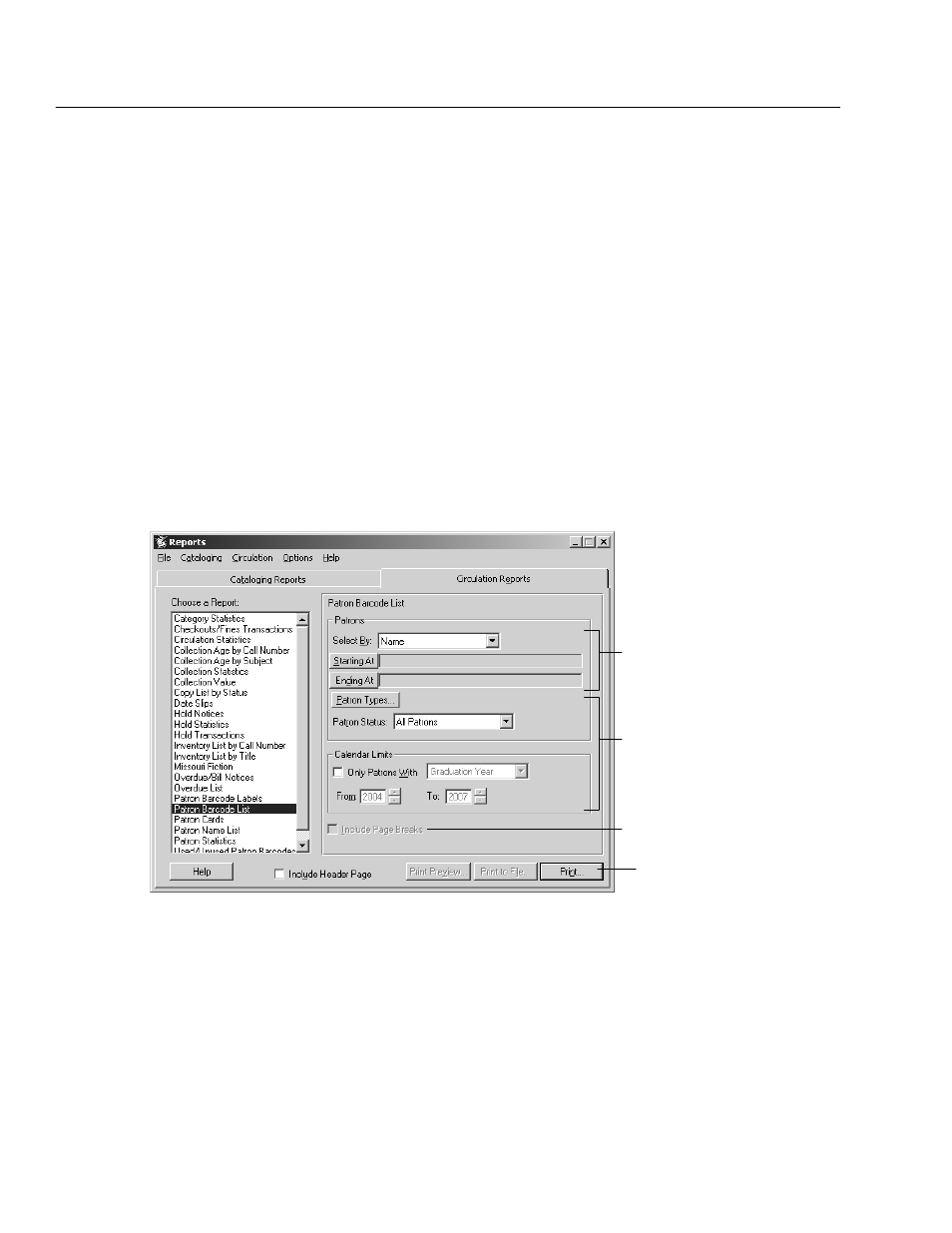
04/04
570
Reports
Generating a Patron Barcode List
The Patron Barcode List lets you create a list of patron names and barcodes for
easy scanning of patrons at the Circulation Desk. Barcode lists can be alphabetic
by patron, a group of patrons selected via a PHD, or by a group as determined by
location or user fields.
Important:
This feature is intended for use on laser, not inkjet, printers.
The application retrieves the barcode number from the Patron Barcode field and
your barcode symbology from System Setup | Site | Barcodes | Patrons. If your
symbology is Code 39 (generic, or Mod 10, 11, or 43) or Codabar (generic or Mod
10), the barcodes print in that symbology. If your symbology is anything else, the
barcodes print in the Code 39 symbology. Even though the symbology may be
different, your scanner and PHD can read the barcodes.
Important:
If Circulation Plus is installed on a server and not on your
workstation, make sure you have installed the barcode fonts to your
workstation. If you have not, follow the instructions on page 568 to
install them from our CD.
Select the patrons for the list.
Limit the list to certain patrons.
After selecting your options,
click Print.
Start a new page after each group.
The Patron Barcode List has these options:
S
Patrons: Select the method for searching the library database. Then select the
range of patrons for the report. For instructions on selecting the starting and
ending records, see page 489.
Note:
Location and User Fields are customizable patron record prompts. For
additional information on changing these prompts, see page 72.
S
Limiters: To limit the report to patrons belonging to specific patron types,
click Patron Types (see page 493).
