Using extracted data – Follett VERSION 6.00 User Manual
Page 586
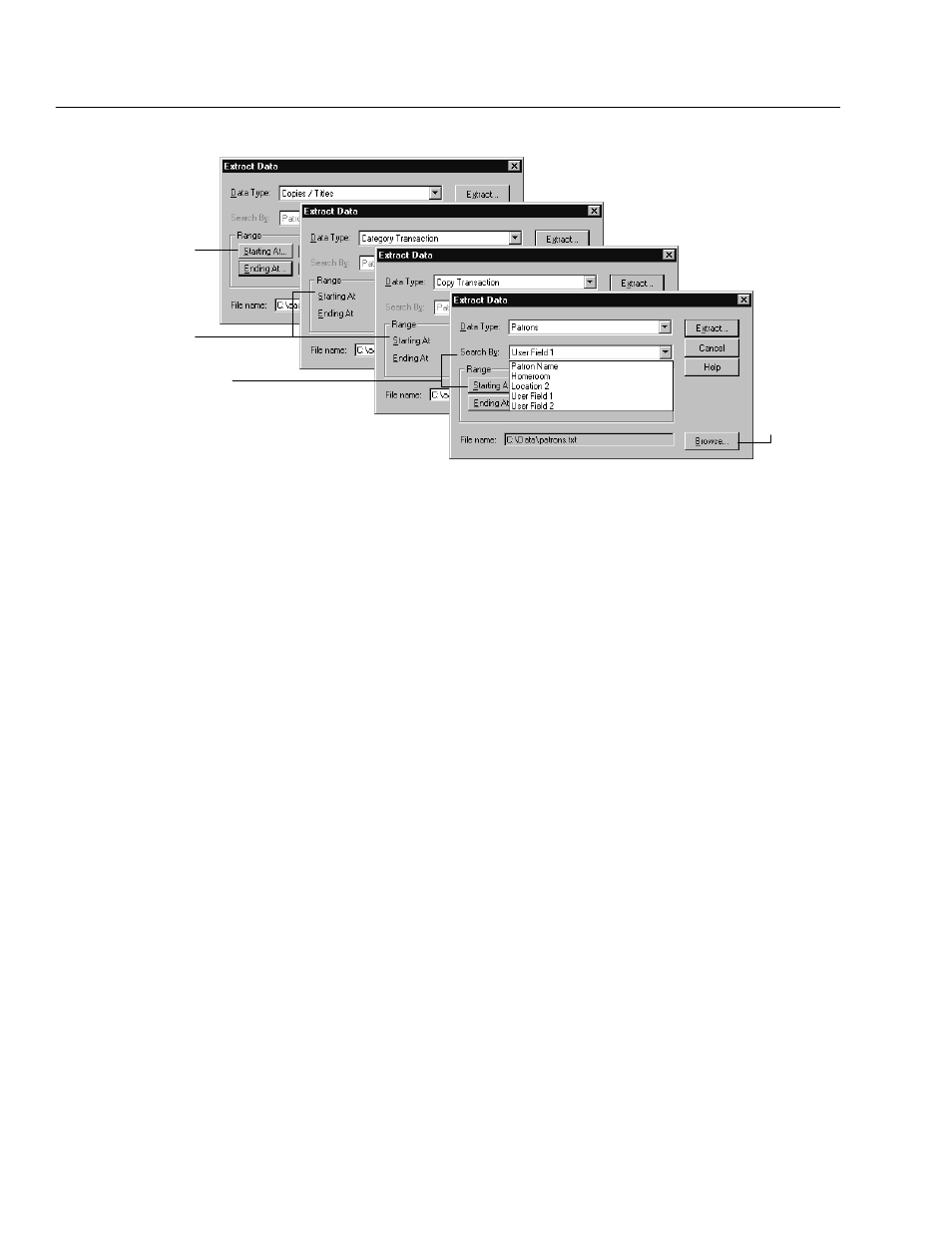
04/04
586
Reports
Click to select
or enter the
destination file.
Click to select a
call number range
for copies/titles.
Enter a date range
for transactions.
Click to select the field
and choose the range
for patron data.
When you click Extract, a progress window appears. When the extraction is
complete, the Cancel button changes to Close. If you interrupt this process by
clicking the Cancel button, no extract file is created.
To include information about the patrons connected to the transactions, check the
Extract Patron Data box on the Misc tab of System Setup | Setup | Circulation.
This adds patron fields to the Copies/Titles, Copy Transactions, and Category
Transactions data files.
Using extracted data
Files in commaĆdelimited ASCII format can be imported into a number of
applications. For instance, if you import the file into a spreadsheet program, you
can delete any fields you don't want, and then sort and filter the data to create
custom lists and reports.
For example, to use your extracted data in MS Excel, launch Excel and open your
data extraction file. When you open a text file, Excel automatically launches a
threeĆstep Import Wizard:
1. Set the Original data type to Delimited.
2. Select Comma as the only delimiter for the file.
3. Keep the default column data format of General.
