Follett VERSION 6.00 User Manual
Page 363
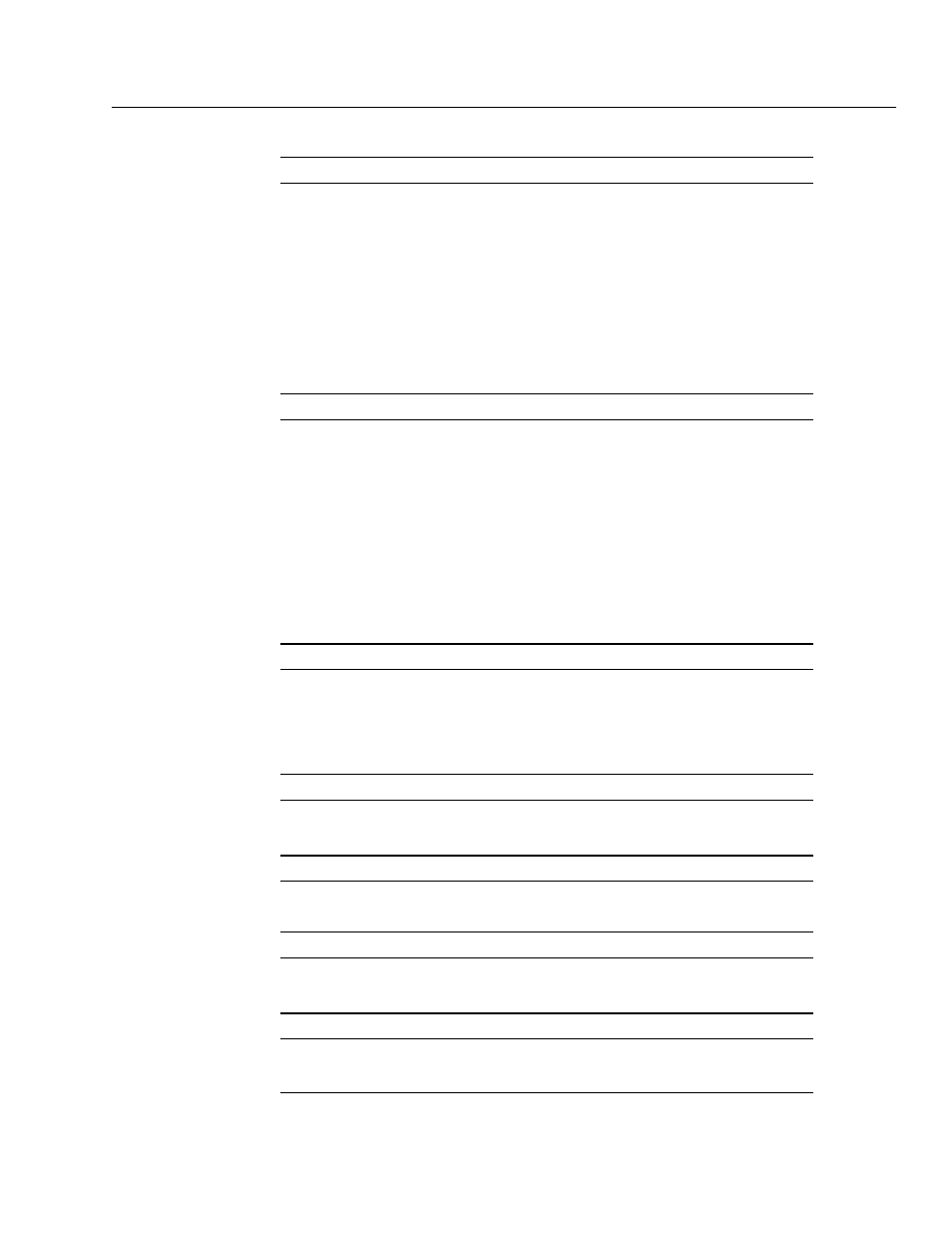
04/04
Chapter 28 Cataloging tips
363
000
Leader
For this tag to contain the correct information, select the appropriate
Bibliographic Material Type template for the item you are cataloging.
For an eBook, choose Book (Monograph).
If you are editing an existing print-version record, make sure that the
Record Type (position 06) is a=language material. Change any other
positions as needed.
Select Computer File only for the following:
D
Computer software
D
Numeric data
D
Computer-oriented multimedia
D
Online systems or services
007
Physical Description Fixed Field (R)
Position 00
Category
Position 01
Specific Material
Designation
Position 02
Positions 03-05
Using the menu or toolbar button, insert a 007 tag.
Select c = computer file from the list.
Select r = remote for an Internet or network resource; or use another code
that's appropriate for the carrier (i.e., magnetic disk, cartridge).
Leave blank.
Select as appropriate.
008
Fixed-Length Data Elements (NR)
Position 23
Form of item
Place the cursor in the 008 tag, and click Tag/Edit 008 tag on the menu.
Click on the Book Specific (18-34) button. Click the Form of item (23) list
and select s = electronic. Change any other positions as needed.
Note:
The choice, s = electronic, is only available for the book
material type. For other types, use the default entry for Form of item.
020
ISBN (R)
_a
Move the print version's ISBN to a 534_z.
Enter the eBook ISBN. You can add (electronic bk.) after it.
245
Title (NR)
_h
Medium
Add a subfield _h after the _a and enter
[electronic resource]
.
Move the punctuation from the end of the _a to the end of the _h.
256
Type and extent of resource (NR)
_a
Both indicators are undefined.
Enter Electronic data.
500
Source of Title Proper (R)
_a
Both indicators are undefined. Enter the source of the title.
Example: Title from main page (viewed on 2/2/02).
